Each week you will need to respond to two questions posted. Your response should be a minimum of 150 words for both questions. You should also include at least one response to your fellow students. The responses are a requirement for participation part of your grade.
Question 01 –
If you want to make lines that go straight from one point to another what do you do?
Question 02 –
What tool in Illustrator can change a straight line anchor point to a bezier curve?
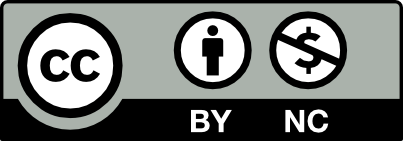



The Pen Tool, or “P” for a shortcut, must be located in Illustrator in order to draw a straight line. Press and hold where you want the straight line to be. Then, navigate to the alternate place, hold shift, and click to create the exact line.
You must use the mouse to locate an anchor point on the line with the direct selection in order to create a bezier curve. In order to draw your line, you can view all of your points. To build a Bezier curve, choose a point with the Pen Tool and press and hold the option button.
To make a straight line in Illustrator you must find the Pen Tool or “P” for a shortcut. Click where you would want the straight line and release. Now move over to the other location and hold shift and click to get that perfect line.
Question 02 –
One tool that will help change a straight line into a curved line is the Curvature Tool or “SHIFT+” for a shortcut. Locate the line with with an anchor point you would like to bend and drag on it. This will create a bend in the line you made before. On the other hand you can use the pen tool again on the anchor point and drag on it while holding shift to get the handles
If you want to make lines that go straight from one point to another what do you do?
If you want to make lines that go straight from one point to another what do you do? Point out the first point and then hold shift so that our line can remain in a vertical or horizontal orientation.
What tool in Illustrator can change a straight line anchor point to a bezier curve?
When we can draw a straight line well we can learn that the pen tool can also change a straight line anchor point to a bezier curve. To make a Bezier curve we need to draw an aim point with the pen tool and then hold down the option key to change the direction so we can make a Bezier curve
To make a straight line from one point to another, first you select the pen tool. Click on one point and while holding the shift key click on another point. When you are holding the shift key, it grants you a straight line going either vertical or horizontal. The pen tool is also used to change a straight-line anchor point into a bezier curve. To make a bezier curve, select the pen tool and click and hold and drag up or down to create a handle on the anchor point. After, click again on a different point and drag up or down to create another curve. When editing the path’s curves, you select the direct selection tool and click on the specific anchor point. Two handles appear, and you can adjust the curve accordingly.
Hi Sam, good explanation, is important to remember to maintain the click in the mouse while we moving it so the line can be correct, many times I have let go of the mouse by accident.
hi sam I think you are very right, but I think the more important point is that we can not let go of the mouse and we can also use the option to hold down to change the position of the aiming pointw
hi sam I think you are very right, but I think the more important point is that we can not let go of the mouse and we can also use the option to hold down to change the position of the aiming point
Question 1: If you want to make lines that go straight from one point to another, you must first select the Pen tool or use the shortcut (P). Then click on one point and while holding the shift key click on another point. Holding the shift key allows you to keep the line straight at a vertical or horizontal or go at a diagonal 45-degrees. Then, to end to the path, you must press the escape key on the keyboard.
Question 2: The Pen tool is what is used to change a straight-line anchor point into a Bezier curve. To make a Bezier curve, select the Pen tool with the shortcut (P) and click and drag up or down to create a handle on the anchor point. Then you can click again on a different point and drag up or down to create another curve. To stop the path, press escape. To edit the path’s curves, select the direct selection and click on the specific anchor point. The handles should emerge, and you can adjust the curve accordingly. To start making a Bezier curve once you’ve made a straight-line anchor point, press the option key, and select the most current anchor point to start making curves instead. To toggle back to the straight line, press option again and click the current anchor point again.
Hey Adrika,
The short cuts are always useful when working on a design. I’m sure to study up on the other short cuts we can also use on illustrator.
Q1.If you want to make lines that go straight from one point to another what do you do?
Grab the Pen tool, click on the art-board to make your first point, hold shift and drag across to the opposite end and click. The initial first click is one anchor and the end is the other.
Q2.What tool in Illustrator can change a straight line anchor point to a bezier curve?
The tool to change a straight line anchor point to a bezier curve, is the pen tool. Locate an anchor on the line, click on it and drag it out in any direction, this creates the bezier curve.
If you want to make lines that go straight from one point to another, you press the “P” key to toggle the pen tool. You then click on a spot on the page that you want your line to start on and hold shift to keep your line straight. You click on the screen to end your line and as you continue to hold the shift key you can turn in any direction to create multiple straight lines that go from one point to another.
The tool in Illustrator that can change a straight line anchor point to a bezier curve is the pen tool. Once again, you can toggle the pen tool by clicking the “P” key. Once you have selected the straight line that you want to add a bezier curve tool you can hold the option key, click and drag the handles that pop up to create a bezier curve.
Hi Lizbeth
Holding the shift is very imporant to create a straight line when utilizing the pen tool. I always make sure to hold the shift key. Instead of winging it.
If you want to make lines that go straight from one point to another you’ll have to utilize the pen tool. The pen tool can be found by the toolbar or just by pressing the (p) key. Next step would have to be creating a line. As you’re creating the line, hold the shift button so the line comes out straight on the other end. Or you can just create the line by moving the mouse from one point to the other.
The tool in illustrator that can change a straight line anchor point to a bezier curve is the pen tool. Now to create a bezier curve you’ll have to find an anchor point. To find anchor points you can just simply hover the mouse on the line with the direct selection. That way you can see all of your points when creating your line. Now you select the point with the pen tool and hold the option button to create a bezier curve.
If you want to make lines that go straight from one point to another you’ll have to utilize the pen tool. The pen tool can be found by the toolbar or just by pressing the (p) key. Next step would have to be creating a line. As you’re creating the line, hold the shift button so the line comes out straight on the other end.
The tool in illustrator that can change a straight line anchor point to a bezier curve is the pen tool. Now to create a bezier curve you’ll have to find an anchor point. To find anchor points you can just simply hover the mouse on the line with the direct selection. That way you can see all of your points when creating your line. Now you select the point with the pen tool and hold the option button to create a bezier curve.
Question 01 –
To make lines that go straight from one point to another, first select the pen tool, or ‘P’. Then click the first point. Second, hover over wherever you’d like the second point to be and click again. This now creates two anchor points connected by a straight line.
Question 02 –
The tool in Illustrator that can change a straight line anchor point to a bezier curve is the pen tool, or ‘P’ as a shortcut. First, you find an anchor point, which will be the center of your curve. Once you’ve chosen the anchor point, press option then click while dragging from left to right, or vice versa. This creates a bezier curve which can generate a curve in 360 degrees of direction.
To find an anchor on the line, you need to use the direct selection tool in order to locate an anchor. Then clicking on the anchor and dragging out in any direction to create the bezier cruve.