Important note: DegreeWorks is not your official transcript. DegreeWorks is a guide to assist you as you work with your academic advisor to plan toward the completion of your degree.
DegreeWorks FAQs
What is DegreeWorks?
DegreeWorks is an easily accessible and user-friendly advisement tool. It compares your academic achievement to your major requirements as found in the college catalog.
How can I access it?
DegreeWorks is accessible through your CUNY Portal
How current will my information be in DegreeWorks?
Registration information (i.e., grade changes, or classes added/dropped) is refreshed each night. Curriculum/Major changes are refreshed weekly.
Can I see how my requirements I have fulfilled or have left to fulfill?
Yes. DegreeWorks is laid out in block format displaying degree, skills, general education, and major requirements. Look for unchecked boxes to identify requirements that you still need to complete and green check marks for requirements you have already fulfilled.
I see many course numbers listed in my DegreeWorks Audit. How can I find out what those courses are?
If you hover over any course number with your mouse, the name and credit hours for the course will display.
I’ve seen the @ symbol in several places on my DegreeWorks Audit What does this mean?
This is a wild card in DegreeWorks. It allows you many choices in a given subject area. For example, if the @ sign appears after a subject prefix i.e., ACC@, it means that you can take any Accounting course.
What courses can I use to fulfill my additional flexible common core requirement?
The additional flexible common core requirement can be fulfill by any course within the flexible core categories: World Cultures and Global Issues, U.S. Experience in its Diversity, Creative Expression, Individual and Society, or Scientific World unless otherwise specified. For more information on your general education, please see the Pathways area of our website.
DegreeWorks placed one of my courses in two different places. Is that okay?
In most cases, yes. DegreeWorks is programmed to recognize that some courses can fulfill more than one requirement. For example, if your major requires BIO 1101 this course can be used to fulfill both your major requirement and your general education requirement. If you have any concerns about your Audit, check the requirements for your major in the College Catalog, before contacting your academic advisor.
How is my DegreeWorks Audit different from my transcript?
our Audit is a tool to provide you with academic information related to your degree progress. It displays courses required and completed in your degree program. Your transcript is your official College record and provides a chronological list of courses you completed in semester order, and other academic information. Your official transcript must be requested from the Office of the Registrar.
When should I look at my DegreeWorks Audit?
Several times a semester. You should always review your Audit:
- Before you meet with your academic advisor to discuss registration for an upcoming semester.
- After you register–to ensure that the courses you selected applied to your requirements like you thought they would, and that all of your scheduled courses apply to your major.
- After your grades for each semester are posted.
- Anytime you make a change to your schedule, or have questions about what you need to complete your degree, and
- Whenever you are considering changing your major. You will want to check your current Audit to see where you stand, and then use the “What if?” tool to check out other majors.
What is the “What If” Feature?
“What if” is an option on the Audit that allows students to look at how the courses they have taken would apply toward other majors. It does not change your major or your course history; it just allows you to see how your courses would apply if you decided to change your major.
I requested permission to substitute a course. How will that course appear on DegreeWorks?
If your request to substitute a course is approved: The substitute course will be used to fulfill your requirement.
I repeated a course and I don’t understand how it appears on the degree audit. Can you explain this to me?
If you repeat a course, the highest grade you earn will be the one that counts toward degree requirements. This will be the grade that appears on your worksheet as fulfilling the requirement. After your second attempt is complete, the lower grade will be placed in an “insufficient” category at the bottom of your worksheet. The courses in this area do not count toward your total credits, and they cannot be used to fulfill requirements.
I think my audit is incorrect. What should I do?
Please ask your advisor for assistance. Below are the most common problems and courses of action:
- My major is wrong on my audit.
- If you have not officially changed your major, contact the Office of the Registrar to apply for a Change of Curriculum.
- If you have already officially changed your major, understand that the DegreeWorks will NOT display your Audit in the new major until the effective term of the change. For example, if you change your major for Fall semester, you will not see the new major in your Audit until the beginning of the Fall semester.
- The requirements for my major are wrong.
Requirements for most majors change over time and are tied to the Catalog year in which you matriculated in your major. If you think your Audit is incorrect, check the catalog term that appears on the major requirements block of the audit. According to our records this is the catalog term that applies to you. If you believe the Catalog year is incorrect, contact an advisor.
- Classes are not applying in the “right” place.
DegreeWorks uses a ‘first fit’ approach for meeting requirements. This means classes fulfill requirements in the chronological order that they were taken. This is normal and should be in your best interests. However, if you are concerned, please contact your advisor.
- My transfer courses don’t appear in the right place.
If you are concerned about how your transfer courses are being applied to your Audit, you can view their requirement designation aka pathway category by viewing your unofficial transcript. If you have additional question, please contact your advisor.
- My advisor or major department chair gave me permission to substitute a course, but it’s not showing on my audit.
Course substitutions must get approved by multiple departments before being processed. Please contact your major department for the status of the request.