Each week you will need to respond to two questions posted. Your response should be a minimum of 300 words for both questions. You should also include at least one response to your fellow students. The responses are a requirement for participation part of your grade.
Question 01 –
What is an adjustment layer? Describe how it is created.
Question 02 –
How do you make that adjustment only apply to the layer beneath it and what is that know as?
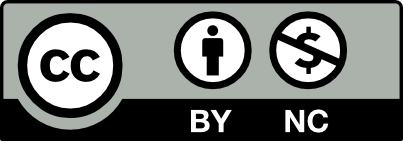



An adjustment layer in Photoshop is a tool that allows you to apply color and tonal adjustments to your image in a non-destructive manner. This means you can be able to modify the adjustment layer without changing the original image pixels. To create an adjustment layer, first open an image of your choice. Then make sure the layers panel is visible in the top right corner. If it is not open, you can select it by going over to Window from the menu bar and clicking on Layers. There are two ways to create an adjustment layer. One way is to use the Layers menu, then hover over to adjustments and you should see options such as Levels, Curves, Hue/Saturation, etc. The second way is to view the bottom of the Layers panel and you should see an icon that looks like a half-filled circle.
To make an adjustment only apply to one layer beneath it, you first make sure to place the adjustment layer directly above the layer of which you want the adjustments to apply. This is known as “clipping”. There are two main ways to clip. One way is to use the layers panel and position your cursor between the adjustment layer and the layer below in the Layers panel. When the cursor changes to a small square with an arrow, click to clip the adjustment layer. Another way is to use the menu. With the adjustment layer selected, go to the layer menu and choose Create Clipping Mask.
Hey Esther! I completely forgot that you can create a clipping mask by positioning your cursor a certain way btw the adjustment layer and the one below it. This seems like the most efficient way.
An adjustment layer is a layer that allows you to change the tone and add color to an image without destroying the original image. This is a non-destructive editing method that gives you the flexibility to play around with an image without the fear of ruining it. To create an adjustment layer you select Windows followed by Create New Fill or Adjustment Layer – which appears as a half-circle icon at the bottom of the Layers panel. A menu will appear that includes Hue/Saturation, Brightness/Contrast, or Levels/Curves. Now you get to play around with your desired image look. This offers versatility in editing because you can easily toggle around and modify certain settings, or delete them altogether.
Clipping Masks affect the layer immediately below it, rather than all layers beneath it. This allows for specific and controlled editing. When working with multiple layers and adjustments this is a helpful tool in targeting specific parts of your work.
Hey, Kayla! Thank you for your comments about Adjustment layer and Clipping mask. Your answers help me understand how to use with Adjustment layers.
The adjustment layer allows the user to change the tonal adjustments and it will also be applied to the layer that are below it. It is also another way of creating adjustments without damaging the pixels of the image. For example, instead of correcting each individual layer you can create an adjustment layer and it will be applied to all the layers below it.
If the user decides that he or she wants to only effect the layer below it and not all the layers, they can use a clipping mask. The clipping mask allows user to cut out certain parts of an image and the image below it will still show through the cut out portion.
An adjustment layer is a non-destructive way to apply special effects and alterations to as many layers of your choosing, commonly know on editing software like photoshop. An adjustment layer is created by going to the layer panel and clicking on an adjustment layer. A panel should then appear giving you the option to change the contrast, hue, or contrast and modify its adjustment through the settings.
As for making an adjustment layer apply only to the layer directly beneath it you will need to use a clipping mask. You can do this by right-clicking on the adjustment layer and looking for create clipping mask to apply the effect. This should give you the result of the effect you want.
An adjustment layer is a layer that can change the color and tone of the layers beneath them. The adjustment layer is created through using the layer panel and finding the tabs to assist with changing the saturation and brightness. To make the adjustment layer only apply to one layer beneath the you’d have to use the clipping mask to to apply the changes needed to that one layer.