Each week you will need to respond to two questions posted. Your response should be a minimum of 300 words for both questions. You should also include at least one response to your fellow students. The responses are a requirement for participation part of your grade.
Question 01 –
Describe how to load a selection.
Question 02 –
How do you fill a selection with the foreground color? Background color?
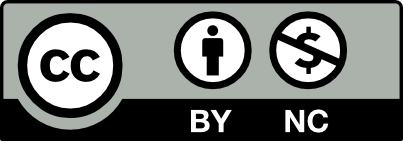



To load a selection you can choose any of the selection tools on the sidebar, which can either be the marquee tool, Lasso Tool, Magic Wand Tool, Quick Selection Tool, etc. Then you just click on the area you would want to load.
Now as for how you fill a selection with the foreground color you will need to again select any of your desired selection tools on the sidebar. Then make sure that the color you want to fill is set as foreground color. The same goes for the background, make sure your color is set to background color. You can do this just by going to your swatches and selecting either color. While you select your area you click on edit, then select fill, and it should give you the option whether to fill the Foreground or Background color.
Hey Tyhiem! I completely agree with you, I realized a shortcut to make a fill is through the tiny bucket of paint that appears in the pop-up panel when you make a selection.
To load a selection, you must choose a tool from the left side panel like the Lasso Tool, Quick Selection Tool, or Magic Wand Tool (etc), and then go to the Select menu at the top of the screen. In the Select menu, find and click on Load Selection. This tool is a huge time saver when working on a project that requires you to select the same areas of an image for editing.
To fill a selection with the foreground or background color in Photoshop, you can use the Fill command. First, choose a selection tool, then click on the Edit menu at the top of the screen and click on Fill. In the Fill dialog box that appears, you’ll see a dropdown menu labeled Contents. In the Contents dropdown menu, select either Foreground Color or Background Color, depending on which color you want to fill the selection with.
To load a selection you can choose from the following tools: lasso, quick selection and magic wand tool. Once a tool is selected you can load the selection. To fill a selection with a foreground color you can click on the item that you would like to fill and in the dropdown panel on the side, there will be a fill option. To change the background color, you can use the same steps once an item is selected.
You have to use lasso, wand and quick selection tool especially the magic selection tool. You can change the background when an item is selected.
To load a selection, first make sure to have a desired selection using a select too. This can either be the Lasso tool, Magic Wand tool, Marquee tool, etc. After the selection is made, go to “Select” menu at the top of the screen. Choose “Load Selection” from the menu. In the “Load Selection” menu, you can choose options like the channel to load a specific selection from and whether to invert the selection.
1a. To fill a selection with the foreground color, first make a selection. Then go to the “Edit” menu at the top. Choose “fill” from the dropdown menu . In the fill menu, select “Foreground Color” from the contents. Then click ok.
1b. To fill a selection with the background color, first make a selection. Then once again, go to the “Edit” menu at the top. Choose “Fill” again from the menu and this type, select ” Background Color” from the contents menu.
There are many ways to load a selection. Some of the ways are by using the magic wand, Lasso tool, or Marquee tool. Each of these tools has its own pros and cons, so choose which one works best for your situation.
To fill a selection with a color, simply just click the selection go to the top menu, and find edit. Then scroll to Fill and select contents. Here you can select foreground color or background color.