Each week you will need to respond to two questions posted. Your response should be a minimum of 300 words for both questions. You should also include at least one response to your fellow students. The responses are a requirement for participation part of your grade.
Question 01 –
Describe how to create a template so you can draw on top of it in Illustrator.
Question 02 –
What happens when you change the Blend Mode of a shape?
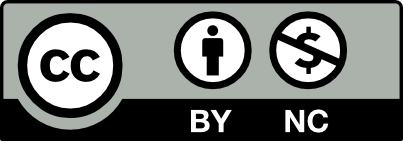



To create a template, select the File and scroll down to Place. This will open up recent applications on your desktop allowing you to select any image on your computer. After selecting the image, import and select the template option in the lower left screen and press place. Now the layer is locked in place and can be dimmed so you can trace over the image with newly created paths.
Changing the blend mode of a shape allows you to change how the colors combine in your image, it controls how the pixels in the image are affected by the colors/editing tools. There are a variety of blends you can create, it just depends on your image. You can darken a blend, or saturate it. It depends on how you layer the base color and the blend color to create the result color.
It is very simple to create a template in Adobe Illustrator. First find an image that you want to trace. Then, create a new layer in the layers panel. Once you have a new layer, import the picture into the art board. Adjust if needed to fit on the art board. Next, Go the layers panel and select the layer that you just made. Then, go to the top right of the Layers panel and there is a button that looks like three horizontal lines. Click that icon and scroll until you see template and select that.
The Blend mode allows you to change the color of the shape. It allows the user to have full color flexibility with the shape. There are many blend options like, Spacing, Smooth color, Orientation and more. All of these are user features that can be changed.
Hey Enson!
I enjoyed how simply you explained creating a template. You also added blend options like specified spacing, this tool is super helpful because you get complete control over how blending takes place. It keeps what you are creating intentional, and easy/satisfying to look at.
Hello Enson
You explained this better than me, I like how in-depth but simple you explained the steps.
To create a template for drawing in Illustrator, first import an image of your choice by going to File and selecting “Place”. Then select the image and adjust the sizes and position according to your desire. You can lower the transparency of the image to make it easier to draw on. You can change the transparency from the Control Panel. After you have done this, you can now make a new layer. But be sure to lock the original template to prevent any movements or accidental edits. Create a new layer to start drawing by using either the Pen Tool, Pencil Tool, or any other tool of your choice.
When you change the Blend Mode of a shape in Illustrator, you change how it interacts with the shapes and or objects. The Blend Mode affects how colors from other shapes blend together. Their are various options and each one does a different task. These options include Multiplying, Screen, Overlaying, Darkening, Color Dodge, etc.
In order to create a template in illustrator, you must create a new file, go to the ‘file’ folder and click place and select the file that you want to use as a template, once its loaded you’d have to click and drag to make the file size larger if needed. Once the image is to your liking, you can go to layers and click template, therefore creating a template file for using all the others tools to draw over the image.
When you change the blend mode of a shape, you change how the colors and shapes interact with each other. You can use different aspects of the blend tool to create the desired look.
Hey, Jewel!
Thank you for your comment. Thank you for explaining also how to upload your file to AI, and also how to prepare property layer for making a template.
In my experience personally I wasn’t able to create a template the “normal” way so instead I mimicked what the template setting would’ve done. I aligned the artwork to the board in the way I wanted to draw it. And then I would lower the opacity of the layer down to 50 percent, making it visible enough to still see but light enough to be able to work on top of it and trace. Once I’ve done that I lock the layer and from there I’m ready to use my template.
Using the blend mode can allow the user to change the way shapes look around one another. For example setting a shape to multiply when it’s above another shape could make the shape look like a shadow above if place just right. Or color dodging can give a light like effect.
To create a template so you can draw on top of it on Illustrator. You have to make a new file, go to the file folder and select the file that you want to use as a template, once its loaded you are able to click make the file size larger if needed. Once the picture is how you like it, you can go to layers and press template, Make sure to lock the original template to prevent any accidental mistakes. Then create a new layer and continue to draw however you’d like. When you change the Blend Mode of a shape it allows the user to change the way shapes look around other shapes. For example, making a shape multiply when it’s above another shape could make the shape look like a shadow, only if the shapes are placed right.Also the blend mode affects how the colors from other objects blend together. There are many different options and each one does their own task.
If you want to create a template, you must go to the layers panel and turn on template. That way it may be easy for you to draw on top of the image. However, you must lock the image beore you start.
All it takes to create a template so you can draw on top of it in Illustrator, just by going to file on the bar on top. Then selecting place, makes you place an image or object of your choosing into your artboard. Then lock the new image layer you just placed and lower the opacity of the of the image. Moving on from that create a new layer which is the layer you would drawing on top the locked low opacity image layer. There are other ways to do this but this is the method I was taught and most familiar with.
Changing the blend mode of a shape manipulates the color mixture in your image. It gives you many options with your image blending whether to darken or lighten it, etc. This also includes shapes and objects. Again there are many different ways to blending the shapes, images, and objects.