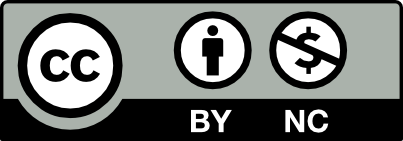Overview:
- Our course schedule runs weekly from midnight Wednesday through the next midnight Wednesday.
- New weekly videos will be available on Thursday morning.
- Assignments will generally be due on two days:
- Sundays EOD
- Wednesdays EOD
Week One: Jan 25-Jan 31
Intro video and assignments
Due 1/28:
- Join Slack and leave a hello in the #general channel.
- Join Padlet.
- Here’s a quick video tutorial: https://www.iorad.com/player/1937046/Padlet—How-to-Sign-in-and-Join-and-Padlet#trysteps-1
- Use any email address you want – it’s free and it won’t tell anybody else.
- On this Padlet briefly introduce yourself. Include an image that means something to you. I’ll always provide a link to the Padlet we’re using.
- Remember: use the big + sign on the bottom right to create a post. Once you do, you can add all kinds of things.
- Join Perusall
- Go to perusall.com.
- Click Login.
- Use any email you want.
- You’ll get an onboarding link. Click on it.
- You’re joining as a student. Here’s the Course Code: BLAIN-CJ3RA
- Here’s a link to Perusall’s help page for students: https://support.perusall.com/hc/en-us/categories/360002173133-Students
- In Perusall: Read the Syllabus assignment. Leave comments or ask questions.
Due 1/31:
- In Perusall: Read and annotate the assignment “What is reader centered (technical) writing?” As you’re reading, think about your own experiences with writing, either in college, on the job, or for community groups. Does reader-centered writing make sense to you? Have you ever heard of it before?
Week Two: Feb 1 – Feb 7
Introduction to Unit 1 – The 500 word summary (how we use AI in technical writing)
Due 2/4:
- In Perusall: Read and annotate the assignment “Using AI.”
- Watch the video and leave comments. Do that by hitting ‘pause’ on the video. The comment window will open. When you hit Submit, you can return to the video.
- Scroll down and read the article. Leave comments.
- Be sure to talk to each other!
Due 2/7:
- In the Google Drive: Go to the 500 word summary folder, and upload your rough draft of the 500 word summary. You’ll need to have done these steps:
- Chose an article in your field or area of interest.
- Run it through an AI of your choice (ChatGPT has a free version although the word length of the article is limited), prompting the AI to create a 500 word summary.
- Check the summary against the article for accuracy (AIs tend to hallucinate and make up stuff).
- Add two quotes from the article.
- Make sure the bibliographic information is on the top or at the bottom.
- Double-check the formatting against the template.
Week Three: Feb 8 – Feb 14
Workshopping, drafting, leaving feedback.
Due 2/11:
- In Perusall: do the assignment “How to Give Comments”
- Read and annotate, especially about how much or little you like giving peer review.
- Do the two Practice Sessions – I already have a Comment started, so all you have to do is put your short responses as a Reply.
- In our Google Drive → 500 Word Summary folder:
- Find two other people’s 500 word summaries.
- Leave some of the kind of positive feedback you did in the Practice Sessions.
- Feel free to also suggest ways to improve it, like reminding them to check the formatting.
Due 2/14:
- In our Google Drive → 500 Word Summary folder: Upload a revised draft of your 500 word summary.
Week Four: Feb 15 – Feb 21
Unit 2: Extended Definitions – “How Stuff Works” article
Due 2/18:
- In Perusall: read the assignment “Writing Definitions”
- Then go to this Padlet and follow the prompt.
Due 2/21:
- In the Google Drive → How Stuff Works → HSW Analysis folder: upload your analysis of the How Stuff Works website.
- First, add the link to the article itself. Then answer these questions:
- Who is the audience? How do you know?
- How is it formatted?
- Bullets
- Paragraph lengths
- Use of bold
- Use of headings and subheads
- What kinds of definitions and descriptions are used?
- Sentence definitions
- Comparisons to other non-technical things
- What kinds of visuals are there?
- Static images
- Interactive
- Animated
- Tables, graphs, charts
- How effective is the article in explaining how the ‘stuff’ works? Why?
- Go to this Padlet, and tell us your idea for writing your own How Stuff Works article.
Week 5: Feb 22 – Feb 28
Writing a proposal, finding and using visuals, writing the opening/hook
Due 2/25:
- In the Google Drive → How Stuff Works → Proposals folder, upload your proposal for your article. Here’s what goes in the proposal:
- Title/Subject Line: use this to create a headline or name your topic.
- Paragraph 1: Hook (something to catch the editor’s attention, it can be funny or straightforward). Introduces us to the thing you’ll be explaining in the rest of the article. A good place for at least one sentence definition which may end up being your first sentence for the article itself.
- Paragraph 2: A brief description of the ‘stuff’ – Describe what you’ll be talking about. You can use bullet points. It should give us the scope of what you’ll be covering.
- Paragraph 3: Who the audience is, why you chose that audience, what kinds of visuals you think might help you explain your term to this audience.
- Paragraph 4: Why you’re the best person to write this. Short description of at least two sources you find that will help you explain. You’ll be able to link out to them from your article
Due 2/28:
- In the Google Drive → How Stuff Works folder, create a new folder with your name on it.
- In that Google Drive → How Stuff Works → your name folder, upload your opening paragraph and at least some of your visuals.
Week 6: Feb 29 – Mar 6
Craft things: formatting, visuals, using Canva
Due 3/3:
- In the Google Drive → How Stuff Works → your name folder, upload a draft of your article. It doesn’t have to be finished, but should give us enough for us to see what you’re doing and how it’s going to look.
Due 3/6
- In the Google Drive → How Stuff Works → your name folder, pick two other people’s drafts and leave them feedback like you did in the previous unit:
- Positive
- Suggestions for making it stronger.
Week 7: Mar 7 – Mar 13
Unit 3 – Instruction and User Manuals
Due 3/10:
- Work on your revised How Stuff Works article.
- In Perusall: watch and annotate the assignment “How to make a PB&J sandwich”
Due 3/13:
- In the Google Drive → How Stuff Works → your name folder, upload your revised draft of your HSW article.
- In Perusall: read and annotate the two articles in the assignment “Creating effective instruction manuals”
- In the Google Drive → Instruction Manual → Drawing folder, upload instructions on how to draw something simple. Here’s my own instructions for how to do that:
- Pick something simple. I’ve had people choose cats, mice, a computer screen… Feel free to do whatever you want. This is NOT a drawing activity but an exercise in teaching people how to do something.
- Write step by step instructions for someone to follow so they can draw it.
- [sounds easy, right? Yeah, no…]
Week 8: Mar 14 – Mar 20
Formatting
Due 3/17:
- In the Google Drive → Instruction Manual → What happened when you drew? folder, tell us what happened when you followed someone’s instructions. Here’s what you’ll do:
- Pick one of the instructions in the Google Drive → Instruction Manual → Drawing folder
- Follow the instructions exactly!
- If you can, take a photo of what you drew.
- In the Google Drive → Instruction Manual → What happened when you drew? folder, create a new Google Doc and tell us what happened – the good, the bad, and the crazy. If you can, attach the image of what you drew.
- In the Google Drive → Instruction Manual → What happened when you drew? Folder, see if you can find someone who tried to draw your object. Leave a message for them about your reaction to what they went through. It can be as simple as OMG!
- Go to this Padlet and tell us what you want to do an instruction manual about. NO FOOD RECIPES!
Due 3/20:
- Do a search and find two examples of the kind of manual you want to create in terms of layout.
- In the Google Drive → Instruction Manual -> Example analyses folder, create a new Google Doc and:
- explain why you picked those two examples.
- talk about what you saw — what worked, what didn’t.
- talk about what you want to do for your own based on those examples, even if it’s ‘none of this!’
- This isn’t required, but f you want to upload a rough draft of your manual, please do so in the Google Drive → Instruction Manual → Drafts folder
Week 9: Mar 21 – Mar 27
Manuals and formatting revisited.
Due 3/14:
- In the Google Drive → Instruction Manual → Drafts folder, upload a draft of your manual
Due 3/27:
- In the Google Drive → Instruction Manual → Drafts folder, pick two people’s manuals, and leave positive feedback along with possible suggestions to improve it.
Week 10: Mar 28 – Apr 3
Unit 3 – Team Project.
Due 3/31:
- In the Google Drive → Instruction Manual → Drafts folder, upload your revised draft of your Instruction Manual.
- In the Google Drive → Team Projects folder, you’ll find several Google Docs: an individual assessment, a team charter, and a final team member evaluation sheet.
- Fill out the individual assessment. You’ll be sharing it with your team members once the teams are created.
- Go to this Padlet and follow the prompt: Post some ideas for possible team projects – a problem that needs a solution, etc.
- If you see one you like, jump in with a reply and say you want to be on that team.
- If you have ideas for an idea that’s already up there, jump in with a reply and share what you’re thinking.
- I’ll be creating/assigning teams based on what’s on this Padlet and what you might DM me about on Slack, so be thoughtful.
Due 4/3:
- I’ll be making team assignments at the end of the day, so be sure you’ve got your ideas about what you’d like to do and/or which team you’d like to be on by adding to this Padlet.
- In Perusall: read and annotate the assignment “About group work and communication”
Week 11: Apr 4 – Apr 10
Writing the proposal. The Team charter.
Due 4/7:
- In Perusall: do the assignment “Writing reader centered proposals”
- In the Google Drive → Team Projects folder, you’ll find I’ve created a folder for each team.
- Overall, you can use it anyway you want to.
- For today, post your Team Charter.
Due 4/10:
- In the Google Drive → Team Projects folder, you’ll find a Google doc that says Writing the Technical Recommendation/Research Report.
- Click on the link and read the article.
- Come back to the Google doc and leave a brief message at the bottom with comments or questions.
- On Slack: each team leader please DM me with a progress report – what’s happening, what problems you’re running into, what I can help you with, what questions you have.
Week 12: Apr 11 – Apr 17
Writing the proposal revisited, doing presentations
Due 4/14:
- In the Google Drive → Team Projects → your team folder, upload your proposal.
Due 4/17:
- In Perusall: read and annotate the assignment “Avoiding death by PowerPoint”
- Then go to this Padlet and follow the prompt to give each other suggestions about how to do good presentations.
- On Slack: each team leader please DM me with a progress report – what’s happening, what problems you’re running into, what I can help you with, what questions you have.
Week 13: Apr 18 – May 8 [Spring Break 4/21-4/30]
Keep working. DM me if you’re having trouble or want me to look at something.
Due 5/1:
- Nothing due. Keep working.
Due 5/8:
- On Slack: each team leader please DM me with a progress report – what’s happening, what problems you’re running into, what I can help you with, what questions you have.
Week 14: May 9 – May 15
Finishing the projects. Final assessments (Final Team Member Evaluation Sheet and Personal Reflection)
Due 5/12:
- Nothing due. Keep working.
Due 5/15:
- On Slack: DM me and let me know where to find your project so I can take a look at what you’ve got at this point. I’ll DM you back my notes.
Week 16: May 16 – May 22
Finishing the term!
Due 5/22:
- On Slack: DM me and let me know where to find your final version of the Project. (website, report, presentation)
- Email or Slack/DM me your Final Team Member Evaluation Sheet and Personal Reflection.
HAVE A GREAT SUMMER!