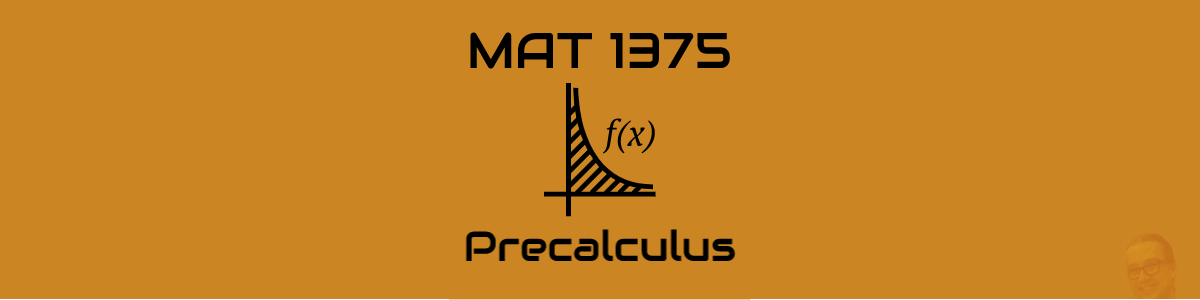Hi everyone,
Details about your final exam appear below. Please READ THEM ALL CAREFULLY, and don’t hesitate to leave me a comment or send me an email if you have any questions or run into problems. This will be the only OpenLab post about the final exam – hopefully it contains all the information you need to take the final (starting tomorrow *very* early, Wed 5/20 at 12:00am).
Final Exam Basics
Step 1: Complete exam on WeBWorK (Wed 5/20- Thurs 5/21): http://mathww.citytech.cuny.edu/webwork2/Exams_-_MAT1375-TTh
Step 2: Upload your written as a single pdf to DropBox:
https://www.dropbox.com/request/lgBH8Pus6GsKalQO7GKI
Final Exam Details
Step 1: Complete the exam in WeBWorK.
- The exam is named
Take MAT 1375 FINAL EXAM testand will appear here: http://mathww.citytech.cuny.edu/webwork2/Exams_-_MAT1375-TTh - You will take the exam using your “Exam WeBWorK account.” The Exam WeBWorK account is the same account you used for the Practice Final Exam, it is NOT your usual WeBWorK homework account. You should have received an email sometime on or around Friday, 5/8/20, with the title
Practice Exams and Final Exam Login Informationfrom the addressWeBWorK Administrator <webwork@citytech.cuny.edu>. This email contains your exam WeBWorK account login and password. - You will have a 48-hour window to start the exam, all day Wednesday and Thursday (from 12:00am Wednesday 5/20 through 11:59pm Thursday 5/21), and a 2-hour window to complete the exam once you start it. You can start the exam whenever you like during this period.
- You will have 2 hours to complete the exam from the time you start it (WeBWorK will keep track of this for you – you must submit your answers within two hours of starting).
- You can complete the exam TWICE if you wish, once on Wednesday and again 24 hours later on Thursday (a new version will be generated for you 24 hours after the first). The exam with the best score will be graded.
- Please choose a time to complete the exam that provides you with the best opportunity to work uninterrupted.
- You must complete each of the problems on paper and upload them to DropBox within 30 minutes of completing the exam (see Step 2).
- When you complete the exam, enter your answers and submit them in WeBWorK.
Step 2: Upload your written work as a single pdf file to the link provided.
- You must submit your written work within 30 minutes of completing the exam.
- Your exam grade will be primarily based on your written work – so this step is essential!
- Please take clear photographs of your written work (one photo per page).
- You MUST combine all the photos into a single pdf file. If you need help with this, see the box “Tips for combining photos on various devices” below.
- Upload the pdf file by clicking the following link: https://www.dropbox.com/request/lgBH8Pus6GsKalQO7GKI
Step 3: You’re done – great work! If you had any trouble carrying out the instructions above, please let me know SOONER rather than later (email is a great way: jreitz@citytech.cuny.edu).
Tips for combining photos in a pdf on various devices
There are many ways to convert photos to pdf documents – if you already have a method that works, great! If not, here are links to a few resources, by device type:
iPhone/iPad: How to save photos as pdf on iPhone and iPad
Android: How to scan documents and photos into PDFs on Android
Mac laptop or desktop: How to Combine Images into One PDF File on a Mac
Windows laptop or desktop: How To Create A PDF From Multiple Images In Windows 10
Note 1: Completing the exam will also mark your attendance for the day.
Note 2: Grades are due May 28th, although I hope to get them in sooner. When I post grades on CUNYFirst, I will also post more detailed grades on the OpenLab (so you can see you final score on the exam) – I will also post an announcement on the OpenLab to let you know when grades are available.
Note 3: You all have faced a tough road this semester! I regret we couldn’t spend more time face-to-face, but I’m glad I got to know you as much as I did. I’m proud of you.
– Prof. Reitz