Each week you will need to respond to two questions posted. Your response should be a minimum of 300 words for both questions. You should also include at least one response to your fellow students. The responses are a requirement for participation part of your grade.
Question 01 –
How do you create a (6 sided) hexagon shape and make the hexagon point up?
Question 02 –
What tool in Illustrator can change a straight line anchor point to a bezier curve?
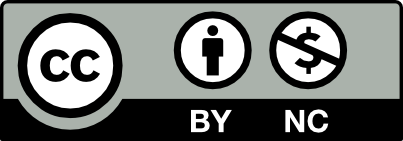



Q1: To create a six-sided hexagon shape, you want to make sure your arrow is black and not white. You can find it in the toolbox on the left in the upper corner. It is called the selection tool arrow. Next, you will find the polygon tool which is down four rows from the selection tool on the same left side. Once you click the polygon tool anywhere on the page just click and a small box will appear saying its radius and sides. Make sure the “sides” section has the number six and press ok. You can choose to make the polygon bigger if you’d like by clicking the selection tool, holding the shift key, and draw a corner of the polygon to enlarge. To make the hexagon point up you will need to hover again in any corner of the polygon until you see the rotation arrows. You will hold the shift key and rotate it 90 degrees. You should now have a six-sided hexagon shape pointing up.
Q2: The tool that can change a straight line to a curve would be the Anchor Point Tool. This tool has a few options that can either remove a point, add, curve or keep a line straight. This tool will be found in the toolbox on the left in the third row. On the left, you’ll see the Pen Tool that will give you the option you want to build your shape. The one on the right is already curved for the user. To create the line from straight to curve you would back to the Pen tool and click the Pen tool that is on the right side. The Pen tool once clicked will create a curve and now your object has more body and is not a straight line.
Hi, Mike
I really like how you explain creating a 6 sided hexagon shape. Also interesting is you can change the number of the amount you want. And add different numbers to create different shapes. Creating hexagon shapes could be hard without using the polygon tool.
Q1: You can create a 6 sided hexagon shape by using the polygon tool. After you select the tool, you can click once and type in the amount of sides you want the shape to have; in this case it would be 6. Once the hexagon is made, you can rotate it so that it points upwards. You can use the selection tool and click the hexagon once, then move the cursor to the edges of the bounding box. While the cursor is there, it turns into an icon that indicates you can rotate the shape. In order for it to snap perfectly to certain degree points, you must hold the shift key while clicking and dragging with the selection tool. You can also go to Object > Transform > Rotate and rotate it that way. One other way to rotate it is to use the Rotate tool, which is where you can also change the axis that the shape rotates from.
Q2: A tool in Illustrator that can change a straight line anchor point to a bezier curve is the Anchor Point tool. The keyboard shortcut for it is Shift + C. When you have the tool selected, you can click and drag on an anchor point to give it handles, creating a bezier curve. To take away both handles, you can simply click once on that anchor point.
Hi Mike, I like how your first response gives a follow-through explanation of how to rotate the object. I like shortcuts so I would just hover over the corner of the polygon to rotate the object. This is why I like in your second response how you mention a shortcut to having to (anchor point) tool selected. Nicely said.