Each week you will need to respond to two questions posted. Your response should be a minimum of 300 words for both questions. You should also include at least one response to your fellow students. The responses are a requirement for participation part of your grade.
Question 01 –
Describe how to use the Shape Builder Tool.
Question 02 –
How do you make the Shape Builder remove areas you have selected?
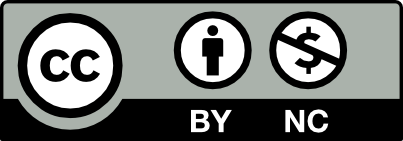



Q1: You can use the Shape Builder Tool to combine shapes together, or remove areas of overlapping shapes you don’t want. You can select the Shape Builder Tool from the toolbar, or use the keyboard shortcut for it, Shift+M. In order to use this tool, you must have more than one object selected, and they must be intersecting or overlapping in some way. To combine them, you simply click and drag over the shapes you have selected and want to combine, and the Shape Builder Tool gives you a preview of the path you just drew to make sure you are combining the right shapes. When you release the mouse button, the multiple shapes will become one. In order to delete parts of shapes you don’t want, you click once on them, but must be holding Alt while doing so, otherwise nothing will happen. You can see those shapes being deleted in real time, and if you accidentally delete a part you didn’t want, you can undo that action and correct it. When using the Shape Builder Tool, just make sure you have the shapes you are editing selected, or else you won’t get the results you’re intending.
Q2: You can make the Shape Builder Tool remove areas you have selected by selecting it and holding the Alt key while clicking the areas you don’t want. However, it must be from multiple overlapping shapes, and those shapes must be selected. When holding the Alt key with the Shape Builder Tool selected, the cursor changes to include a small minus sign next to it, indicating the next thing you click will be removed.
HI Mike, I like how you describe the use of the shape builder tool. I’m not sure if you have used it before this class. However, is this tool something you’ll be using more in the future? I think it’s a great tool.
Q1: To use the Shape Builder Tool, you must first create several overlapping shapes. Next, you select the shape you want to combine. After you select the shape builder tool, you will click and drag across the selected shapes. The shape builder tool can combine the shapes you have selected or delete the figures you do not want. The shape builder tool is a great tool to use when creating a figure or object. You are using shapes to make your drawing instead of using the pen tool. It’s a good hack of a tool to use to save lots of time too. Adding effects to the shapes such as an inner glow and shadows around help the figure seem more three-dimensional than flat on the document.
Q2: Following the first question, the way you would remove the areas that you do not want is by, selecting the area with the direct selection tool and then hit the delete button after. Before this action, you must select with the selection tool the areas you want to remove. If the shapes or area is more than one, hold the shift key while still selecting the shape builder tool. You will see a gird gray transparency over the figures you select. When you see that, you can proceed to delete the areas you do not want in the design/illustration.
Hey, Jennifer. In regard to your first question, I like how you stated it’s a good hack of a tool to use in order to save a lot of time. I agree that the Shape Builder tool is a great tool for helping us get rid of regions we dont need.