Each week you will need to respond to two questions posted. Your response should be a minimum of 300 words for both questions. You should also include at least one response to your fellow students. The responses are a requirement for participation part of your grade.
Question 01 –
Name three kinds of controls you have over a gradient?
Question 02 –
How would you change the color of a gradient stop? Describe three ways to change colors.
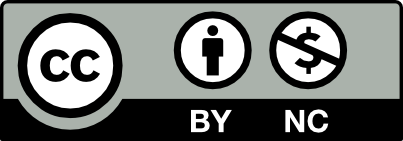



Q1: These three techniques that the gradient tool can do will allow your artwork to have more of a 3D dimension. For example with the ribbon lab, the gradient tool was an essential use to make the ribbon have more movement and have more dimension.
Q2: A few ways to change the color of the gradient stop is by finding the colors you want to use and modifying the swatches by dragging and putting another color on top. You can make changes by adjusting the gardient pannel to make the change.
Q1: Three kinds of controls you have over a gradient are the colors used in the gradient, the angle of the gradient, and where the colors start and stop on the gradient. You can change the colors of a gradient in the gradient panel by clicking on a color stop, which brings up different color options you can select from. You can change the angle of a gradient by selecting the preset angles in the gradient panel, or by using the gradient tool from the toolbar. While having the object with the gradient applied selected, clicking the gradient tool will bring up a bar of the gradient over that object. From there, you can rotate that bar to any angle you like. If you use a radial gradient, however, you won’t be able to change the angle of it, since it radiates from a central point. You can also move the color stops with the gradient tool, as well as in the gradient panel. This changes where the gradient starts and stops, and how smoothly the colors transition into each other.
Q2: You can change the color of gradient stops multiple ways. One way is to drag a swatch color into that stop, which changes its color. Another way is to double click on that stop, which brings up multiple color menus, such as HSB, CMYK, or RGB options. From there, you can fine tune the color you’d like straight from those menus. A third way is to use the eyedropper tool found in the gradient panel. Just make sure that the stop you’d like to change is selected, then click on the eyedropper icon. This changes the cursor, indicating that the color of the next thing you click is applied to that gradient stop.
Hi, Gloria, great response to both of your questions, I like the way you explain using the gradient. Yes, using Gradients is also useful for creating eye-catching shades that change your thoughts about what you just designed. The great thing about using gradients is you can add so many colors to the gradient panel to create something amazing.
Question 01
The gradient too is very useful to create interesting color patterns that help give life to the design. One of the things that we can control is what kind of gradient we want to use. For example, we can use Linear or radial gradients. Radial allows the color to expand from the center of the object. whereas, linear allows the color expand from one side to the other. Another thing that we can do on gradient panel is to change the gradient to any color that we desired. This can be done by selecting desired color from the color panel and dragging it to the gradient panel. Lastly, more than one color can be added it and intensity of the colors can be colors can be changed.
Question 02
There are different ways to change the color of a gradient stop. First, colors are very easy to add on the gradient panel, remove, mix and modify. One of the ways to change color on a gradient stop is by going to directly to the gradient panel and click to edit button to edit and make desired changes. Another way to change color is by clicking on color stop panel and from the color swatch selecting the color of choice and by moving the pointer color can be adjusted to be lighter or darker. If two colors are added to the gradients stop then by using the pointer this two colors or more colors can be adjusted to crate new colors.