Contents
Class Info
- Class Date: Thur Feb 8, 2024
Announcement
It is important to follow deadlines and follow the specific formats and naming conventions for assignments.
I am starting to return graded assignments next week. Please note that grades stand, but these need to be corrected for BOOK Project 1. No need to see corrected versions until then.
Please refer to Blackboard for all graphic assignment grades.
Please refer to OpenLab GradeBook for participation activities notes. Student receive a a check mark if activities are done correctly and on-time.
Topic
- Project 1: Continue Type Book:
- Word Spacing (tracking and Kerning) Page 6
- Line Height (Leading) Page 7
Word Spacing & Line Height
- Project 1: Continue Type Book:
- Word Spacing and Line Height
- Line Height (leading) & Word Space (kerning & tracking)
- Word Spacing and Line Height
- Review this Quick Reference PDF with spacing info by M. Giuliani
- Learn about the relationship between type selection, size and spacing:
- Understanding more type terminology and how it differs from print to screen: Leading or line height, tracking and kerning (space between letters)
- Leading or line length refers to the space between the baselines
- Tracking refers to the adjustment of space between all the letters of a specific word or heading
- Kerning refers to the adjustment of space between two specific letters
- Understanding the different scenarios of their uses
- Continue page setup InDesign
Activities
Play the kerning game
https://type.method.ac/
- Type Challenge Activity – Kerning and Tracking InDesign
- Create an 8.5 x 5.5″ landscape document
1 page, 1 column / no facing pages
- .5″ margins all around
- Choose a SuperHero or Villain
- In one text box write:
- Superhero (caps and lowercase)
- superhero (all lowercase)
- SUPERHERO (all caps)
- Choose a classic looking Sans Serif or Serif typeface (avoid scripts, novelty or display)
- Use a large pt. size (60 and up)
- First adjust the leading space between lines (so that it is not auto)
- then look at each one of these lines carefully and adjust the tracking first and then the kerning as necessary.
- Create an 8.5 x 5.5″ landscape document

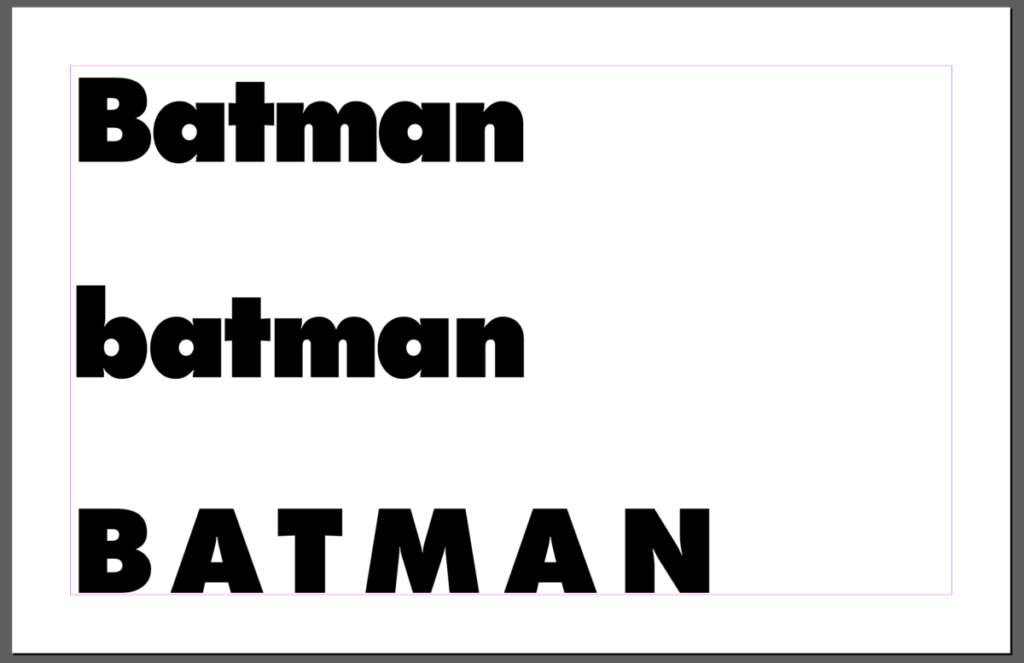
- Save your work in InDesign and export as jpg named:
“Last Name_First_ TC_trackingkerning.jpg”. - Create a new post named “Last Name_ TC_Letter Space”
- Give it categories:
“Student Post” and “Student Post Type Challenge” - Insert jpg INTO your post.
Assignment Due BEFORE next Class
Graphic Assignment Pages 6 & 7
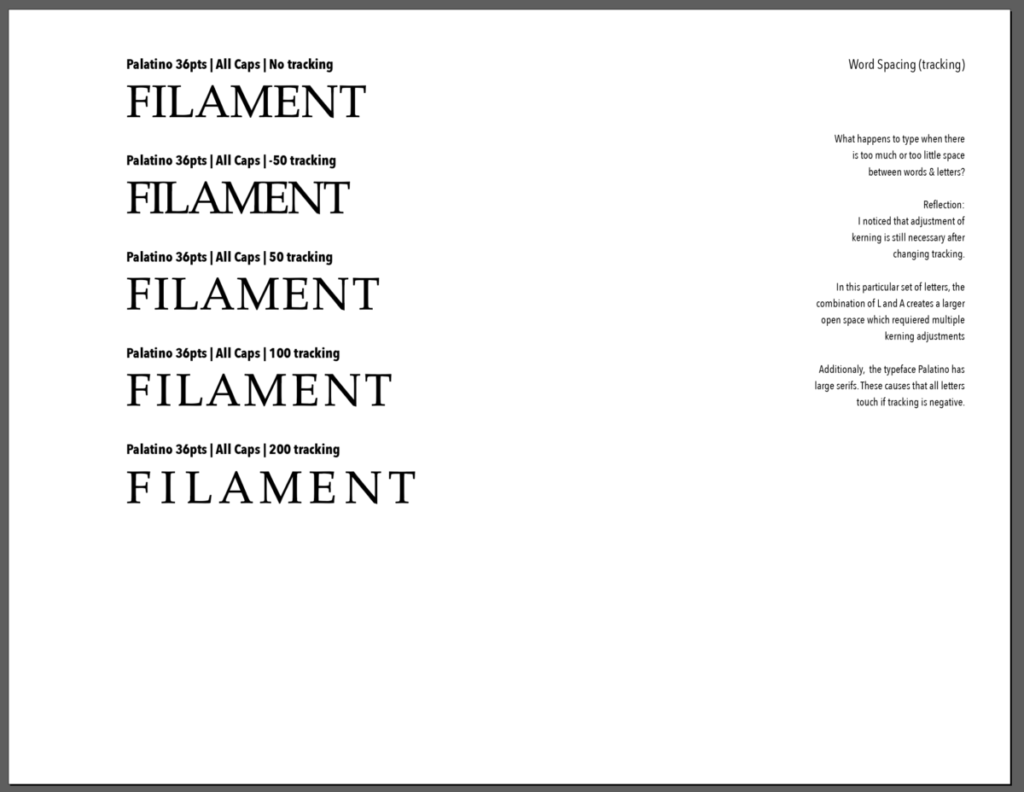
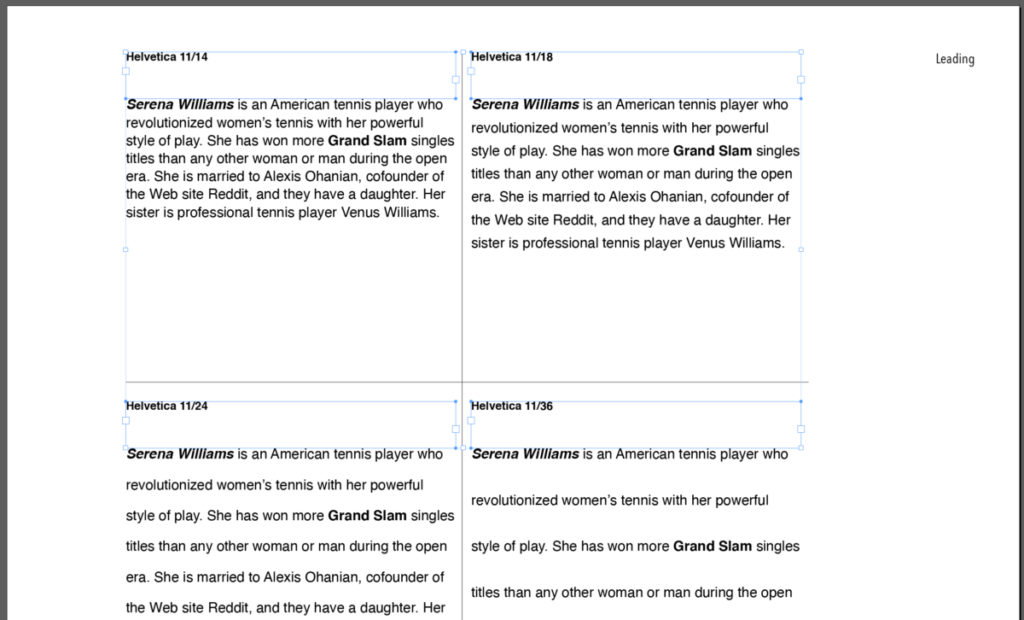
Note that the headings are on their own text boxes
- Complete page 6 (tracking / kerning) of the Project 1 InDesign document
- For this page you will only use a word related to your invention 5 times
- Select a Classic Serif or Sans Serif (no display, scripts or novelty typefaces)
- Add these headings too
- Typeface/ 36 pts/ all caps/ No tracking
- Typeface/ 36 pts/ all caps/ -50 tracking
- Typeface/ 36 pts/ all caps/ 50 tracking
- Typeface/ 36 pts/ all caps/ 100 tracking
- Typeface/ 36 pts/ all caps/ 200 tracking
- See this PDF with tracking/ kerning specifics
- Complete pages 7 (leading) Project 1 InDesign document
- For this page you will use the short narrative that you wrote about your selected invention (the same text 4 times).
- Remember to use variations in type to emphasize the text where needed.
- Create the 4 headings first (each on its own text box)
- Add these headings on a separate text box than actual paragraph: top left square: Typeface 11pt. size/14 leading
- top right square: Typeface 11pt. size/18 leading
- bottom left square:Typeface 11pt. size/24 leading
- bottom right square: Typeface 11pt. size/36 leading
- As the leading gets larger it is possible that your text will not fit. THAT is OK– it proofs a point.
- On column 5 write a reflection. Which one reads better and why.
See this PDFs with line height or leading specifics
- Save your inDesign file
- Export pages 6 to 7 only as a PDF
Lastname_firstname_LTK.pdf - Place PDF file only in Dropbox
_____
Graphic Assignments are always due the day before class at 11:30 pm, and must be placed in class drive (COMD1127 DROP BOX link) unless indicated otherwise. Assignments uploaded during class on the day that they are due are marked as late.
Participation Activities (Scavenger Hunts, Type Talks and Type Challenges) are due during class or the day before class at 11:30 pm if indicated by the instructor.
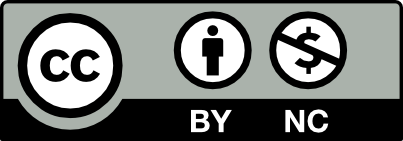



Leave a Reply