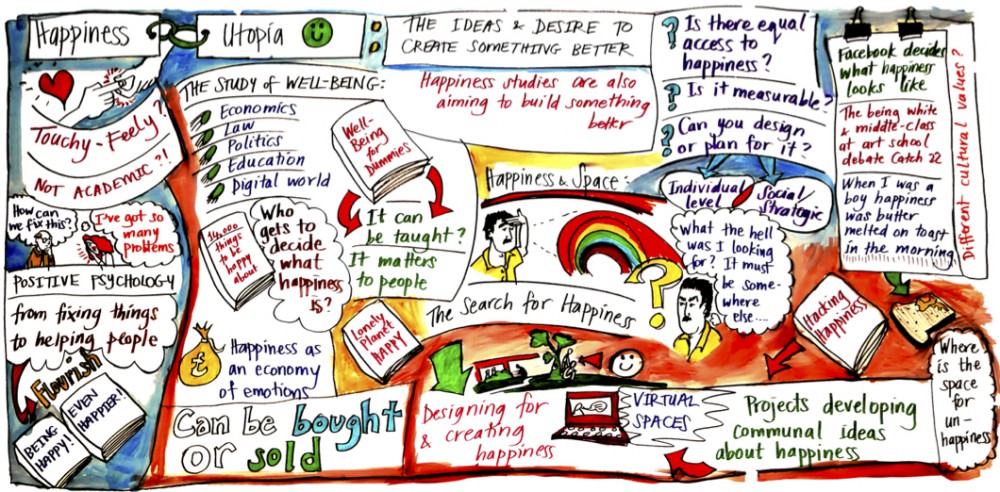If you’re unsure how to get started posting (blogging) on our OpenLab course site, here’s a quick overview:
Once you’re logged into OpenLab and on our course site, you can easily make a post. Simply click the plus sign (+) on the grey menubar (the admin bar) at the top of the screen, and from the dropdown menu that appears, choose “Post.” You can also go to your “Dashboard” from the same grey menubar, and this will take you to the “back end” (the control panel) of the site. From there, you can post (in the lefthand menu, click “Posts” and then “Add new”) and do a number of other things.
Don’t forget to “Categorize” your post before submitting it (see below for more details on that), and then to “Publish” your post (if you only click “save” or “preview” it won’t be public). Happy blogging 🙂
*A quick note about categorizing blog posts:
Just a friendly reminder to “Categorize” your posts so that it will be easier to navigate our site later on. To do this, after you finish typing your post up, choose the appropriate “Category” from the right side of the screen. For example, after you type up your “Introduction” blog, you should make sure to check off “Introductions.” Otherwise the post will simply show up as “Uncategorized” (we don’t want that because it will just dump eveyone’s posts into one general place and our course site will become very disorganized/chaotic as we produce a lot of content throughout the semester). You may have to uncheck the “Uncategorized” category (which is the default).
You should always categorize posts for ENG 1101 with the “ENG 1101” category, and posts for HUS 1101 with the “HUS 1101 category.” This means that you be checking off two categories for each post (the class, and then the category for whatever particular post it is).
Oh yeah … and you should chat one another up! How do you do this? By commenting on your classmates’ posts:
One of the great things about the blog is its interactive, networked nature … people post, others read and make comments, and then conversations happen and ideas get exchanged! Please read through everyone’s posts and drop comments if you feel so inspired (you can comment in reply to another comment also). To do this, simply type in a short comment in the “leave a reply” box at the bottom of the post.
Please note that you can respond either to the original post or a specific commenter!