The responses below reflect the three surveys submitted so far.
Do you currently or have you ever done group annotation activities with students? If so, what modalities have you used?
- Screen sharing on a computer – 3/3 respondents
- Collaboratively edited documents (e.g. Google Docs) – 3/3
- Other online tools reported:
How could you imagine this functionality being useful beyond close reading, detailed writing feedback, writing and reading intensive courses?
The main benefit I see from annotating text online/digitally is getting the student to take charge of their learning, feeling like they have a voice in the conversation. More broadly fostering a sense of being part of a learning community and the ability to engage with the text, as well as return to the conversation later on because they can return to the marked up document(s) on a website/shared space.
Hmmm…
I think annotation could also be quite helpful in generating and recording conversation. I don’t teach right now, but I would use it to replace Google Docs as much as possible in my other work.
What is your interest level for using annotation with your students on the OpenLab, either in class or asynchronously?
- High – 2/3 respondents
- Moderate
- Low – 1/3
- None
What is your interest level for using annotation in your other work on the OpenLab?
- High – 2/3 respondents
- Moderate – 1/3
- Low
- None
If you could design your ideal annotation tool, what would you want it to do?
In addition to being able to mark up the document textually, I would be interested to see if there are other modes of engagement that could be utilized, for example: being able to leave a voice note (that then could be automatically transcribed), including images, or drawing.
Not sure offhand.
A few thoughts about what I would want in an annotation tool:
- visual clarity regarding which part of a page or post is being referred to in the annotation
- the ability to have threaded comments (also visually distinct in their nesting) in a discussion around a particular annotation
- avoid users needing to log into a separate service (e.g. like Hypothes.is)
- not sure about email notifications. Perhaps users might be able to opt in/out?
- It would also be great to be able to annotate elements in a site beyond a post or page, e.g. items in the top nav or sidebar, maybe a header image. (Though this is probably a pretty niche request, and might be separate tool altogether!)
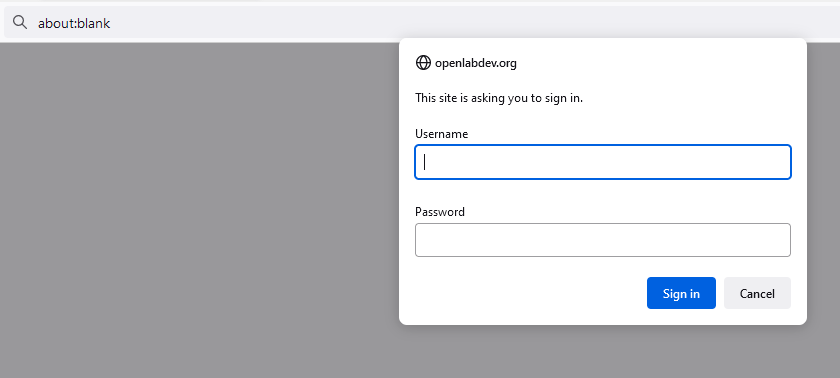




Recent Comments