- Meeting focus: OpenLab Connections
- Demo
- How to make a connection and share content.
- Activity
- Brainstorm how you might use this in your own courses or other OpenLab work.
- What’s a scenario where you might build a connection this or next semester?
- What’s a connection you might consider making in the longer term?
- What are some of the considerations you would make to leverage such a functionality? What content would you want to share?
- Put into practice: If you’ve come up with a use case for a shorter term connection, go ahead and set that up.
- Brainstorm how you might use this in your own courses or other OpenLab work.
- Wrap up, next steps
Category: Uncategorized
For this meeting we’ll be focusing on new functionality under development .
- “Connections” – a new way of more formally connecting different groups together so they could more easily see activity happening on different connected sites.
- Possible examples:
- Multiple sections of the same course
- Course with connected student ePortfolios
- Sections of City Tech 101
- Are there use cases for this that you can imagine for yourself, or colleagues?
- Possible examples:
- More fine-grained privacy options within a single site or profile
- Private docs, Private files
- Ability to choose more privacy options for individual posts or pages: Mockup
- Questions? Use cases?
- Non-active groups
- Came out of our discussions last semester!
- Admins could define groups as ‘Not Active’, which would add a ‘flag’ to the profile and automatically switch them to non-joinable.
- Mockup
- Non-active groups would be pushed to the bottom of My OpenLab
- Could exclude non-active groups in a search
- Activity block and widget
- Also came out of our discussions last semester!
- Would create an Activity Block and widget that you could add to your site to show the activity feed from the profile.
- Reckoning plugin
- Inspired by Kate’s request for something that would help avoid too much tedious manual counting.
- If it seems OK, we could hopefully test it out in our next meeting.
Hi everyone!
Below are instructions for testing on the OpenLab Dev site.
Sign in to the Dev site and clone a model course
Note: there will always be two layers of signing in to the Dev site. Guidance below.
1. Bree will create accounts on dev for everyone. Look for an email with a link to click on to choose your password (sender is “WordPress”) .
2. Click on the link from your new account email and you will be directed to the OpenLab Dev site.
3. You will be prompted to enter username and password credentials to access the Dev site (this is the first level of signing in to gain access since the entire site is private because it’s used for testing only). The username is: citytech and the password is: devsonly
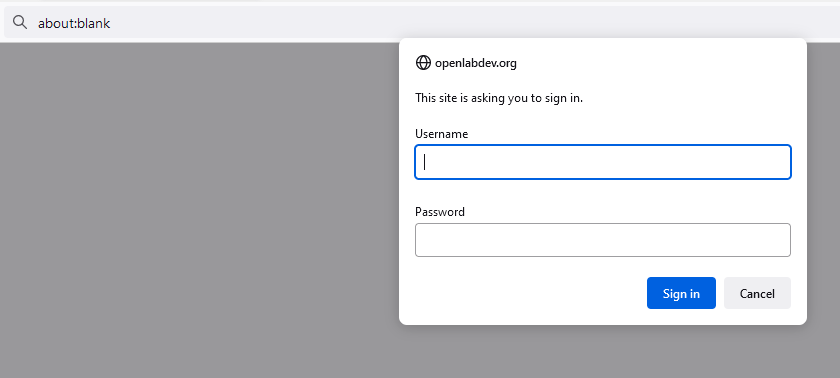
Once you enter the above credentials, you will access the OpenLab Dev site.
4. Go to My OpenLab and finish activating your individual Dev account. We recommend you change your Display name in the ‘Edit profile’ section to add the prefix Dev before or after your name. Note: if you already have a Dev account, this is the step where you enter your own unique username and password.
5. Clone one of the sample model courses, including your name in the title of the course, e.g. “Bree’s Mat 1575 Test Course.”
6. Join the courses of everyone else in the group, so you can test as faculty/admin and student/non-admin.
What you’re testing
Please test the following in advance of the 12/2 meeting. Share your impressions as a comment on this post.
We recorded the short demo that Bree did in the session for reference.
https://us02web.zoom.us/rec/share/ao4wWD5UqP0Z-IkTj8xdoYBXml60oUK14tgRIZdTIb1AXRPOid51w4Kxu8JI6QjE.g0bRZYmirc7ieAjB
Passcode: 9=w%5Z^j
1. Announcements
Found on the course profile, on the main page, and in the right-hand menu. Only admins can post announcements, but anyone can comment on an announcement.
2. Activity
a) A new section, this is found in two places: (1) your course’s profile and (2) My OpenLab. To test this, you’ll want to generate activity on your test course, and ideally interact with each other in your courses – write posts, leave comments, reply to discussion forum posts.
b) Test out @-mentions as part of activity. Just type in the @ character, and a box will pop up with names. On the site, it will include all members of the site, and on the profile (in Discussion and Docs), you will start typing someone’s username.



Recent Comments