Each week you will need to respond to two questions posted. Your response should be a minimum of 150 words for both questions. You should also include at least one response to your fellow students. The responses are a requirement for participation part of your grade.
Question 01 –
What is the value of saving the Letterpress Technique in your Graphic Symbols library?
Question 02 –
How would you change the angle of the color in the gradient in the ribbons?
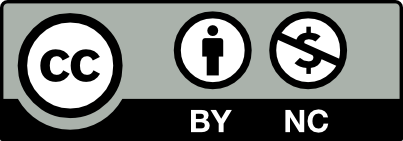



Question 01 –What is the value of saving the Letterpress Technique in your Graphic Symbols library?
The value of saving the technique in Graphic Library is that now you can use that graphic whenever you like, by just selecting the symbol that you saved in the library, you can apply that graphic effect to anything with just one click. That way you don’t spend more time remaking things that you have already made.
Question 02 –How would you change the angle of the color in the gradient in the ribbons?
You would change the angle of the colors in gradients for the ribbons by using the Gradient tool, it is located on the left side toolbar and within the tool there are 3 gradient options to select from. You can choose linear which is the most basic and default, you can choose radical which is a circle, and you can choose points and lines which allows you to free form the colors anywhere you like on the shape of your choice, so with ribbons you can use linear or freeform as they both can help with adding depth to the shape to make it more 3 dimensional.
Question 01 – What is the value of saving the Letterpress Technique in your Graphic Symbols library?
Saving the letterpress technique streamlines the design process by simplifying the steps required to achieve the desired effect in Illustrator. Creating the letterpress effect to apply to objects in illustrator requires a decent number of steps (darkening the text, creating a shadow, creating a highlight, etc.) It would be a tedious process to do this each and every time you want to apply the letterpress technique to an object. The graphic styles library is a space that allows designers to efficiently manage and access preset appearance attributes, enabling quick application and modification of visual effects across objects, groups, and layers in Illustrator, which means that saving the letterpress technique will save the designer much time.
Question 02 – How would you change the angle of the color in the gradient in the ribbons?
To change the angle of the color in a gradient, the user would first select the object. Then, they can select the gradient tool by pressing (g) on their keyboard. The gradient annotator should appear over the object. If the user hovers over the end of the annotator with the black square, then they should see a rotation symbol appear. They can then rotate the angle of the gradient manually. Alternatively, the user can select the object, navigate over to the gradient panel (located in window > gradient) and input a value where the angle icon is.
Question 01 –
What is the value of saving the Letterpress Technique in your Graphic Symbols library?
The biggest gain from saving letterpress styles or effects in Adobe Illustrator’s library of graphic symbols is that we work more efficiently Once the letterpress effects are saved as symbols, we can quickly apply them to different design elements, and we can ensure that the design will be consistent by saving the letterpress technique.
Question 02 –
How would you change the angle of the color in the gradient in the ribbons?
The angle of the colors in the ribbon gradient will be adjusted by you’ll see the gradient annotator to angle the colors for this by clicking and dragging the end of this annotator to change the direction and angle of the gradient. Another way is to use the gradient panel, where you can enter specific angle values to precisely control the direction of the gradient.
Question 01 –
What is the value of saving the Letterpress Technique in your Graphic Symbols library?
Question 02 –
How would you change the angle of the color in the gradient in the ribbons?
Hi Massiel,
The letterpress is new to be as well. When I was learning how to use it was cool to see how it makes look like a letterpress to a color background. It does help save time when it’s save in the library. It can be used in designs and changing it up as well.
Question 01 –
What is the value of saving the Letterpress Technique in your Graphic Symbols library?
Saving letterpress technique in your graphic symbols library allows us to reuse it for other files and helps saves time because you won’t have to recreate it again. It’s a tool that makes designing faster and easier.
Question 02 –
How would you change the angle of the color in the gradient in the ribbons?
To change the color in the gradient in the ribbons you first select the ribbons. Then using the gradient tool to click and move around the gradient indicator to your desired angle. You can also manually enter the gradient angle degrees in the gradient panel.
Q1: Saving the Letterpress Technique in your Graphic Symbols library can be beneficial since it saves time while also providing accurate design. When working on a project that requires you to utilize the same design repeatedly, just one click and you can reuse the same design and save a lot of time.
Q2: To change the angle of the color in the gradient in the ribbons, first click on the object and then click on the period button to access the gradient panel. You can change the color of your ribbons. To modify the angle, click on the gradient panel, which will bring up the gradient pool, where you may manually adjust the gradient angle. You can rotate the gradient pool to whatever degree you like.
Hello Saria,
Your statement on changing the color of a gradient is correct, but besides the linear gradient option, there are two more, one is radical mode and the other one is points/lines mode, ultizling all 3 options whenever possible will help bring any design to life.
Question 01 –
What is the value of saving the Letterpress Technique in your Graphic Symbols library?
The value of saving the Letterpress Technique in the Graphic Symbols Library is to have it saved and add it to the projects we can use in the future. It can be saved in the program and go into the library to be applied quickly and easily.
Question 02 –
How would you change the angle of the color in the gradient in the ribbons?
How I would change the angle of the color in the gradient in the ribbons is by clicking on the ribbon and pressing on the period key to have the black and white gradient on the ribbon if it doesn’t have a color. If the ribbon has a color you can select one piece of the ribbon and gradient and control the colors to look by changing the angles of rotating it to create the gradient of what colors you choose. You can also control the handles for each of the colors and control how the object is going to look like.
Hi Jacqueline,
You gave a really detailed explanation about the gradients! You can also use the gradient panel in window > gradient and enter in a value for the angle there if you want to be super precise.
Question 01
Saving the Letterpress Technique or other techniques in Adobe Illustrator’s Graphic Symbols library provides numerous advantages. It allows reusability, enabling convenient application of effects to diverse elements across different designs, particularly useful for repetitive project elements. Also, it helps with consistency by automatically updating all elements in your artwork when changes are made to the stored technique in the library.
Question 02
To modify the angle of a gradient, start by selecting the object with the applied gradient. Then, access the Gradient panel through the “Window” menu. Within the panel, manually adjust the gradient’s angle by clicking and dragging the gradient indicator or entering specific values into the “Angle” input field for precise adjustments. Alternatively, use the Gradient Tool (shortcut: G) to dynamically modify the angle by dragging across the object. Experiment with these options until you achieve the desired gradient.
As designers, saving the letterpress technique is beneficial and as you mentioned, it allows us to reuse for the repetitive project elements. Definitely saves a lot of time!
What is the value of saving the Letterpress Technique in your Graphic Symbols library?–
There are many advantages to keeping the Letterpress technique saved in graphic style library. it expedites your work by giving you immediate access to this effect and saving you time from having to recreate it over and over. It also guarantees consistency across your designs because you can apply the same letterpress effect to various elements. All you may need to do in the future is just change the color.
How would you change the angle of the color in the gradient in the ribbons?
In Adobe Illustrator, to adjust the color angle of a gradient applied to a ribbon, you must first select the ribbon object to which the gradient has been applied. you will see angle indicator in the Gradient panel. To turn on the angle control, click on it. next you can either use the angle slider to visually change the gradient angle or enter the desired angle in degrees box (90 or 180 degrees or any other number). Rotating the slider in either the clockwise direction, it will change the gradient.
What is the value of saving the Letterpress Technique in your Graphic Symbols library?
Retaining the Letterpress technique within your graphic style library offers numerous benefits. Firstly, it streamlines your workflow by providing instant access to this effect, eliminating the need to repeatedly recreate it. This not only saves time but also enhances productivity. Secondly, incorporating this technique ensures uniformity across your designs, as you can effortlessly apply the same letterpress effect to multiple elements. This consistency contributes to the professional appeal of your work. Additionally, future modifications become simpler; you may only need to adjust the color, preserving both efficiency and coherence in your design process.
How would you change the angle of the color in the gradient in the ribbons?
To adjust the color angle within the gradient of the ribbons, begin by selecting the object. Next, access the gradient panel by clicking on the object and then the period button. Within the gradient panel, you have the flexibility to modify the color scheme of your ribbons. For further customization, navigate to the gradient pool by clicking on the gradient panel, allowing you to manually fine-tune the gradient angle. This intuitive interface empowers you to rotate the gradient pool to your desired degree, providing precise control over the visual presentation of your design.
Hi Fahima, your understanding is spot on! Keeping letterpress techniques in the Graphic Styles Library really brings a lot of benefits. Not only does it speed up our workflow and save time creating the same effects over and over again by providing instantly available effects, but it also ensures consistency in the design as we can apply the same letterpress effect to various elements.
Q1: When we save the Letterpress Technique into the graphic library in Illustrator this allows us to quickly apply it into any of our projects. You can save the effect in your graphic styles by going to window> graphic styles. This palette reminds me of the styles palette in Photoshop. I save my styles all the time, and it allows me to use them quickly and saves me time.
Q2: Make sure your object is selected and click the gradient tool by selecting window> gradient. This will bring up the gradient panel.With your object selected and the gradient tool clicked you will see the ribbon. You can change the angle using the dropdown menu or entering in your own degrees in the gradient panel. You can also change the angle by using the shift up and down arrow keys as well. Adjusting the ribbon to your liking will pinpoint the exact gradient you are looking to achieve.
Hi Tiffany,
Using the Graphic Symbols Library is entirely new to me, but I found it efficient. I’ll start utilizing it now, as it ensures quick application and consistency.
Hello Tiffany,
I agree with your statement on how saving the graphic styles is very similar to the photoshop styles palette, they are very similar in looks so I can see where you are coming from.