Each week you will need to respond to two questions posted. Your response should be a minimum of 150 words for both questions. You should also include at least one response to your fellow students. The responses are a requirement for participation part of your grade.
Question 01 –
Name three kinds of controls you have over a gradient?
Question 02 –
How would you change the color of a gradient stop? Describe three ways to change colors.
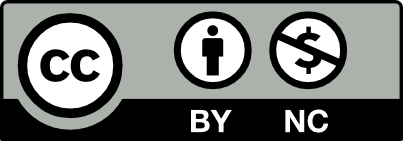



1. There are three kinds of controls you have over a gradient. The first is linear gradient, which smoothly transitions between colors in a straight line. The second is the radial gradient, which transitions between colors from the center to the outwards. The third is the freeform gradient, which smoothly transitions between colors either in an ordered or random sequence.
2. To change the color of a gradient stop different methods can be applied. A color can be dragged into the gradient stop. Another way is selecting the gradient stop, and double clicking on it to show the color palette. Or the color can be changed simply using the eye drop tool.
Hello, I also double click on a color stop when changing colors, mostly because I have most of my swatches open already. That or I use the eyedropper tool.
One way to work around the gradient tool is by changing where it can be the brightest in color on one end or vice versa, in a straight line, this is called linear gradient. I can shift how much of a specific color I want on one end so it can pop more. This same color pop option can be used with the radical gradient which starts from the center and spreads to the edges. Gradient swatches can also be made by dragging the new gradient swatch to the swatch panel and being used for future similar gradient objects.
The three main ways to change the colors in the gradient window are by dragging a color at the right end and a different color at the other left end. Another thing that can be done but usually ends up in the colors turning muddy is by adding more than one color point in the gradient. Another cool thing as mentioned before is that you can save gradients as swatches and reuse them for the next object you plan to have a similar gradient.
Changing the color for the color stop is another option, this can be achieved by double clicking on it and picking a color from the pop-up color wheel. etc.
Picking colors from the Pantone palette is an alternative way to picking colors as well. You can access this by going to the swatches window, opening up the open swatch library, followed by the color book, there you have a variety of options to pick from depending on what you will be going for, I usually go for the Pantone + solid coated.
Hi, thank you for sharing. I total agree that one of the three main ways to change colors in a gradient window is to drag one color on the right end and another on the left end of color stop
1.Name three kinds of controls we have over a gradient: one is stopping control, second is we can use linear or radial gradients. Radial allows the color to expand from the center of the object. whereas, linear allows the color to expand from one side to the other. Another thing that we can do on the gradient panel is to change the gradient to any color that we desired. This can be done by selecting the desired color from the color panel and dragging it to the gradient panel. Lastly, more than one color can be added and the intensity of the colors can be changed.
2.I would change the color of a gradient stop in many ways. Three ways to change color. One way is to drag a swatch color into that stop, which changes its color. Another way is to double-click on that stop, which brings up multiple color menus, such as CMYK, or RGB options. We can fine-tune the color you’d like straight from those menus. A third way is using the eyedropper tool in the gradient panel. Simply make sure that the stop you’d like to change is selected, then click on the eyedropper icon. And then click on wherever we want to change color to look like it.