Each week you will need to respond to two questions posted. Your response should be a minimum of 150 words for both questions. You should also include at least one response to your fellow students. The responses are a requirement for participation part of your grade.
Question 01 –
Describe how to use the divide tool. What happens to the overlapping area when you divide?
Question 02 –
What choices can you make when using the Blend Mode options?
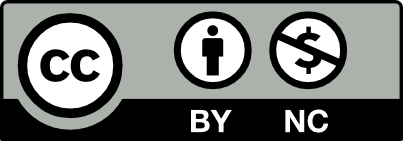



The divided tool is found in the pathfinder tool which can be accessed from the window tool. This is used by placing two shapes laying on top of one another and using this tool.
How to get this effect let’s start with two ellipses that are overlapping and then use the divide tool, with this you will get three shapes the ones, the middle will pop out and the side ones will also be there and each becomes their shape.
The choices you have when picking a blending mode are the smooth colored, specified step size, and the picking a specificated distance. As for the smooth-colored option is it used to merge or “smooth” out the colors One perfect example is with the necklace exercise that we did, You can start with “pearls” in some circles and then create a place circle one at one spot and then the next one at the desired place, and then process with the blending option.
1. The divide tool in the pathfinder window separates and cuts shapes into individual pieces. To use this tool, place objects on top of each other or overlapping in whatever way is decided, then select all objects and click on divide in pathfinder. The objects are automatically separated and can be individually moved using direct selection. At this point, all pieces can be selected, moved, or deleted. Pieces can be easily moved when all objects are ungrouped.
2. Three different things can be done using the blend mode option tool. The first is smooth color, which smoothly morphs colors and/or shapes between the selected objects. The shapes and colors will be blended together creating a gradient. The second is specified steps, which duplicate between the selected objects, and the designer has control over the amount of duplicated objects created, The third is specified distance, which gives the designer control over the distance between the duplicated objects.
Thank you on your clarification about the overlapping area when we divide