Each week you will need to respond to two questions posted. Your response should be a minimum of 150 words for both questions. You should also include at least one response to your fellow students. The responses are a requirement for participation part of your grade.
Question 01 –
What is the value of the Appearance Palette? How can you tell you have one shape?
Question 02 –
Describe two things you can do in the Appearance Palette.
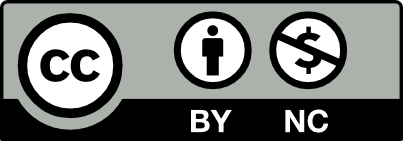



The Appearance Palette is useful for adding strokes and fills to a shape. You can tell you have only one shape because it moves as one and when viewing the outline you notice there is only one.
You can do many different things on the appearance palette such as shifting a fill or stroke to any side or up and down. You can add effects such as 3d, dashed lines, blurs, and much more. With all the effects that are offered, you can create a very interesting design as simple or as complex as you’d like. And it all being under one shape makes it very neat, organized, and easy to manipulate.
The value of the appearance palette is to be able to add strokes and fills to one object, and get creative with it. How you can tell that it is only one shape, is by looking at its outline with the keyboard short-cut of command + Y. It will show you the outline of the shape, and it will show that there is only let’s say 1 square, but when you turn off the outline mode you will see “5 squares”.
Two things that can be done in the appearance palette is let’s say for example you have a star shape, and I wanted to add a dotted outline of the same star, behind the star giving the illusion of a shadow or trail. Another thing is if I wanted to add more stars and just reduce the fill opacity and turn them 90 degrees, it would twirl to the right or 90 degrees. I can also do the same for the left side and set its orientation to -90 degrees, with that I will have 3 stars but only one “shape”.
Great depiction of what can be done with the appearance palette! Thanks for including the shortcut for viewing the outline.
The appearance palette is indeed a very beneficial workspace that can be used when you are creating a shape or any other design. It makes the workflow process easier to your designs. You have several options to choose from, for instance adding fills, strokes and more. Therefore, you are able to arrange the order of the fills and strokes depending on what element is being added.
Throughout the Appearance Palette adding multiple colors to both fills and strokes. Within each stroke you can increase or decrease the weights. Therefore, toggle on and off the eye icon located at the left of the Appearance Palette to view each part of the shape or design individually. Lastly, you have the ability to add effects into your shape or design and this is done by clicking on the bottom corner to the left, clicking on the fx icon.
Hello Freddy,
Great Information you shared with us. I wanted to add that once you click on the fx icon, like you describe in your response, you will see a list of different effects. One of those effects is called Distort and Transform, once selected there is a secondary layer named > Transform. There you can change the degree of each angle for whichever object you selected. Which adds a cool effect to any design you create.
The appearance palette is interesting because it allows you to see all the strokes and fills on your work that you may have not noticed were there before. It is also useful for when you would like to add effects to your work. There are several options for different effects that may allow you to manipulate the angles and distortions of your work. That is very useful to have because it can upgrade the look of your work if used the correct way. You can see that you are on one shape when you select it and see all the attached strokes and fills it has on the appearance palette.
I think using the Appearance palette makes it much easier for printing as well, unless we add the bezels and such those crazy 3D effects.
The good thing about the Appearance Palette is that it allows you to add any extra fills or strokes to your shape and/or shapes. You can tell you have one shape when you select the shape and see how all your fills and strokes, that you added within the shape, is also part of it.
One thing you can do in the appearance palette is what I mentioned before, adding fills and adding strokes. This is where you can add more than one color to your shape. Another thing you can do with the appearance palette is adding effects, by tapping on the “fx” button you’ll see a variety of effects to choose from.
Hi, thank you for the clarification on the shape, I totally agree when we add to the shape before that it is just a part of the original shape
Hi Alvaro, it is great that you mentioned being able to add or remove fills and strokes and also add or remove effects on those strokes because it is why the appearance palette is so useful.
Hi,
1. The Appearance property values are strokes, fills and shadow effects, the path has effects, add New Stroke Button, Add New Fill Button, Add Effect button, and Clear Appearance Button, Duplicate Selected Item Button. I can say I have a shape because I only draw one and multiply them. 2. Two things I can do in the Appearance palette are adding as many strokes as I want to my shape, and transforming your shape with fills and effects.
Thank you!
The value you have with the Appearance Palette is that you don’t have to make multiple shapes and color them all individually. The shortcut helps you make multiple colors (and strokes) of the original shape/path you made. If you look in your layers tab you can see only one shape. You can change the opacity of the color/stroke and add effects to whichever color/stroke you have selected.