Each week you will need to respond to two questions posted. Your response should be a minimum of 150 words for both questions. You should also include at least one response to your fellow students. The responses are a requirement for participation part of your grade.
Question 01 –
Name three kinds of controls you have over a gradient?
Question 02 –
How would you change the color of a gradient stop? Describe three ways to change colors.
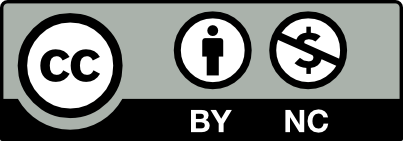



Question 01 –
Name three kinds of controls you have over a gradient?
The three kind of controls that you have over a gradient are simply Freeform, Linear and Radial. Basically what this means is how the gradient takes shape, meaning if its linear its simply on a straight path going from left to right or up or down. Freeform meaning that you can control where the gradient goes, and radial is when its in the middle and expanding outwards. I hope I answered the question right and if I didnt please leave a comment letting me know !
Question 02 –
How would you change the color of a gradient stop? Describe three ways to change colors.
The way you can change the color of a gradient stop is really simple. First of all you can open up the gradient menu, then open up the swatch. The little color things you see on the gradient is simply where you wanna drag and drop a color from the swatches panel and then youre done. The other two ways is simply going to the gradient panel, and pressing on the color stop to change the color. The last way is to press on the stop and then use eyedropper (i on keyboard) then boom you have all the ways you can change the color of a graident.
Question 01 –
Name three kinds of controls you have over a gradient.
-types of gradient (linear, radial, freeform)
-gradient opacity
-gradient rotation
Question 02 –
There are many ways you can change the color of a gradient stop
Question 01 –
Name three kinds of controls you have over a gradient
Three kinds of control we can have over a gradient are the direction of the gradient, the amount of color changes, and the opacity of the gradient. They can all be adjusted from the Gradient popup window. Illustrator also allows us to choose the type of gradient we wish to apply: linear, radial, and freeform.
Question 02 –
How would you change the color of a gradient stop? Describe three ways to change colors.
One way I would change the color of a gradient stop is by double clicking the color stop I want to adjust. After double clicking, a color panel should pop up and then we could select from the variety. An alternative method we could use instead of choosing from the color panels is the eyedrop method. Using the eyedrop tool, we’re able to preserve the color scheme of the project and apply it to our gradient. Additionally, Illustrator allows us to conveniently change the color by using the direct selection tool. Using the direct selection, we simply select the color stop we wish to adjust the color of and open the same color window to select your desired hue.
Question 01 –
Name three kinds of controls you have over a gradient?
The three kinds of control you have over a gradient is Linear, Radical, and Freedom. You could control the lengths, the different angles, and positions of the gradient. First, we open up the gradient tool by selecting it in the toolbox. And in order to open up the gradient panel by choosing window on the top left corner, then pick gradient. Once the gradient is displayed on your canvas, you could take over and do what you want.
Question 02 –
How would you change the color of a gradient stop? Describe three ways to change colors.
To change the color of a gradient stop, you will have to double-click the color stop. Pick any color of your choice, then it automatically changes to the color you picked. Another way to change the color of a gradient stop, you will have to use the little dropper and select a color and it changes to another color. Third way is to use the color swatches to change the color.
The three kinds of control you have over a gradient are Linear, Radial and Freeform.The Gradient panel is found under the Window tab, this is where you will see all of the options. For linear use this gradient type to blend colors from one point to another in a straight line. Radial, use this to blend colors from one point to another point in a circular pattern. Freeform, use this gradient type to create a graduated blend of color stops within a shape in an ordered or random sequence such that the blending appears smooth and natural.
There are many ways to change the color for a gradient stop. One way is, Select the gradient stop that you want to change the color of. Look for a color picker tool within the gradient editor or properties panel. Once you’ve chosen your color, confirm your selection, and the color of the gradient stop should update. Another way is Look for a swatch panel or preset library that contains various colors. Choose a color from the swatch panel or preset library by clicking on it. The color of the selected gradient stop should change to match the color you’ve chosen from the swatches or presets. Lastly, the direct tool selects the gradient stop you want to change. Look for fields or input boxes where you can enter specific color values.
Three kinds of control I have over gradients: I am a beginner with gradients myself, but there are a total of three of them that I have control over. Starting by opening the gradients panel (Window > Gradient) you will see the default, which appears in black & white. If you turn on your classic tools, you will see the three types: first, there’s linear, second, we have radial and lastly we have freeform, which allows you to have full control over your gradient.
Here are three ways to change colors on a gradient:
First way: Once you have the gradient you want to change and the panel open. You can double-click a color stop on the artwork, this way you can edit the color, and then holding the mouse you can drag and click beneath the gradient slider to add new color stops.
Second way: Using the direct selection tool, select the gradient that you want to change and then go to Window > Swatches to open the swatches panel and once it pops up. Select the color that you want to change from that panel by clicking once.
Third way: Gradient direct tool. With this tool select the gradient that you want to change, and double click for the color panel to pop up. Once you see the panel select the eyedropper tool and select or drag it on the swatches panel to see the options that you have. Do this until you obtain the desired color. You can also adjust it by dragging the sliders in the color panel.
I’m also a beginner with gradients as well and the way you explained the steps for the different ways in changing the colors of gradients was easy to understand and helpful to me. Thank you!
Question 01
Three kinds of controls you have over a gradient would be gradient type, gradient stop and gradient angle and aspect ratio.
Question 2
To adjust the colors in the gradient you have to double click on any of the color stops that are below the gradient slider to show different color options and change the color. Three ways you can change colors:
1: Direct tool: Lets you select individual anchor points or path segments by clicking on them, or select an entire path or group by selecting any other spot on the item
2: Gradient panel: Located on the left side of the screen, or short cut press comand-> G, Allows you to easily create a gradient
3: Color swatches: you access the swatches tool by moving to the menu bar go to window and click swatches. This is the tool where you can pick any color generated there or create a new color with the color picker.
Oh, I didn’t know we could change the aspect ratio for a gradient. I’ll keep in mind to try that next time!
Question 01 –
Before tackling gradients, we should open the Gradient panel under the Window tab because this is where you should see all of the options. When using a gradient, in most cases, it would turn out to be a gradation of one color smoothly transitioning to another all from one side to the opposite side. This instance would be called a “Linear” gradient. The second style of gradient is called “Radial”, which just means that the instead of transitioning from opposite sides, the colors would transition from a common center point. Lastly is the “Freeform” style where you are able to freely control where the colors should transition smoothly by adding points and lines to direct the colors to gradate out from.
Question 02 –
One way to change a gradient color stop is by double clicking on one of the circles under the color slider in the Gradient panel. This will open up an option to change the color for one side of the gradient. Doing the same method on the other circle will change the color of the other side of the gradient. You can also do the same method on the area of the gradient itself as the second way. For example, if you placed the gradient inside of a shape, the same slider found in the Gradient panel should be present, so changing the little circles under the slider should do the same trick. The third way is by using the Color Picker tool, by clicking its eyedropper icon next to the Opacity and Location option, and then click on a color on your artboard to reflect it onto the gradient.
I really appreciate how you included several thorough steps per each method! I wasn’t sure on my answer to the first question but your answer definitely reassured me.
Good job Richard for explaining everything in tiny steps!!
Question 01 – Name three kinds of controls you have over a gradient?
As I’m sure multiple of my fellow classmates will mention, the three kinds of controls you have over a gradient in illustrator are: Linear, Radial, and Freeform! In order to access these 3 types, you can either click the gradient tool within the side menu or click G (the shortcut). A pop up should appear, click fill then appearance and there you go! The three types will be applicable from there.
Question 02 – How would you change the color of a gradient stop? Describe three ways to change colors.
In order to change the color of a gradient stop on Adobe Illustrator you can follow a series of different methods. Firstly, you can double click the color you would like to adjust to make the gradient box pop-up. Then drag the gradient stops however you’d like or even add a color, of course you can also be able to change the color by selecting the eyedropper or even picking a color from the swatches, this is how I last remember doing this but I’m not entirely sure if its accurate, please correct me if I’m wrong!
If not that, then you can essentially follow the same exact steps I mentioned earlier but instead of using the eyedropper, select one of the gradient-stops itself and select a swatch from there or the slider.
And lastly, you can instead use the direct selection tool to select the gradient you’d like to adjust, then click windows and then Swatches from the drop-down menu. This will once again show you a selection of colors to pick from, even allowing you to create your own if you click the hamburger on the top right, this will make a “new Swatch” panel pop-up.
+ I’m also not entirely sure if I answered the first question correctly haha.
That was also the answer I came to seeing as they were the only 3 different types of way to use gradients in the Gradients panel. Thank you for confirming my thoughts and making me feel relieved, Raesa!
Question 1:
Three key types of controls are gradient type, gradient stop and gradient angle and aspect ratio.
Question 2:
Thank you for clearly bullet pointing out the three methods. It was very clear reading the instructions that I was able to understand how to apply them onto illustrator.
Hello Virmel! thank you for providing a good step-by-step on how to change the gradient colors. I have to say that the third way is also how I mostly do it. But is always interesting to see that there are other ways as well.
You explained this better than I can ever imagine. I really like the step by step process. Kudos!