Each week you will need to respond to two questions posted. Your response should be a minimum of 150 words for both questions. You should also include at least one response to your fellow students. The responses are a requirement for participation part of your grade.
Question 01 –
If you want to make lines that go straight from one point to another what do you do?
Question 02 –
What tool in Illustrator can change a straight line anchor point to a bezier curve?
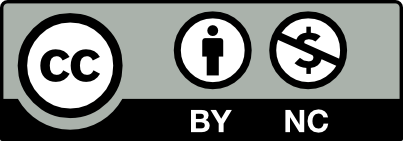



Question 01 –
If you want to make lines that go straight from one point to another what do you do?
If you want to make straight lines that go from one point to another point, you will have to use your pen tool( the one without the little curved line). All you need to do is simply click on one point, which is your startpoint, then click on wherever you want to be the end point.
Question 02 –
What tool in Illustrator can change a straight line anchor point to a bezier curve?
On Adobe Illustrator, the pen tool has two features. One tool makes only straight lines and the other one is used for creating vector graphics that allows you to make whatever freeform curves you want. You click on the pen tool with the little curved line and click once then drag it to change the straight line to a bezier curve.
What do you do if you want to make lines that go straight from one point to another?
Use the Pen tool to create the points then click on the starting point move to the endpoint and Click again to create a straight line.
What tool in Illustrator can change a straight-line anchor point to a bezier curve?
With the Pen Tool you can turn a straight line into a curve by clicking on the anchor point and dragging it creating bezier handles letting you shape the curves you want in your path.
Question 01
If you want to make lines that go straight from one point to another what do you do?
In order to make lines that go straight from one point to another you have to first click on the pen tool that should be located on the left of your screen above the shape section tool. Now to create a straight line you must click wherever you want the line to start, hold the Shift button while making the shape for a straight line. After you end it press the ESC button on your keyboard to deselect the completed line.
Question 02 –
What tool in Illustrator can change a straight line anchor point to a bezier curve?
The pen tool is also used to create a bezier curve. To create it you would have to hold Option and click and drag with the pen tool the point to where you would want the curve.
ask me in class and I will show you.
Question #1
Question #2
Question 01 – If you want to make lines that go straight from one point to another what do you do?
To make a line that goes from one point to another while consistently straight on Adobe illustrator you would select the pen tool or click the shortcut (P). After this all you have to do is click once (do NOT hold!) then hold shift and move your cursor to where you’d like the line to end and click ONCE again. It’s quite simple, just be sure to hold shift to keep the line straight! This will result to your line being straight.
Question 02 – What tool in Illustrator can change a straight line anchor point to a bezier curve?
In order to change a straight line anchor point to a Bezier curve on Adobe illustrator you’ll have to select the pen tool once again (or the shortcut: P) and click the anchor you’d like to change. From there hold either Alt (Windows) or Option (MacOs) then drag to where your heart desires/ or where you’d like the direction of curve to lean towards. Release once you receive the curve you desire and you’re done!
Thank you, Raesa, for emphasizing the shortcuts for both types of devices and for pointing out what not to do! This really helps with creating a sticky surface for my membrane.
Hello Raesa!
This is the same way I learned how to do it as well. But I liked how you made sure this was available to do for both Mac & Windows users (shortcuts & keys I mean). Since not everybody uses MacOS and that way we avoid confusion. Thank you so much!
Hi Raesa, thank you for carefully explaining every little step, it helps me avoid the wrong steps while trying to figure out how to make straight and curved lines.
Question 01 –
To make a straight line from one point to another, you would have to use the Pen tool. Simply press the P key or select the fountain pen tipped-icon in the Toolbox to the left to get the Pen tool. Next click at an area in the Artboard where you would like to begin your line; This should have placed a point at the place where you clicked. Moving your cursor away from this point will now show a line connected to the point you have just placed. Now, click at another area where you would like the point to end, which will stop the line from following your cursor and be planted at your endpoint. There you should have your straight line from one point to another.
Question 02 –
Continuing off from the previous answer to the first question, the Pen tool also has a feature where you can curve the lines using less points than having to create multiple points to make a jagged curve. You can do this by clicking to create a point and then dragging before letting go to determine the direction and curvature of the line. To change a straight line anchor point to a bezier curve, you would have to Hold Option or Alt and click and drag the point to where you would want the direction of the curve to be with the Pen Tool.
Edit to Question 01 –
I made a mistake! The line doesn’t actually stop after placing the second point where I said to place the “endpoint”. You need to press the ESC key to stop the line from following the cursor to end it there.
I like how you worded this Richard, it’s very easy to understand. Your steps are a lot more thorough than mine, I appreciate that! Thank you for your response it is extremely enlightening.
thank you for putting in the windows versions of these shortcuts / controls. Helps out a lot!