Each week you will need to respond to two questions posted. Your response should be a minimum of 150 words for both questions. You should also include at least one response to your fellow students. The responses are a requirement for participation part of your grade.
Question 01 –
How do you fill a shape and a stroke with different colors?
Question 02 –
Describe the way to create a dashed line in Illustrator.
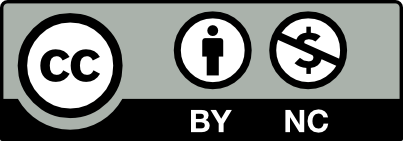



Question one- There are two ways that I know of that allows you to change the stroke and fill of ellipses. The first way is to select the shape go to the bottom of the tool bar and double click the square and select a colour. Then hit the double arrowhead line to swap from stroke to fill or vice versa. The other way is to hit “x” on the keyboard to swap between stroke and fill on the selected smart object and then using the colour or swatch panel to select a colour.
Question 2- Creating a dash line in illustrator can be done in several ways the ways I can recall are going to the stroke panel and select dashed lines and creating a line. The other way is using the pen tool. You need to create multiple separate lines while holding shift and with smart guides on in order to keep them evenly spaced.
Question 1:
In Adobe Illustrator, to fill a shape and a stroke with different colors select the shape with the Selection Tool (V) and select a color from the Color Picker or the Swatches panel to fill it with that color. Choose the shape, then select the Stroke color from the Color panel or the Swatches panel. If necessary, change the stroke weight. This will apply a stroke in a different color. To further alter the stroke parameters, such as stroke thickness and style, you can also utilize the Stroke panel.
Question 2:
To create a dashed line in Adobe Illustrator, first, using the Selection Tool, first choose the line or form to which you wish to add the dash. Then, choose “Window” > “Stroke” to open the Stroke panel. Lastly, modify the “Dashed Line” settings in the Stroke panel to suit your preferences for the dash and gap lengths.
Question 1:
First draw out a shape. Then make sure it is a closed shape, select the shape you want to change, and it should tell us its credentials on what color to be picked. Whether it’s intended for the fill or stoke box.
Question 2:
When creating a dashed line in illustrator use the tool that’s call line segment to the right of the screen. Click window and then appearance panel to pull up the appearance section. Proceed to click on stroke there a dashed line box should show. There gap values and the lengths of gaps between the dashes will show and you can change the value to your liking.
Question 01 –
How do you fill a shape and a stroke with different colors?
In order to fill a shape and a stroke with different colors, you simply need to first make any shape that you want. It can be a circle, square, star or anything that is given to you. Then what you simply want to do is open up the swatches panel by going to windows then swatches, then simply have either the stroke or fill highlighted. Once this is done, press a color you desire and it should change the color of the fill and or swatch.
Question 02 –
Describe the way to create a dashed line in Illustrator.
A way you can create a dashed line in illustrator is simply pressing (\) on your keyboard to bring up the line tool. Once you do that, then simply go to window then stroke to open up the stroke panel. Once you have this opened, you want to make a line, then once you have that line, select it. Once this is done, go to the stroke panel, then press “dashed line” and once you do that, the line you have highlighted will become a dashed line.
Question 01 –
How do you fill a shape and a stroke with different colors?
To fill in a specific shape with different colors, you must first select the desired shape then go to the fill and stroke boxes on the left hand side of the program to select fill. To pick the colors, you can double click the fill box and then the color picker window should pop up. Then, you can pick your preferred color for the fill. As for the stroke, the steps are the same, except for when you double click the fill or stroke box— instead of double clicking the fill box, you would double click the stroke box to indicate that you wish to change the color of the selected objects’ stroke.
Question 02 –
Describe the way to create a dashed line in Illustrator.
One method to create a dashed line in Illustrator is to use the stroke panel. After creating your line, you can go to the windows tab at the top and scroll down to “stroke.” After the window pops up, select the line you want to be dashed, and click the checkbox that says “dashed line.” At this point, the line should be dashed. You are also able to change the alignment of the dashes by clicking the two icons next to the checkbox, as well as change the spacing between each of the dashes by entering the values in the boxes under the checkbox.
Question 01 –
How do you fill a shape and a stroke with different colors?
In order to fill in a shape and a stroke with different colors, you first select the object with the selection tool or the whole object using the direct selection tool. Bring out the color panel and choose what color you want, then click the fill box in the tools section if you want to fill in a stroke with different colors. In order to fill a shape with different colors, remember to group the whole thing so you don’t have to color every part one by one. Then use color swatch and to fill in the whole shape with your desired color.
Question 02 –
Describe the way to create a dashed line in Illustrator.
First, draw a line and click shift and F6, open the stroke panel. Then, check off the dashed line option and you’ll get a dashed line.
This is probably the fastest and easiest way to make a dashed line. I agree with you method !
Question 01 –
Before you can fill a shape and its stroke with different colors, we must first ensure our shape-to-be-filled is closed. For example, this means we cannot have an incomplete shape in that its contour is open. After making sure that it is a closed shape, select the shape, and it should tell us its information regarding what colors it has on in the Color Picker. The Color Picker is the box with an outline box behind it, and it should be located on your toolbox to the left assuming that you have the default workspace. This specific box that is in front of the outline box is known as the “Fill”, and the outline box behind it is called the “Stroke”. The Fill focuses on the color of inside the shape, whereas the Stroke only focuses on the color of the shape’s outline. To change the color of the shape, simply double-click the Fill box and the Color Picker panel should open allowing you to pick any color you’d like. Once you have chosen a color, press OK to apply the change. To change the outline color, press the X key or click the double-sided arrows located directly above the boxes to present the Stroke box in front of the Fill box this time showing that the Stroke is now being focused on. Double-click the Stroke box and the Color Picker panel should open again; pick any other color that is different from your Fill box color, then press OK and you should have a shape with its stroke as different colors.
Question 02 –
To create a dashed line in Illustrator, you must first open the Stroke panel by going to Windows on the top and then activating Stroke. This should reveal a panel that allows you to change the size of the stroke, the placement of the stroke, as well as making the stroke a dashed line. If not, then click the 3-lined icon on the top-right corner of the Strokes panel to show options. Next, select a line or shape and then check the Dashed Line option in the Strokes panel. This should have changed the stroke of your line or shape to be dashed. The Strokes panel will also allow you to change the size and thickness of the dashes and the gaps as well as their shape!
I completely forgot that the object should be closed before fill. Thank you for mentioning that, It entirely slipped my mind.
Thanks for explaining every step so clearly, helps me with my confusion while using Illustrator.
Thanks for clarifying where to find more options in the strokes panel— when I first clicked it open from windows, only the thickness option was showing.
1) To fill a shape and a stroke with different colors, you first select the object and then click on either the fill or stroke box in the tools panel to indicate what you want to apply color to. Double click on the fill box for object fill or the stoke box for outline. Once you select a color from the color panel or a swatch from the swatch panel on the display, it will instantly be applied to the selected object.
2) To create dashed lines in Illustrator, you can start off by selecting the path or shape you want to add dash lines to or create a line using the line tool. In the properties panel to the right of the document, click on stroke to show the stroke panel. Then enable the Dashed Line option to add dashes to the selected work and there you can adjust the length and gap of the sages based on the value you set.
Question 01 – How do you fill a shape and a stroke with different colors?
In order to fill a shape and a stroke with separate colors you would have to select the object you’d like to do this to. Then click once on either the stroke or fill box, this gives you a color wheel/color swatches to pick colors from. Pick whichever color you’d like for both the stroke and fill box separately from the swatches/color wheel. Repeat this for the next thing you’d like to change the color to (either to fill box or stroke, whichever you did not click previously) This will lead to your shape fill and stroke being different colors
Question 02 – Describe the way to create a dashed line in Illustrator.
In order to create a dashed line within illustrator you’ll need to use the line tool. The line tool should be on the side bar with the other tools. Just select the line tool or click the backslash (this is the shortcut on both windows and macOS) and drag/draw out with the line tool. Now to get the dashed line, click window and then appearance panel (this should be within the drop down menu) from there you will see a stroke pallet, select the dashed line from there, you will notice that there will be things like gap values and weight to fill out, fill this out in order to see your dashed line. Another method for this would be the shortcut which is Shift + F6 on MacOS.
Really well explained! This is exactly how I would have completed these actions. I actually wasn’t aware of the shortcut for the line tool, so thanks for the tip.
I’m very glad that you mentioned the shortcut for turning a line into a dashed line! I would’ve never thought that was possible in Illustrator. Thank you!
Thank you so much for mentioning that shortcut for the dashed line for both MacOS and PC! I’ll take note of that and put it into practice. Shortcuts are such lifesavers!
How do you fill a shape and a stroke with different colors?
Select the shape, then use the Fill tool to fill it with a color. Open the Properties panel, and with the Stroke tool, choose a color and add a stroke to the shape.
Describe the way to create a dashed line in Illustrator.
Make a line and select it Click on the stroke and click on the dashed line.
Question #1
Question #2