Each week you will need to respond to two questions posted. Your response should be a minimum of 150 words for both questions. You should also include at least one response to your fellow students. The responses are a requirement for the participation part of your grade. Post your discussion in the Leave Reply area at the bottom.
Question 01 –
How do you duplicate a shape while keeping it aligned with the original shape?
Question 02 –
How would you “globally” change colors from your design? For example, change all blue colors to purple.
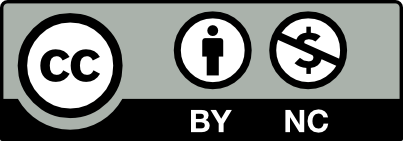



Question 1:
First you set up your document with the appropriate adjustments. Now in order to duplicate a shape while keeping it aligned with the original shape then, create your shape using the correct tool, hold down the Shift + Option buttons when dragging your shape. Doing it like this, the alignment will result in a duplication og the shape to become vertical, diagonal, or horizontal and in-between. Thus creating the alignment wanted.
Question 2:
In order to “globally” change colors from your design you want to head over to the swatches panel, the colors are located there in the menu in window on the top of the screen. You can easily change the whole set of colors with global colors in the swatch panel and change it everywhere that swatch is applied to.This is a very easy to preview how a color change will look.
ask me about this in class tomorrow.
Question: 1
In order to duplicate a shape while keeping it aligned with the original shape (let’s say I want it aligned to the left), you first need to select your shape with your cursor. Then you simultaneously hold the option key (alt key for PC) and the shift key. While holding those two keys, you click and hold your shape while dragging to the left and let go of the mouse when satisfied with the placement. However, before letting go it’s crucial to remember that letting go of the alt/option key before the mouse will result in the shape not being duplicated but rather transferred from its previous spot to where you dragged it. Furthermore, if you wanted to align it to the right, top or bottom the steps would remain the same aside from the fact that you would change the direction in which you drag the shape.
Question: 2
To go about “globally’ changing all the colors in my design from blue to purple I would have to make use of the select menu found in the application bar. To get started I would first select an instance where the color is being used, for example: a blue rectangle. After this I’d use my cursor to navigate to the select menu, where I then click on it to view the options in the drop-down menu. From here I go down to where it says same, to which it prompts an array of options to choose from. However, for what I want to do I select the fill color option. This in turn selects all objects with the same fill color as the original selected shape, thus allowing me to simultaneously change the fill color of all the objects to purple.
Question 1:
To duplicate a shape while keeping it aligned with the original shape on Mac, select the shape you want to duplicate using the selection tool, then press and hold the option key, while holding down the option key click and drag the selected shape to the desired place. Then it would be best if you pressed the command key and C simultaneously to copy. Then, press the command key and V at the same time to paste the object. Then use your mouse to drag the duplicated shape from the original shape.
Question 2:
To change colors in Adobe Illustrator on a Mac, Click on the object you want to change the color of using the Selection Tool, then go to the “Window” menu at the top and select “Color” to open the Color Panel. In the Color Panel, you’ll see different color options. You can select a color from the swatches or create a new color by adjusting the sliders. Once you’ve chosen the desired color, you can apply it to the selected object. Then you are done.
Question 01 –
How do you duplicate a shape while keeping it aligned with the original shape?
In order to duplicate a shape while keeping it aligned with the original shape on a Mac, you will have to press on shift and option to align the original shape in place. Then you will have to press the command (⌘) key and C at the same time to copy. Then, press on the command (⌘)) key and V at the same time in order to paste the object. And then use your mouse to drag the duplicated shape from the original shape. To duplicate on Windows, you would have to press control+D to align the shape in place.
Question 02 –
How would you “globally” change colors from your design? For example, change all blue colors to purple.
In order to globally change colors from my design, I would have to go to windows and add swatch. Then press on the color I want, in this case, I would double click on the color purple then click global.
The first step is to create the shape you want using the elipse tool. Then select the shape you want to copy. Then hold the option and shift keys on mac or the alt and shift key on windows. Then you need to drag out with the shape selected while holding shift and your shape should duplicate.
In order to change the colours of something on your document globally you need to select the object you want to change then go to the top and hit select then same stroke and fill and then click on it and it will select everything with the same colour then with everything selected go to the box on your tool bar and select a colour.
Question 01 –
How do you duplicate a shape while keeping it aligned with the original shape?
To duplicate a shape while keeping it aligned with the original in Illustrator, we should first use the selection tool to select the shape we want to duplicate. Then, on a Mac, we would hold the Options key on the keyboard while dragging the desired object to another area with the mouse. If the smart guides are on, the program will show us the lines and have the object snap to help us align objects. Alternatively, if we were using windows, we would use the Alt key. Hold the Alt key while using the mouse to drag the shape. A key point we should keep in mind is the order of releasing the keys. If we first release the Options (Mac)/Alt (windows) key, the object will not duplicate; instead, it will be moved from its original position to where you’ve dragged your mouse. We should release the mouse key first in order for the program to recognize that you are trying to duplicate this object and have it created in the desired position.
Question 02 –
How would you “globally” change colors from your design? For example, change all blue colors to purple.
To “globally” change similar colors, one option is to go to the “Select” tab on the top and hover over the “Same” option for a dropdown. In the dropdown, one of the functions should read “Fill Color.” Once we click that, all the objects with the same color for their fill should be selected. Then, we can go ahead and change their colors simultaneously by going to the color picker and choosing the color we want to change the objects to. If there are other areas of the same color that we wish to change at the same time, we can also choose those options from the dropdown under “Same.” Another way would be to select the objects that you want to change to the same color manually. You can do this by holding Shift on the keyboard while using the selection tool and clicking on the objects we wish to change the color of. Then, after all the desired objects are selected, we can use the color picker again to change the color.
I like how you went in-depth and explained each step clearly in your response. I thought the key point you mentioned about the order of releasing the keys when duplicating and dragging the shape was essential to know for completing that action.
The way to duplicate a shape while keeping it aligned with the original shape varies on the device you are using.To duplicate on Windows you have to hold Shift and Alt to duplicate on Mac. You have to hold Shift and Option while dragging the shape. You can create multiple duplicates with the same alignment by repeating the steps, and dragging out new shapes. The duplication will be aligned horizontally, vertically or diagonally, with the original.
When you want to change all colors in your design, the colors are located in the swatches panel on the right of the screen. Global colors allow you to easily change a color in the swatch panel and change it everywhere that swatch is applied to.This makes it very easy to test how a color change will look. Make sure to check the “global” box.
Question 01 –
Contrary to what duplicating may seem to mean, duplicating in Adobe Illustrator actually means copying the previous “action” that was performed instead of copying the existing thing that is on the artboard. In order to duplicate the original shape with the same alignment on a Mac, you must hold Shift + Option, then drag out the copied shape from the original to ensure that it stays on the same alignment. After the action has been performed, simple press Command + D to duplicate that previous action to continue copying the shape on the same alignment next to it. On Windows, the option key would be replaced with the Alt key, and the Command key will be replaced with the Ctrl key instead while following the same rule. So, it would be Shift + Alt then drag, and then Ctrl + D after it. However, this action is only valid until you make another action that overrides what you did previously.
Question 02 –
In the swatches panel, colors that are present within your design will likely have been marked in your color swatches. You can identify these marked colors as having a white triangle on the bottom right of the color thumbnails, categorizing them as “global” colors meaning that these are the colors that you are using for your design. Say that you would like to change all blues to purple, the a marked blue swatch should be present in the panel. Double-click it, and then a popup should appear giving you the option to change its colors. Since we want to “globally” change all the blues to purple, there should be a checkbox that says “Global” and we want that to be checked off. After choosing which purple we want, click OK to confirm the change and all the blues in your design should have changed to purple. Instead of double-clicking into the popup, a shortcut would be holding Option and dragging a swatch from the swatches panel into the marked color swatch to quickly change the color.
I appreciate the definition you included regarding duplicating in Adobe Illustrator. I never entirely realized that was the case in terms of duplicating on Illustrator. Very cool Richard!!
Hello Richard!
Regarding question 2. The steps that you’ve provided are another way of learning how to globally change the colors in your image that I was not aware of. I feel that I should also learn that way since it feels easier. Thank you so much!
The method you used for the second question was new to me, so it was interesting for me to read through the steps and then try it out on my own. I was not aware of these symbols and functions in AI– thanks for the tip!
Your answers are very descriptive and explains very well, it definitely helps out first time users on Illustrator. GOOD JOB RICHARD!!
Question 01 – How do you duplicate a shape while keeping it aligned with the original shape?
Duplicating a shape while keeping it aligned to the original varies depending on Mac vs Windows. When you use Mac, it’s option + shift and drag, while on Windows, it’s shift + alt and drag! This easily aligns the shape to the original as it mathematically places it with a “ruler” as you drag. However, there is another way to do this, that being: control D / command D, which will automatically place the shape aligned without dragging.
Question 02 – How would you “globally” change colors from your design? For example, change all blue colors to purple.
I believe changing all the colors in your design involves navigating to the Swatches panel. The swatches panel is located in the Windows drop-down menu. Swatches should be an option within the drop-down menu. After selecting that, you will be able to pick whichever color you would like but be sure to check off the “Global” checkbox. This checkbox is usually automatically selected in most cases!
This is exactly what I learned as well! Illustrator is so handy when it comes to its swatches panel.
I appreciate that you highlighted the differences between Mac and Pc when it comes to duplicating.
Question 01 –
How do you duplicate a shape while keeping it aligned with the original shape?
Use the selection tool to select the design, then copy it by pressing (Command + C) and paste it by pressing (Command + V) then (Command + B) to duplicate the design.
Question 02 –
How would you “globally” change colors from your design? For example, change all blue colors to purple.
Select the design and then go to (Edit) and then (Edit Colors), then go to (Recolor with preset), then click on the color, and change it to purple.
Question #1
Question #2
I did not know that you can go to edit to change colors globally. That is pretty cool and I will be using this !