Each week you will need to respond to two questions posted. Your response should be a minimum of 150 words for both questions. You should also include at least one response to your fellow students. The responses are a requirement for participation part of your grade.
Question 01 –
Describe two different selection tools and how they work.
Question 02 –
How do you use the brush to paint over cut spots? How do you use the eraser to remove cut spots? What color does the brush paint with? What color does the eraser erase to?
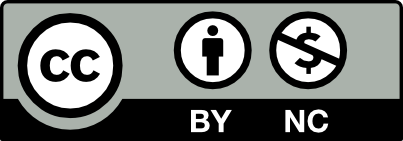



Question 1:
Question 2:
The Lasso Tool allows you to draw a free-form selection around an object manually, giving you precise control over the selection shape.The Magic Wand Tool, on the other hand, lets you select an area by simply clicking on it. It works by detecting and selecting areas based on color, making it ideal for quickly grabbing regions with similar tones.
To cover cut spots with the Brush Tool, select it from the tool panel. You can adjust the brush size with the bracket keys and set the hardness or softness as needed. Before painting, check that the desired color is set as the foreground color in the tool panel. Then, simply brush over the cut spots to apply the color.
In Adobe Photoshop two selection tools that can be used are the marquee tool whether elliptical or rectangular. To use this tool you can select it from the tool sidebar by clicking ‘M’ on your keyboard then drag over the respective area you would like to select and that object will be selected in the shape you choose (rectangle or oval/circle). The second way to select items is the magic wand tool. This tool selects objects by color. To use it simply select the magic wand tool on the tool sidebar or click W on your keyboard. Once active you can click on your object and you’ll see marching ants around your selection to make large selections you can increase the tolerance on the menu tab, increasing the tolerance will let the magic wand tool select a larger area.
To use the brush to paint over spots, select the brush tool and make sure the foreground color is selected so that your cut area will be covered. Additionally, you set the brush set and hardness to make it color to your liking. Similar to the eraser tool once selected you can change the hardness and softness to let it erase to your liking also make sure the ground you want to erase is selected (foreground/background) if the foreground is selected the color on top will be erased if the background id selected the color behind will be erased.
Question 01
Two of the most frequently used selection tools in graphic design programs are the Marquee Tool and the Lasso Tool.
The Marquee Tool can also be used for making either a rectangular or an elliptical selection. You can select a portion of the canvas just by clicking and dragging over it; this way, you will be able to easily crop or isolate portions of an image. Useful for basic operations like adjustments in sections or adding effects. You can hold down the Shift key to maintain the shape aspect ratio, or the Alt key for the selection to start from the center.
The Lasso Tool offers a freehand selection method. It will fundamentally let you draw an area to select it, which may come in handy for an irregular shape or when working with a complex object. You have the normal Lasso Tool for freehand selections, a Polygonal Lasso for straight edges, and Magnetic Lasso that snaps to object edges. Such versatility helps in creating precision in selections tailor-made for your project.
Question 02
The Brush Tool and the Eraser Tool are the most imperative tools to work with cut spots in graphic design. With the Brush Tool, you pick a color that will blend with the area around it. As you paint over cut spots, the brush fills in gaps or imperfections, helping to retouch images or enhance specific areas.
On the other hand, the Eraser Tool is for removing unwanted areas, such as cut spots. When using the eraser, it usually erases to transparency or the background color, showing whatever is underneath. The eraser will remove the painted layer’s parts, showing you the base layer. Both of these tools combined help you edit your artwork smoothly and increase the general appearance of the work.
In Adobe Photoshop, selection is used to determine what parts of a file will have changes applied or be moved. One tool that can be used for selection is the Rectangular Marquee tool. When this tool is selected, you can drag with the mouse to make a rectangular selection. You can also hold Shift to make it a square selection, and hold Option on Mac or Alt on PC to make it draw from the center. Another tool for selection is the Magic Wand tool. This tool selects areas of pixels that are close in color. You can change the tolerance to change the range of colors it will select.
To paint over cut spots, you can select the brush tool and drag to color on the layer with the cut spots. The brush paints with the current foreground color. You can also use the eraser tool in the same way as the brush tool. The eraser tool uses the current background color.
Question 01
One selection tool is the Lasso. That tool works by allowing you to freehand with your cursor around the item you want to select. Click on the Lasso and trace the item and that will give you the marching ants. This means that the item is now selected and you can make changes to it.
Another selection tool is the Magic Wand tool. With this tool you can select an item by clicking on it with the wand. The way it works is by picking up the color of the item you want to select.
Question 02
To use the brush to paint over cut spots you would choose the brush tool from the tool panel and adjust the size by using the brackets. You can also select the hardness or softness of the brush. Make sure you check to see that the color you want to use in the foreground on the tool panel and then move the brush over the cut spots.
If you want to use the eraser for the cut spots you would select the eraser tool from the tool panel and, much like the brush tool, you can change the hardness or softness. You then move the eraser over the cut spot to remove it.
The Brush tool paints with whichever color is in the foreground of the color selection in the tool panel.
Unlike the Brush tool, the Eraser tool doesn’t erase to a color. Conversely, it would reveal whatever color/image is underneath, or it can also erase to transparency.
Question 01
Two different selection tools used for image editing are the Lasso tool and the Magic Wand tool. The Lasso tool allows you to manually draw a free-form selection around an object. It works by clicking and dragging the cursor to create a selection outline, which can be closed by reconnecting it to the starting point or by double-clicking. Once the selection is made, it can be adjusted, moved, or edited independently of the rest of the image.
The Magic Wand tool, on the other hand, automatically selects areas of similar color or tone with a single click. It works by analyzing the color or tone of the pixel that was clicked and then selecting all similar pixels. This tool is particularly useful for selecting areas with uniform color or texture.
Question 02
To use the brush tool to paint over breakpoints, you typically select the brush tool from the tool palette, choose the brush size and hardness you want, and then select the color you want to paint with from the color picker. Once the brush is set up, you can click and drag over the area you want to paint, covering the breakpoints with your chosen color.
To use the eraser tool to remove breakpoints, you need to select the eraser tool, choose the appropriate size and hardness, and then click and drag over the areas you want to erase. The eraser tool typically erases the background color or transparency of the layer.
The color the brush paints with is determined by the foreground color selected in the color picker. However, the eraser does not have a specific color; it erases the background color if you are painting over a flattened image, or the transparency if you are working on a layered image.
Two selection tools that I know a lot about are the Rectangle Marquee tool and the Elliptical Marquee tool. The rectangle marquee tool is used on a bigger object. When the object is inside the rectangle you can use the magic wand to cancel the white area out. The elliptical marquee tool can be used on a circle or an oval shaped object. They are both different in their way, but they do the same job.
You can use the healing brush and cover the cutout spot to its original color of the page by dragging it on the mouse. The brush and eraser have the color white.