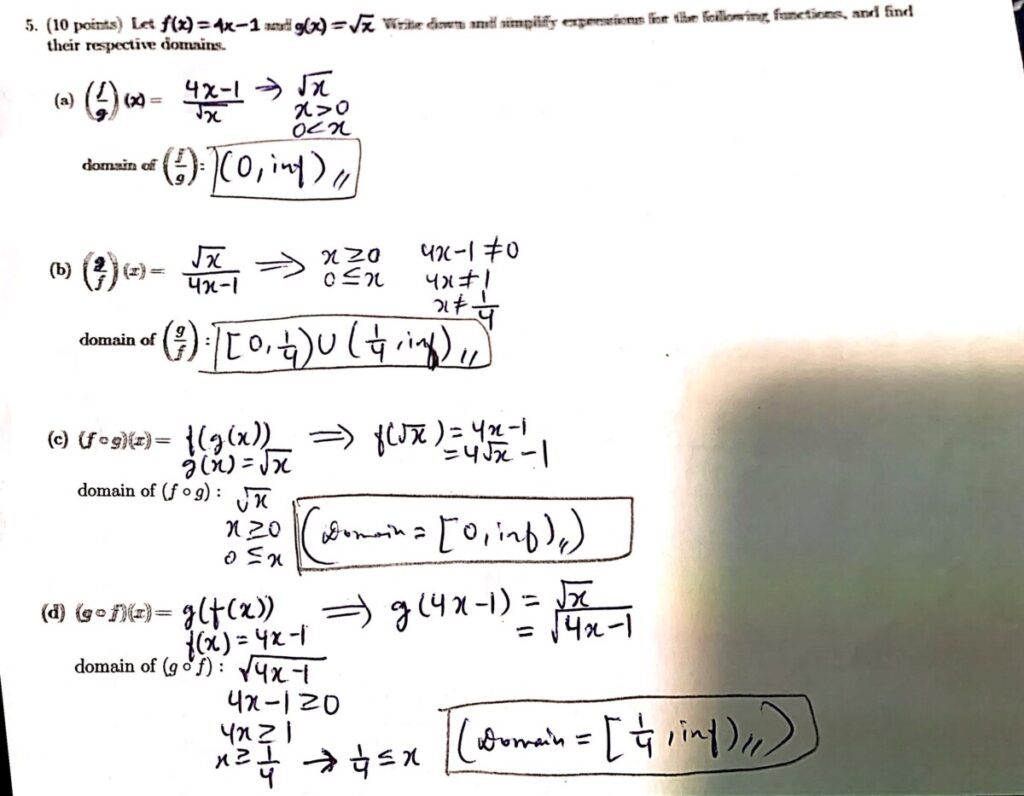
Ganguli | Math 1375 | Fall 2020
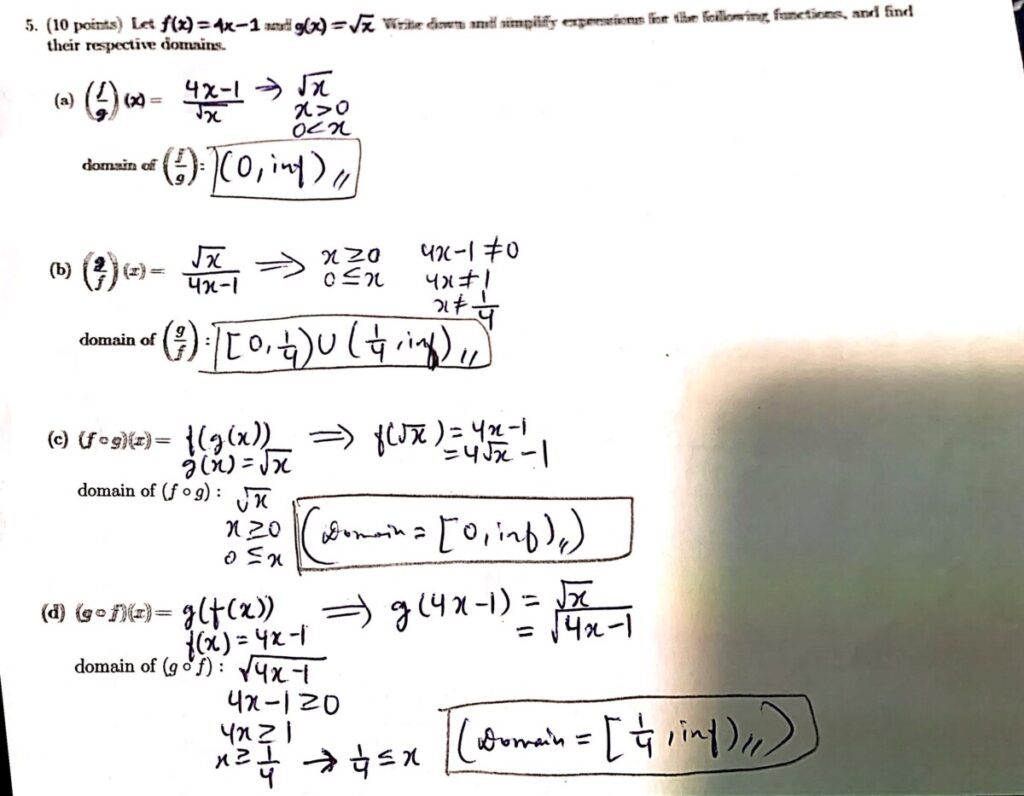
You can earn 2 participation points by posting a solution to one of the Exam #1 exercises. Follow these instructions:
I demonstrated this process in class on Wednesday (Nov 18). You can view the Exam #1 solutions your classmates have already posted under that category.
Quiz #3 is another take-home assignment, due Sunday (Nov 8). You can download the pdf with the quiz exercises from OpenLab Files.
Like the previous quizzes, you should submit your solutions on Blackboard as a single pdf file (I will create a “Quiz #3” Assignment shortly).
Instructions are the same as for the previous quizzes:
© 2024 Math1375 – Ganguli – Fall 2020
Theme by Anders Noren — Up ↑
Recent Comments