The OpenLab at City Tech:A place to learn, work, and share
Support
Help | Contact Us | Privacy Policy | Terms of Use | CreditsAccessibility
Our goal is to make the OpenLab accessible for all users.
top
A City Tech OpenLab ePortfolio
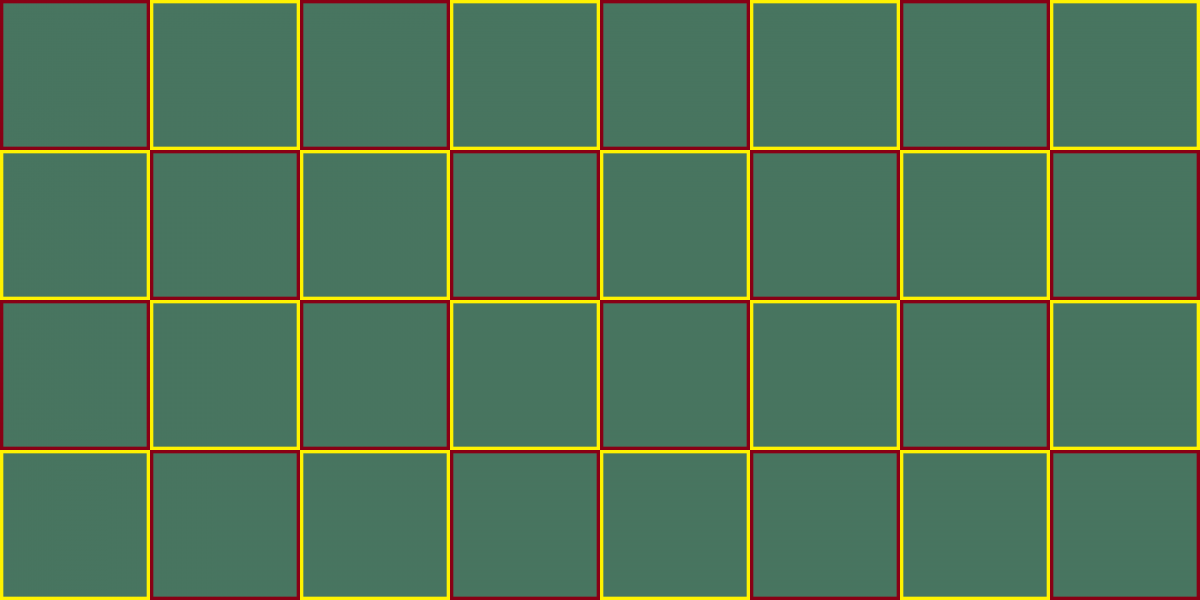
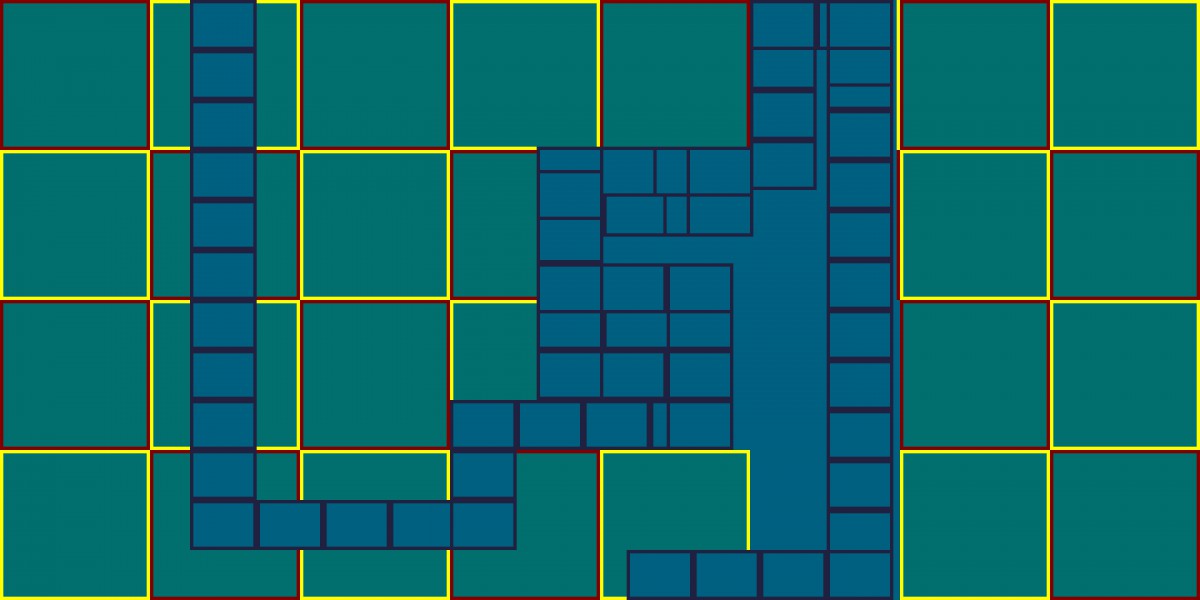
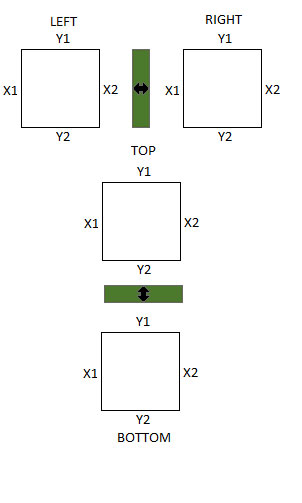
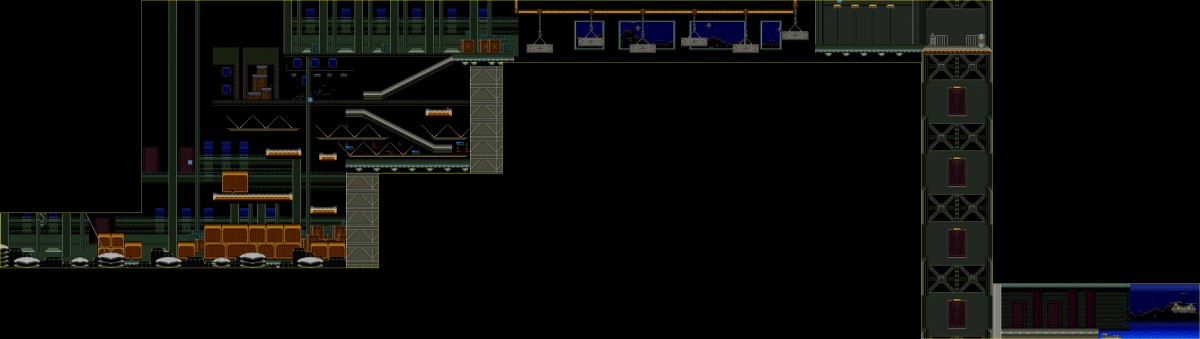
© 2024 Kacper Zawadzki's ePortfolio
Theme by Anders Noren — Up ↑