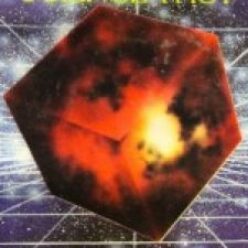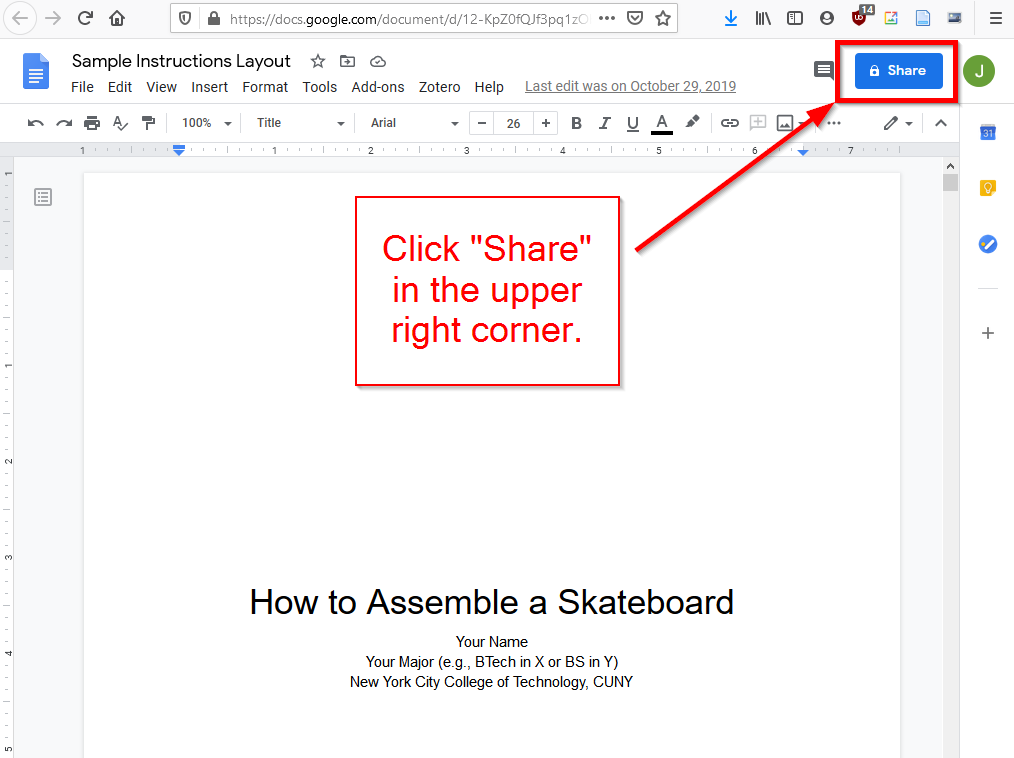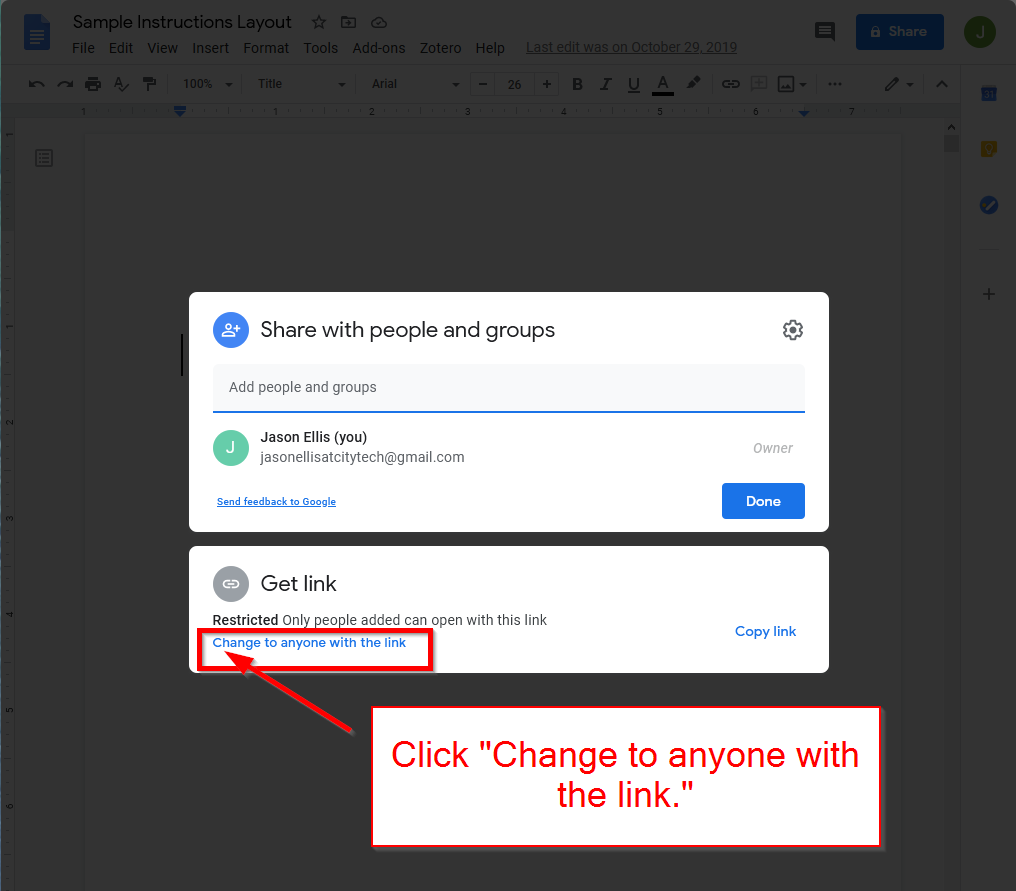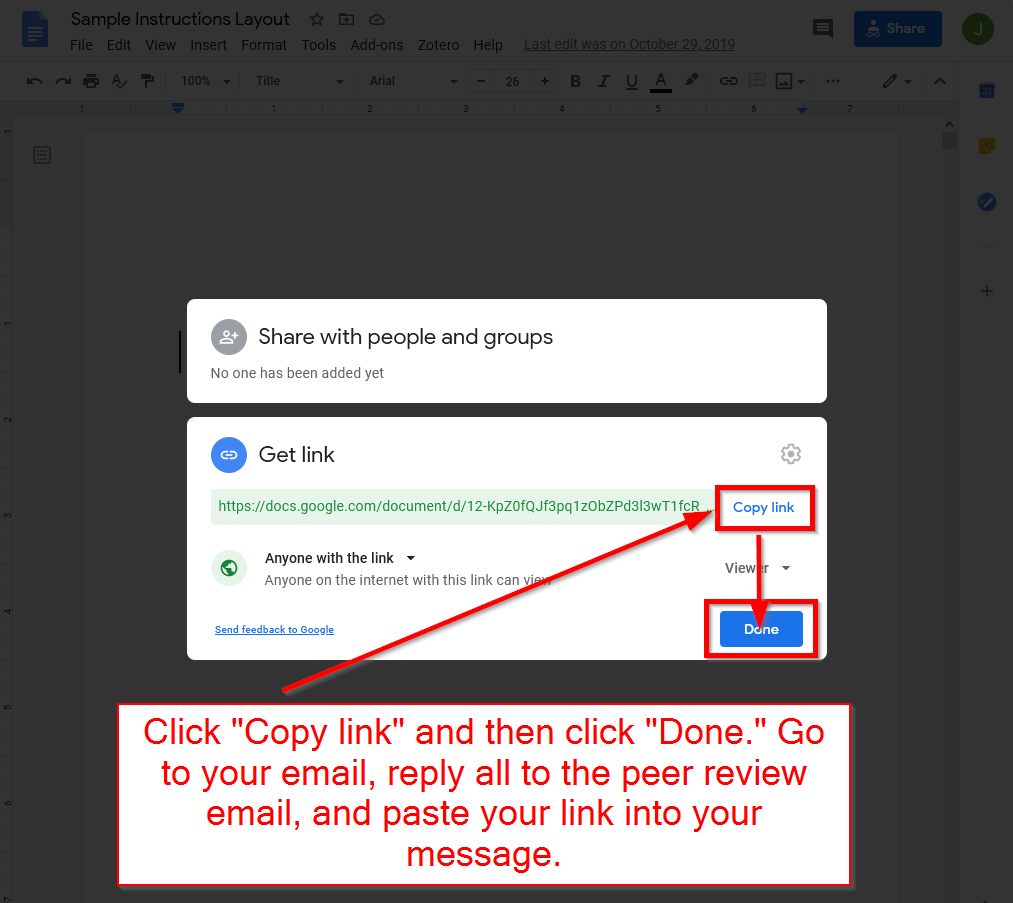While we will be moving ahead to the final, collaborative projects in the class this week, I wanted to go ahead and provide you with instructions for submitting your 1500-2000-Word Instructional Manual.
Since we are running a week behind on the syllabus, your instructional manual is now due by Nov. 11. If anyone needs additional time, reach out to me at jellis at citytech.cuny.edu and let me know how much more time you need to complete the project.
To submit your Instructional Manual, please do the following (which I will also discuss in this week’s lecture).
First, you need to publish your Instructional Manual to the Web from inside Google Docs. This is a great feature of Google Docs that I wanted to make you all familiar with. Essentially, it allows you to quickly publish content on the World Wide Web from Google Drive (Docs, Sheets, and Present). To do this, follow these steps:
After opening your instructional manual in Google Docs, click on File > Publish to the web as shown below.
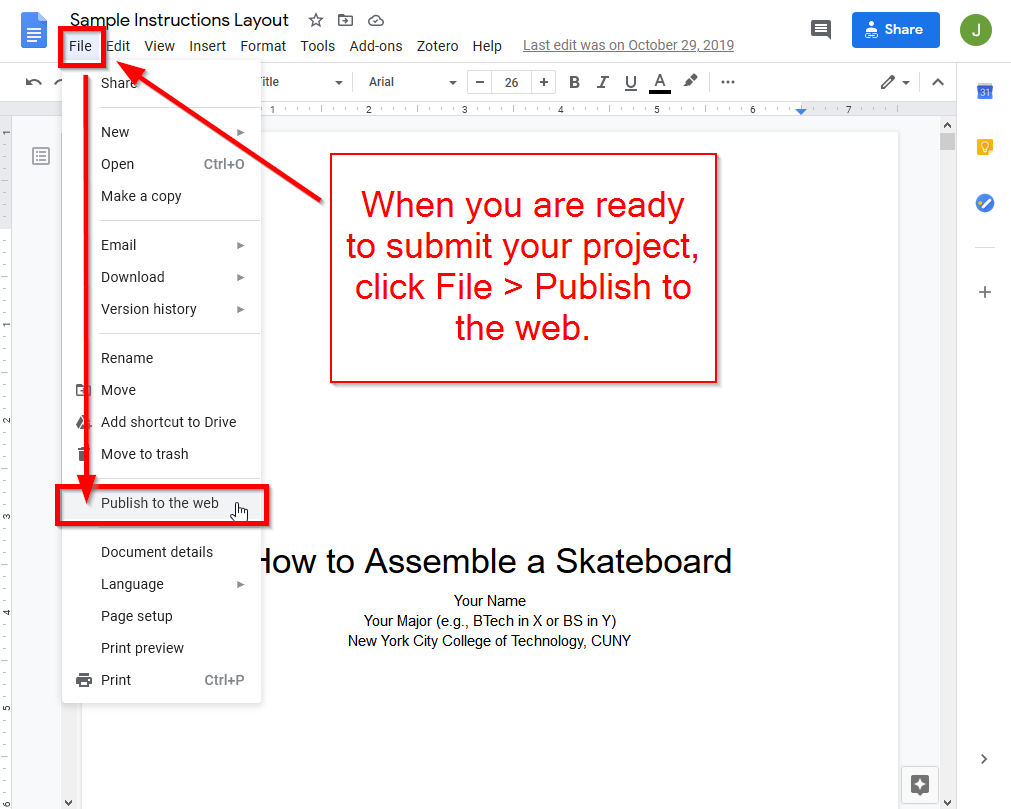
Then, click “Publish.”
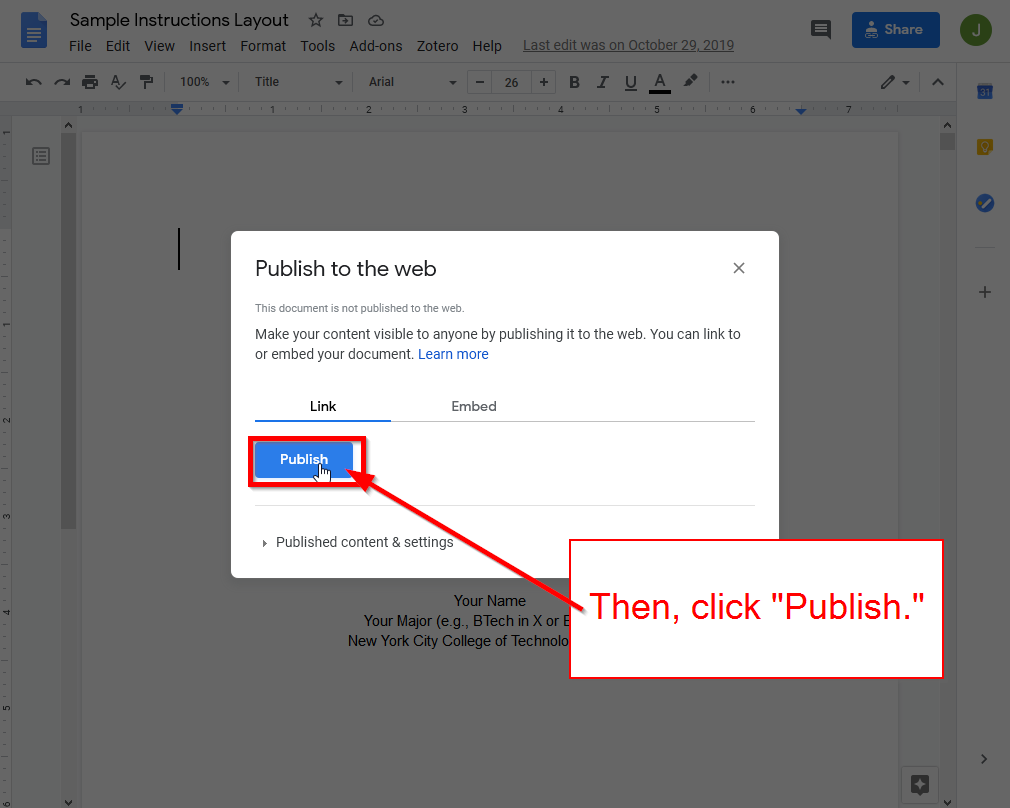
Next, click “Ok.”
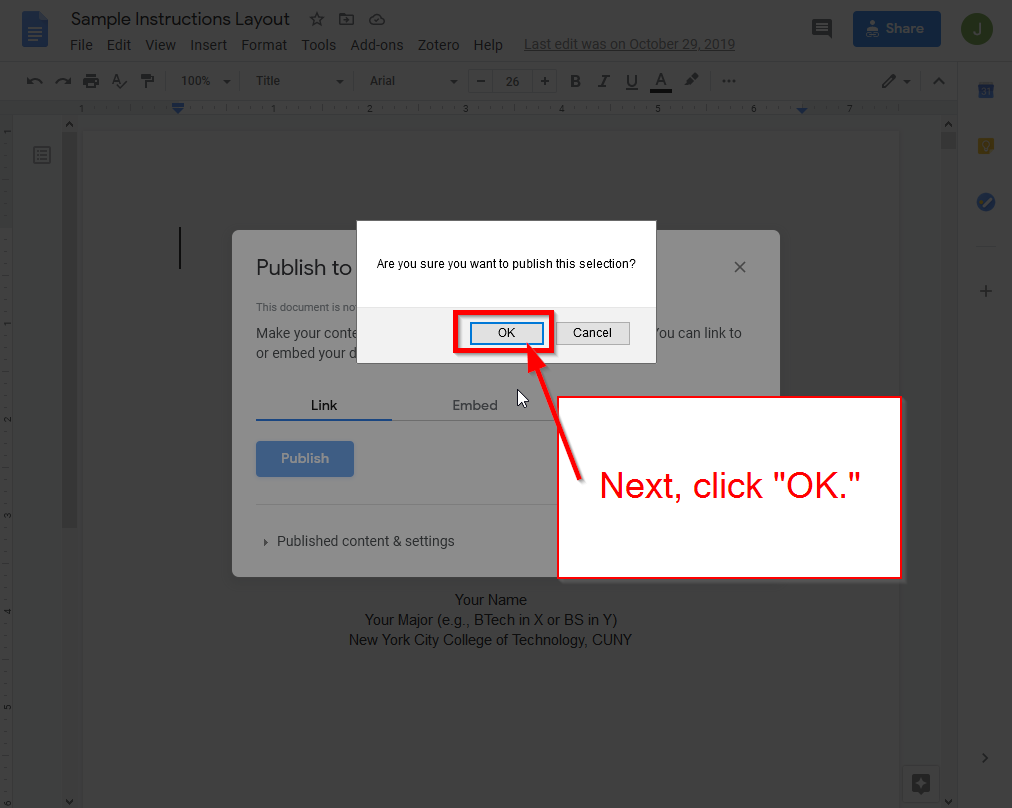
Finally, copy the link to your now published instructional manual and click the “x” in the upper right corner to return to Google Docs.
That completes the first half of this process.
The next phase is creating a post on our OpenLab Course Site that includes the link that you just copied. To do this, open another tab in your web browser and go to our OpenLab Course Site. Then, click the “+” icon to create a new post as shown below.
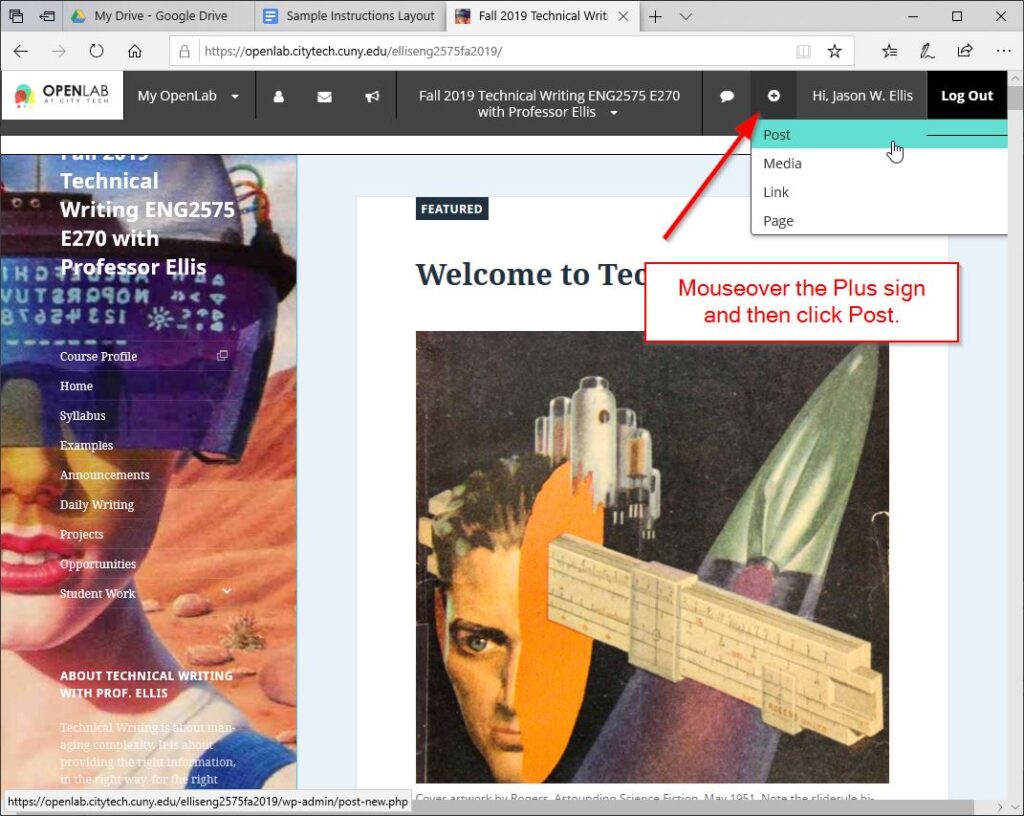
Then, add a check next to “1500-Word Instructional Manual.”
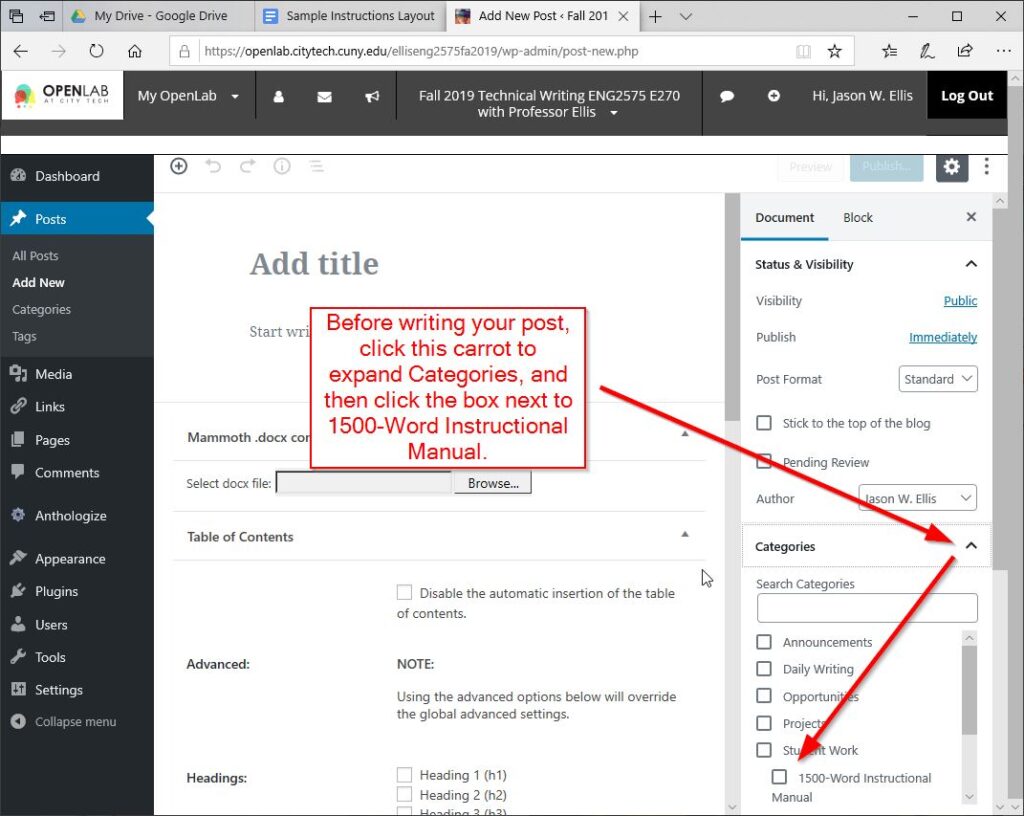
Then, type in a title for your post that includes your name and a descriptive title, such as “Jason Ellis’s Instruction Manual for Assembling a Skateboard.”
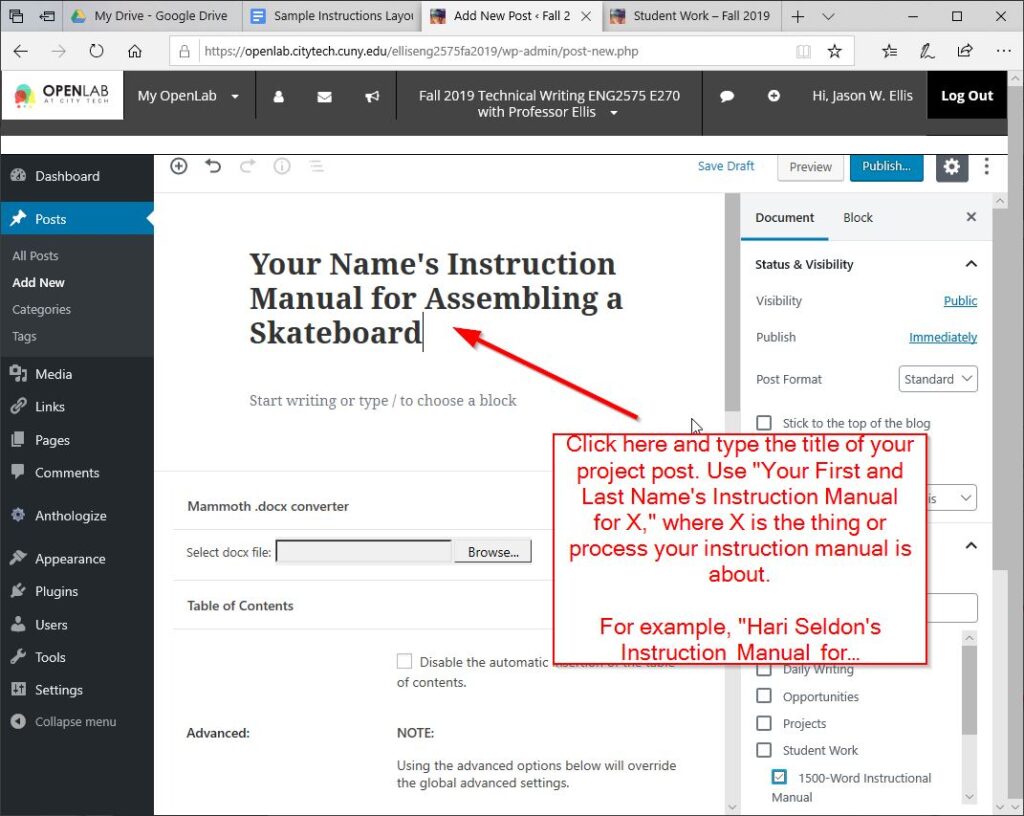
Next, add a sentence into the body of your post describing your project, such as “For this project, I created an instruction manual for assembling a skateboard.”
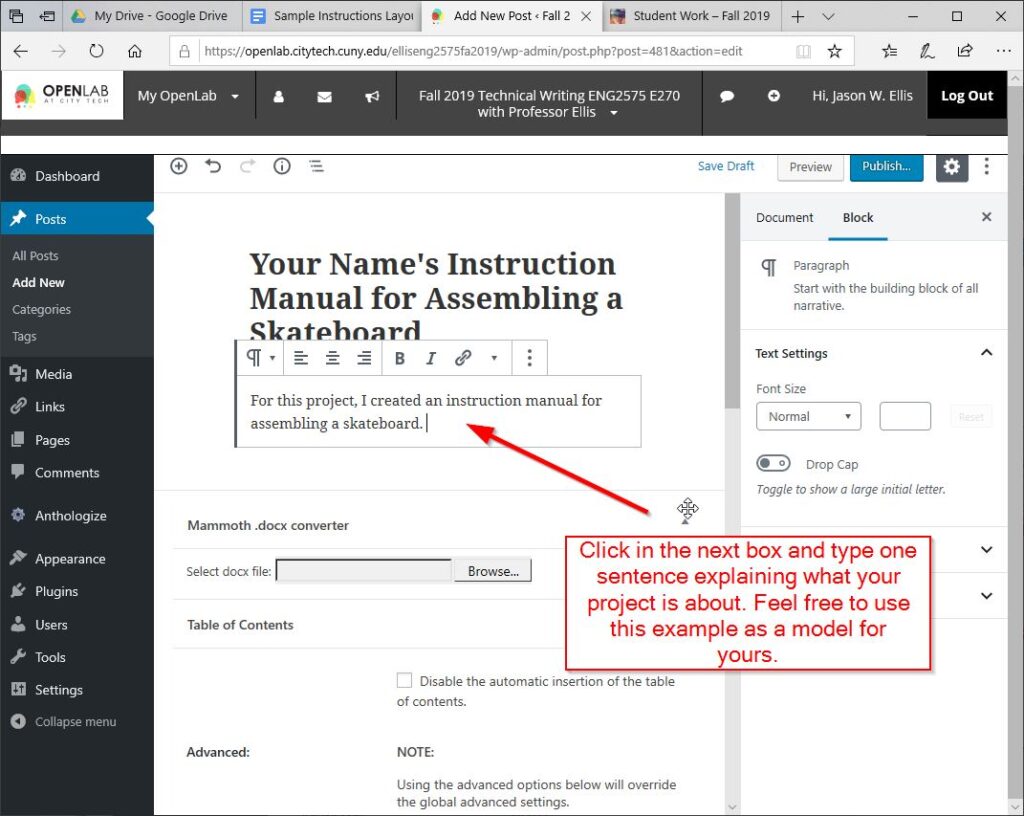
Then, highlight the part of your sentence that corresponds with “an instructional manual for [your topic].”
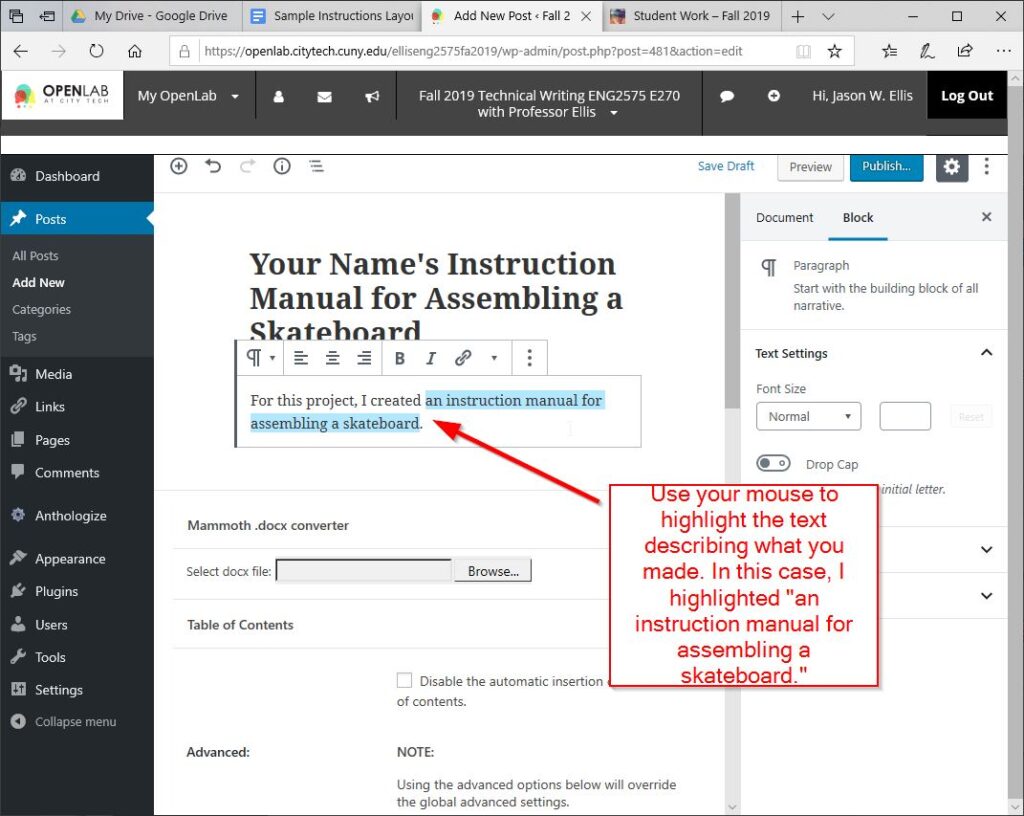
Next, click the icon above the text that looks like three chain links, paste your link into the box that appears, and click the “Enter” or “Return” line-and-arrow icon to the right of the link as shown below.
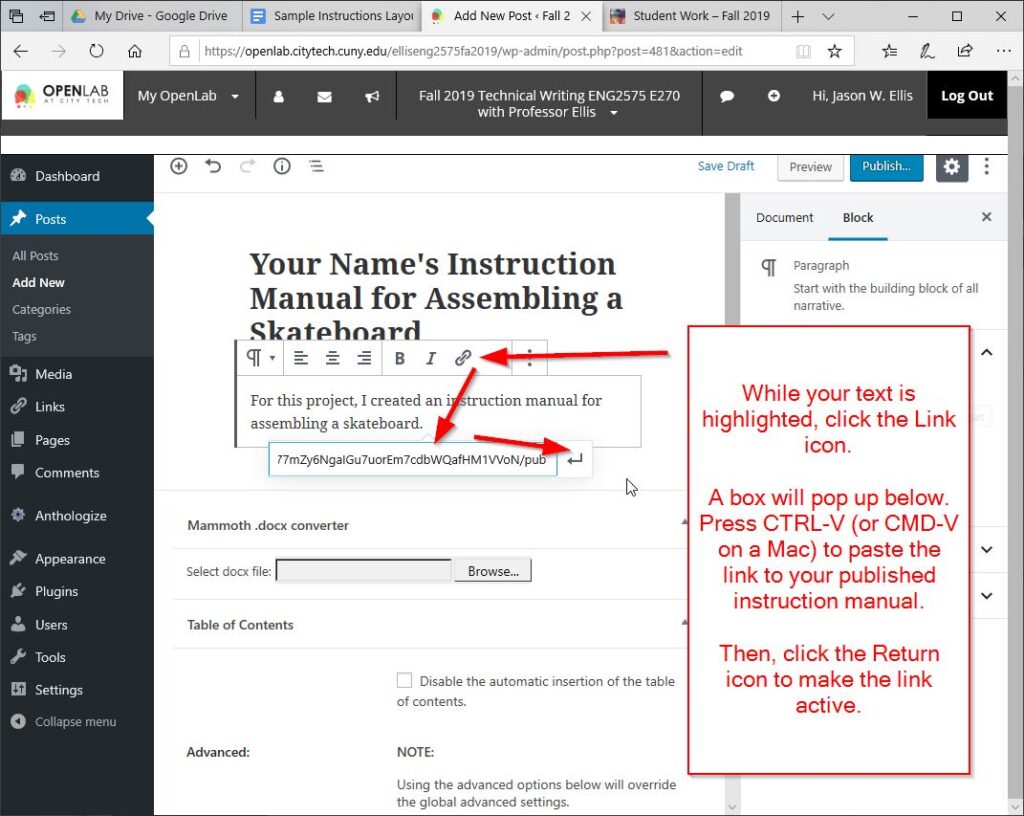
After reading over everything and correcting as needed, click the “Publish” button in the upper right corner of the page.
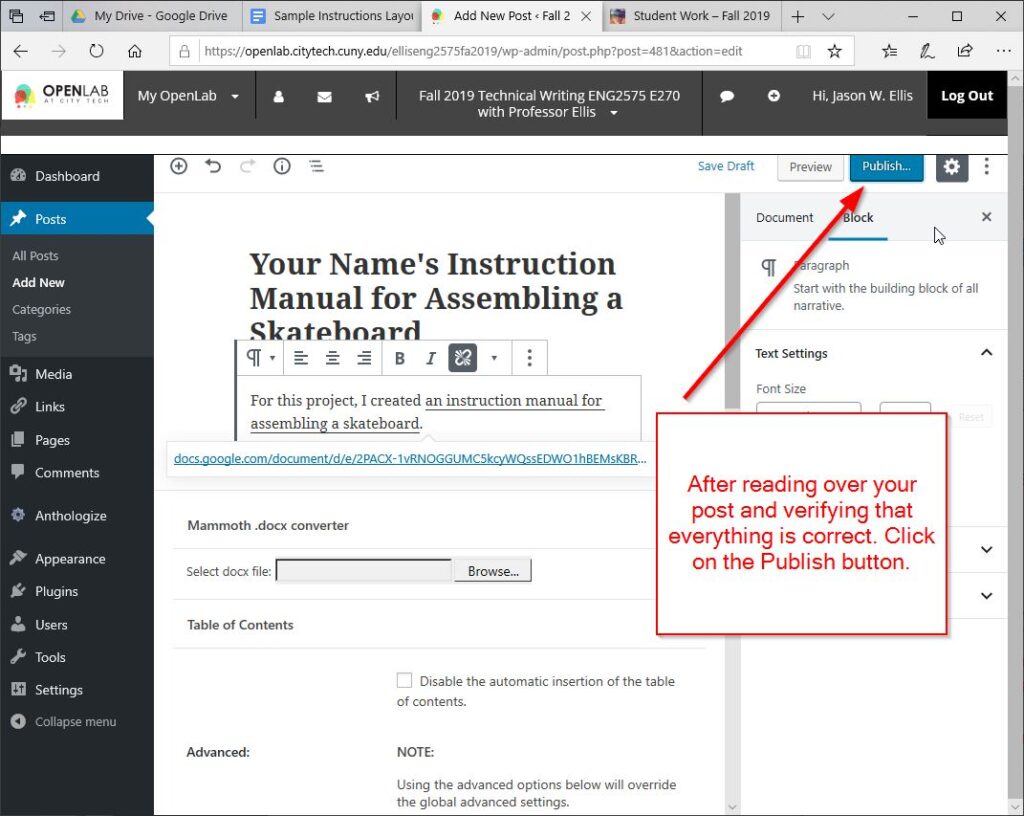
And, click “Publish” again to confirm.
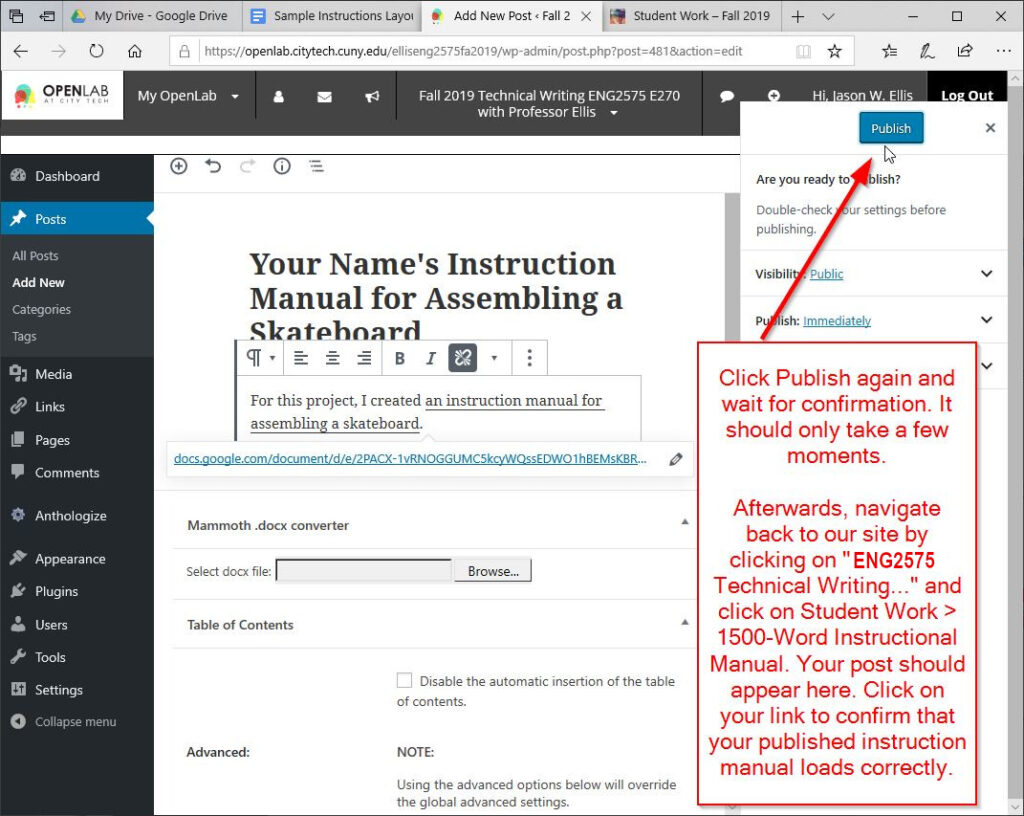
To see if your post is live, click on the title of our OpenLab Course Site in the center of the page, click on down carrot next to Student Work in the left menu, and then click on “1500-Word Instruction Manual.” Yours should be at the top of the posts that appears.