Contents
Class Info
- Class Date:
Topic
Project 1: Continue Type Book: Classification of Type (Pages 3 to 4 of book)
Please review this Quick Reference PDF with Classification Info by M. Giuliani
Objectives
- Develop Further understanding on the classification of type and type families
- Develop further understanding of page layout and how to set up pages.
- Design a variety of layouts using Serif, Slab Serif and Sans Serif Typefaces
Activities
Start Graphic Assignment during class:
- Overview on how to use pages and grid. See PDF by M Giuliani
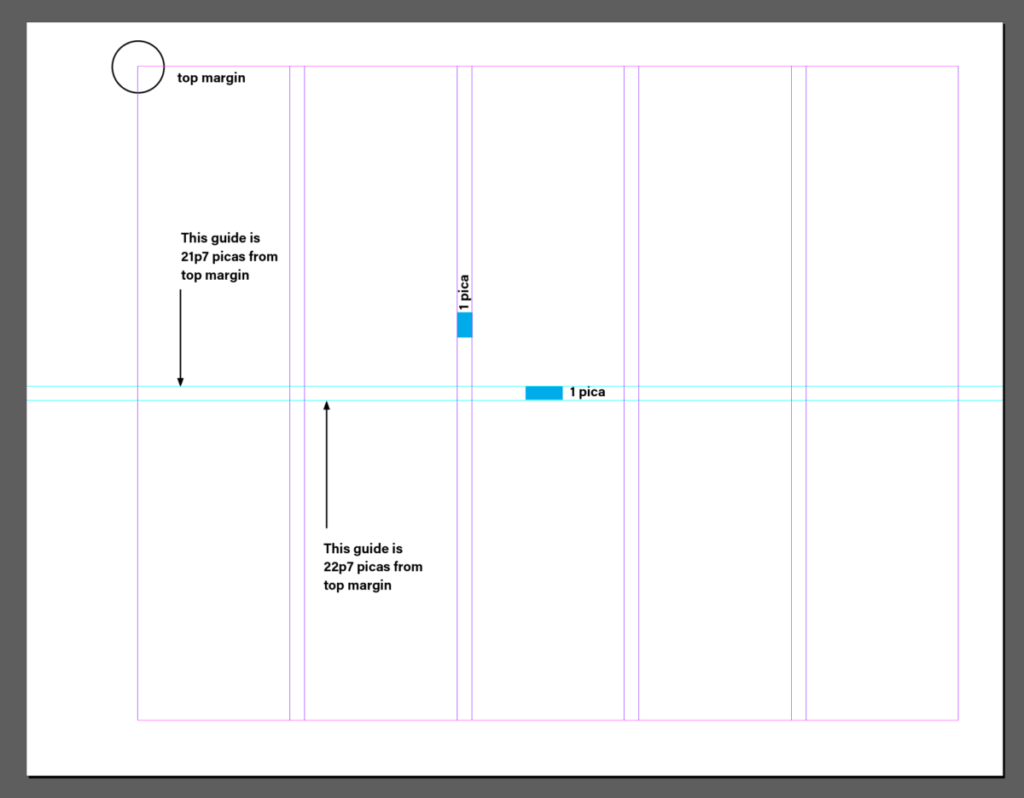
Guides Review: I added a second horizontal guide to help me organize my layouts better
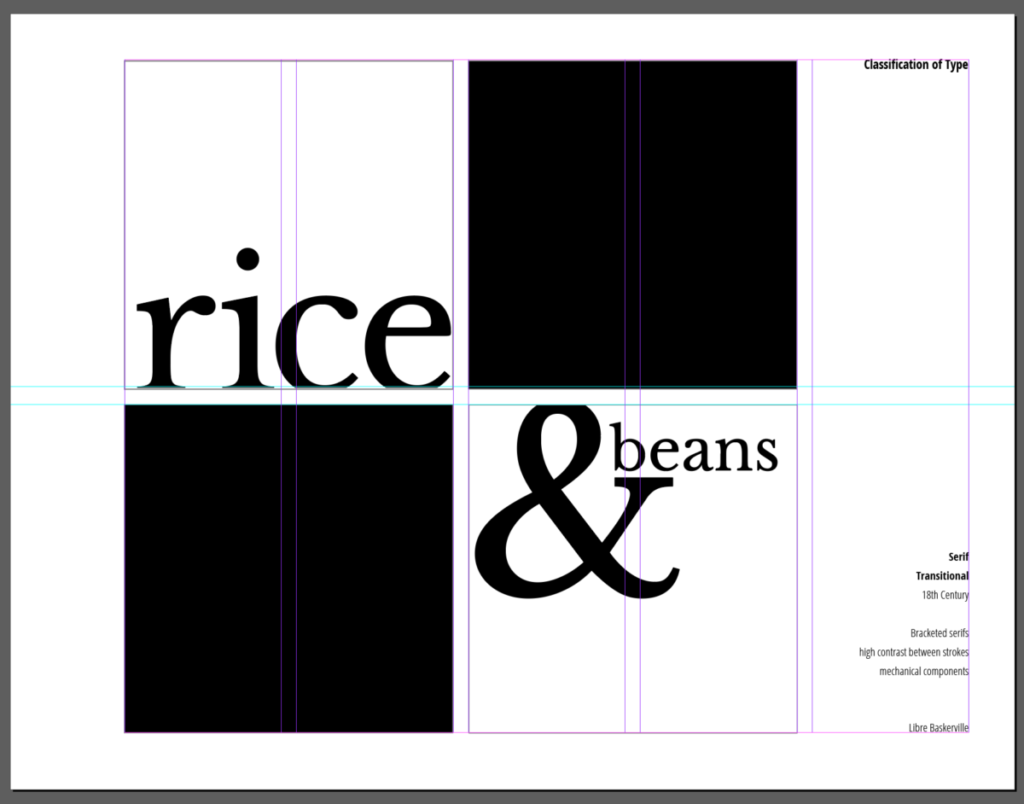
- InDesign Q&A about setting pages
- Search for typefaces for each of the categories
- Start during class general specs
- Will work on pages 3 to 4 of book
- 5th Column Info:
Heading: Classification of Type
then:
-Name of Classification and Sub Classification
-Timeline (when)
-Characteristics (at least 2)
-Name of typeface used - Use the first 4 columns as your entire “art area”
- Specific pages
Page#3:
Serif
Choose one sub-classification:
Old Style, Transitional, Modern or Slab Typeface
then a specific typeface from that category
Page#4:
Sans Serif
Choose: any Sans Serif Typeface - Create a different layout on each page
Must use name of favorite food (with caps and lower case or all lowercase type) - Black and White only
- Can use basic lines and shapes. Do not use gradients, illustrations or photos
Participation Activity
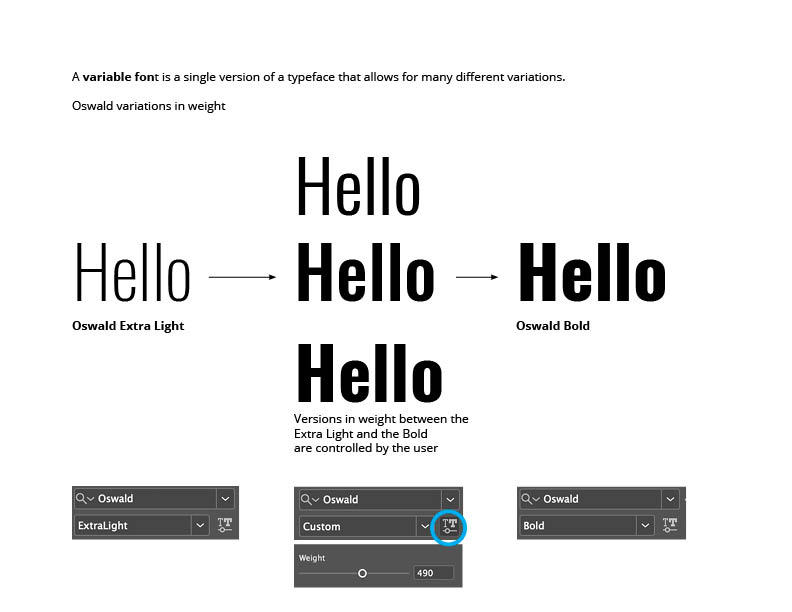
- Working with Variable Typefaces for design layouts and web
- First look to see if you have the typeface Acumin Variable Typeface or Source Code Variable if you have them ok, we will test them.
- Another option: Go To Adobe Fonts or Google Fonts and look at typefaces designated as VARIABLE FONT. Choose one and activate.
- Then, Type Challenge Activity: Variable Typeface
- Create new InDesign doc
- 8.5×11 inches (landscape)
- 1″ margins all around
- 1 page
- 3 columns, 2 picas gutter
- Use the word “Variable”(approx 72 pt size), copy/paste it so that is it now three times (one on each column)
- On column one highlight the word and go to the variable font type slider (depending on the typeface you might see a width, weight or slant slider), and bring the weight slider it all the way to the left.
- On column three highlight the and go to the weight variable font type slider, and bring it all the way to the right.
- On column two highlight the word and go to the weight variable font type slider and place as you wish. Copy paste the word two more times, and place under (in column two), move the slider some more and customize further.
- Save your work in Indesign and export as jpg named:
“Last Name_First_Name_ TC_Variable.jpg”. - Create a new post named “Last Name_First_Name_ TC_variable”
- Give it categories:
“Student Post” and “Student Post Type Challenge” - Insert jpg INTO your post.
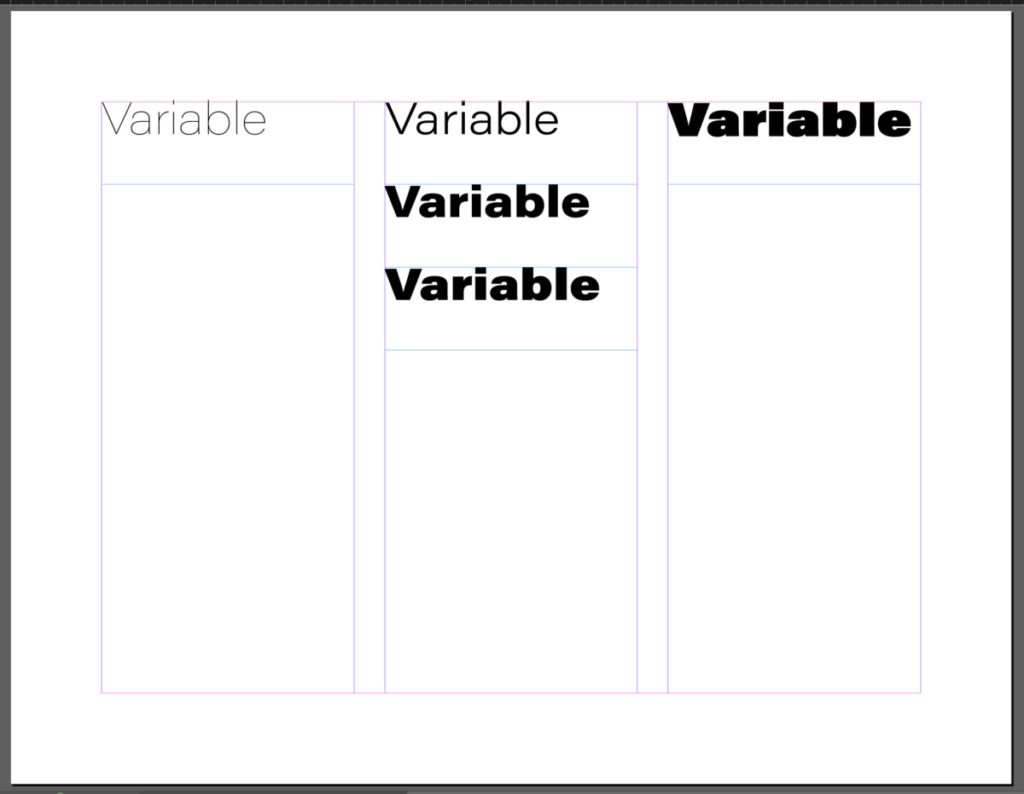

Assignment
Graphic Assignment
PLEASE NOTE that I am providing my solution to the assignment as reference only. Your solutions should not look like mine. Create your own.
Complete pages 3 to 4 of the Project 1 InDesign document
Follow this PDF with classification of type assignment specifics by M. Giuliani
- Save your InDesign File and create a PDF file. When exporting ONLY export
PAGES 3 to 4 - Save file: lastname_firstname_classification.pdf
Assignments not following naming convention will be marked as not done. - Place PDF file only in Dropbox
NOTE:
Graphic Assignments are always due the day before next class by 11:30 pm, and must be placed in class drive unless indicated otherwise.
Participation Activities are due as indicated by instructor (during class or before next class)
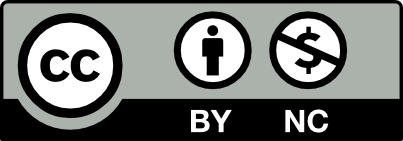



Leave a Reply