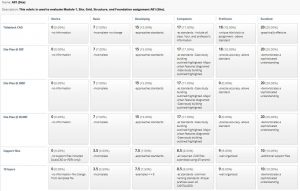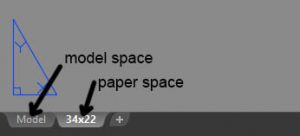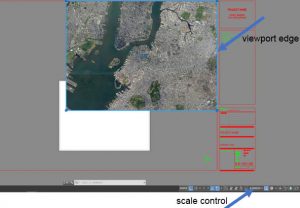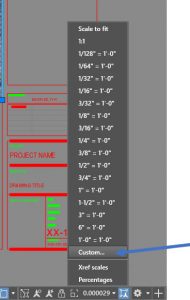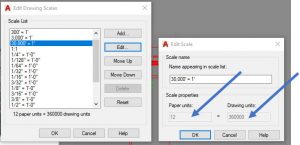Question:
I just want to know how I am going to upload the file for the first assignment.
Response:
The assignments are in content area of blackboard. If you click on the content area button in blackboard you should be able to access the assignment. I have added a rubric to help you organize your submission.
Categories
-
Recent Posts
Recent Comments
Archives
- April 2022
- March 2022
- February 2022
- January 2022
- November 2021
- October 2021
- September 2021
- August 2021
- April 2021
- March 2021
- February 2021
- January 2021
- November 2020
- October 2020
- September 2020
- August 2020
- July 2020
- June 2020
- April 2020
- March 2020
- February 2020
- November 2019
- October 2019
- September 2019
- August 2019
- April 2019
- March 2019
- February 2019
- December 2018
- September 2018
- August 2013
Meta