Each week you will need to respond to two questions posted. Your response should be a minimum of 300 words for both questions. You should also include at least one response to your fellow students. The responses are a requirement for participation part of your grade.
Question 01 –
Describe how to create a curves adjustment.
Question 02 –
How do you create a merged layer on the top of the stacking order?
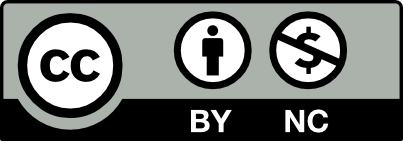



To create a curved adjustment, you can use the Curves adjustment layer. To do that, open an image of your choice. Then go to the “Layer” menu at the top. Choose “New Adjustment Layer” and then select “Curves” from the menu. The menu box will appear, displaying a line representing the current range of your image. Afterwards, click anywhere on the diagonal line to add a control point. Drag the control point up to brighten the tonal range or down to darken it. As you move it around, you’ll notice changes reflected in your image. You can add more control points to create more complex adjustments, shaping the curve as desired.
To create a merged layer on the top of stacking order, you can first make sure to ensure all the layers you want to merge are visible. Select the topmost visible layer in the Layers panel. Then hold down the Shift, Ctrl, and Alt keys or Shift, Command, and Option on mac at the same time. While holding these keys down, press the “E” key. Then release all keys.
To create a curve adjustment you first have to add a curve adjustment layer, then select the properties panel and create a new point. Once a new point is created you can click and drag to adjust the curve until its desired shape. In order to create a merged layer, you can select the layer you want and then select merged from the drop down menu.
Hey, Jewel! I agree with you. Your response is concise and straight to the point. I think the curve tool is a fun tool to play around with in Photoshop because of its ability to make more nuanced edits flexibly.
To adjust the brightness and contrast of an image in a more precise manner, you can use curves in Photoshop. Here’s how you can create a curve adjustment: Open the image you want to adjust, then go to the “Layer” menu at the top, select “New Adjustment Layer,” and choose “Curves.” Once the graph appears, adjust the curve to represent the tonal range of your image. The bottom-left point represents the shadows, while the top-right point represents the highlights.
To create a merged layer on the top stacking order, you need to make sure all layers are visible in the layers panel. Select all the layers, then click on “Layers” at the top of the screen and choose “Merge Visible Layers.” This will combine all the layers into one, while still keeping the original layers for future editing.
Hello, Kayla
I like how you explain how to create a merged layer on the top stacking order. It was straight to the point, simple, and easy to read.
To create a curve adjustment you will need to start off with an image. then proceed to click on the adjustment icon which appears to be a circle one, side is black and the other side is white. After that there should be an option to pick Curves after clicking the icon. After that, you have the option to adjust the image however you want. You can also in your settings set any of the keys on your PC as a quick button whenever you want to quickly add an adjustment layer.
Now as for creating a merged layer on the top of the stacking order you will need to go to the layer panel to merge the layers that you want to merge. There should be an option after clicking the layer panel to merge layers. After that, you should have more option for adjusting the layer by going to the layer panel again. You can even organize the layer just by clicking the layer and moving it on top or bottom of what ever layer you want to move.
To create a curves adjustment, you can add a new layer, then select and when you have the curve adjustment graph you can make changes to your selected points. to create a curves adjustment, open an image and select the Layers panel to add a Curves Adjustment Layer. To adjust different regions, like the highlights, midtones, and shadows, you can add several points. To get the right color balance, you can modify the rgb color channels separately.
merging all layers into a single new layer without editing the original levels is done when creating a merged layer on top of your layers. After using a photo you can use many layers to make any edits. After you verify that the combined version of your image is displayed in this new layer by checking the Layers panel. With layers you can also rename the layer. The original layers behind this combined layer stay unchanged, allowing you to make more edits or effects to the entire image. you can also still make changes to the original layers if you needed and then build a new merged layer, which keeps your work flexible.