Contents
Class Info
- Date: Wednesday, April 3, 2024
- Meeting Info: 6:00pm – 9:20pm
Homework Due This Class
During Lab last week, you were to resize photos and convert the color mode. Add those photos to the appropriate the Google folder.
The Lab assignment was as follows:
- Find 3 photos. I actually provided the photos so you didn’t have to find them on your own.
- Change 1 color mode to grayscale, and crop to 3 inches by 4 inches. Save this as IMAGE 1.
- Change 1 color mode to RGB, and crop to 300 x 600 pixels
(Determine size in inches). Save this as IMAGE 2. - Change 1 color mode to CMYK, and crop to 4 inches by 5 inches. Save this as IMAGE 3.
- Create a folder and name it 08_LastnameFirst Initial_colormodes.
- Place all 3 of your images in this folder.
- Upload this folder to the Google Drive folder.
Topic
Basic Image Corrections and Retouching
Today, we will discuss basic image corrections and retouching images in Photoshop. We will also go through some of the selection tools we didn’t get to last week.

can be corrected.
Strategy for Retouching
- Duplicate the original image, or at least duplicate the original layer. This keeps from destroying the image in case you need to start over.
- Make sure the resolution is correct for the final usage of the image.
- Crop the image if needed so that it’s the correct for its final usage.
- Make overall contrast and tonal adjustments.
- Eliminate any color cast. Does the image have an overcast color such as blue or yellow?
- Repair the damage and flaws—rips, dust, stains.
- The colors and tones of specific areas should be adjusted–highlights, midtones, shadows, saturation.
- Sharpen the image as the last step.
- You will not always need to do all these steps and sometimes they might not be in this order.
- Typically, you will work on a full high-resolution photo and afterwards crop or resize a copy for the intended use.
Resolution = the number of pixels per unit of physical length, such as pixels per inch (ppi). Resolution/pixel dimension will affect the size of a file and it’s upload or download time.
You multiple the height x width. An image that is 1000 x 1000 pixels = 1,000,000 (1 megapixel).
Objectives
What you can expect to learn
- Selections Tools that we missed last week
- Straightening and Cropping Images
- Adjusting the color and tone
- Curves
- Levels
- Retouching
- Content-Aware
- Patch Tool
- Clone Stamp Tool
- Spot Healing Brush
- Healing Brush
- Remove Tool
- A few of the AI tools
Critique
Each week we will review homework assignments from the previous class. No critique this week.
Lab
Lab assignments are done during class time.
- Practice using various retouching tools in the file(s) provided.
Discussion
Each week you will need to respond to two questions posted. This is a requirement for participation part of your grade.
Homework Due Next Class:
All work should be submitted by 5pm the day before class.
Each file should be saved according to the following naming convention, 09_LastName_retouching.psd (Photoshop file). Your files are saved with the layers.
- Use the image provided to do retouching—use as many layers as necessary. Use all the tools we learned about in class and use them on individual layers. Be sure to name your layers so they are easily identified.
- Upload your finished file, with the layers, to the Google Drive folder.
Vocabulary
- Tolerance
- Marquee Tool
- Lasso Tools
- Quick Selection Tools
- Magic Wand
- Brush Attributes
- Content-Aware
- Generative-Fill
Resources
Here are a few videos to help with some of the tools we used today.
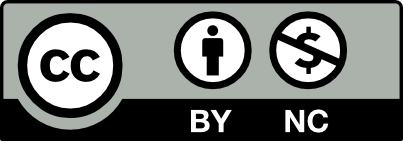



Leave a Reply