Each week you will need to respond to two questions posted. Your response should be a minimum of 300 words for both questions. You should also include at least one response to your fellow students. The responses are a requirement for participation part of your grade.
Question 01 –
Describe two different selections tools, in Photoshop or Illustrator, and how they work.
Question 02 –
How can you use a brush in Photoshop to create a shadow in your artwork?
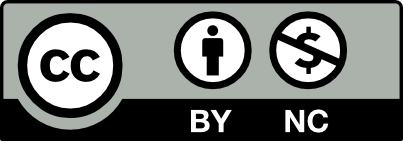



Two selection tools in Photoshop are the Magic Wand tool and the Lasso Tool. The magic wand tool selects areas of an image with similar colors, making it helpful for tasks like background removal, color adjustments, or creating masks. However, it may not always properly select pixels of intricate color variations. The lasso tool provides a helpful way to create custom-shaped selections in Photoshop, making it ideal for tasks like isolating objects, cropping images, or creating masks.
Using a brush in Photoshop to create shadows adds a sense of realism and depth to your work. First, select a brush and edit the setting to change the size, opacity, and hardness. Next, it is best to create a new layer. This allows for the primary layer to be saved as is, untouched. Then, play around with the opacity and blur of the shadows and make it look realistic on any part of your artwork.
There are many different selection tools in photoshop. One of them being the Lasso tool. What the Lasso tool allows the user to do is trace around the area in which they would like to select. For example, If there is a square piece in the image, instead of tracing every little bit of the shape, you can draw a circle around the shape and photoshop will automatically select the object within the circle. Another selection tool is the object selection tool. This allows the user to hover over the shape or object and Photoshop will automatically select the object.
The Brush tool is a very effective tool to add some depth to the image. Select the Brush icon on the left side of the tool bar. Then you can change the parameters of the brush. Some parameters include size of the tool, Opacity, smoothing, etc..
I agree with the two tools you chose especially the object selection tool which is my favorite.
Two selection tools in Illustrator are the Lasso tool and the Group Selection Tool. The Group Selection Tool is specialized for selecting individual items within a group. When you click with the tool, the first click selects the deepest object at the click point. Additional clicks on the same object or area select larger groups that the object is part of. The Lasso Tool is used for freeform selection of objects, points, or path segments. You can manually click and drag to draw a freeform shape around the objects or parts of the object you want to select. Once you release, all objects, anchor points, or paths that are entirely or partially enclosed within the lasso area are selected.
Creating a shadow in Photoshop using a brush is a technique that adds depth and realism. First, select the Brush tool or press B. In the Brush panel, choose a soft round brush. This type of brush has a feathered edge which is ideal for creating a soft shadow. You can then adjust the size of the brush depending on the size of the area you want to cover with shadow. Lower the opacity to ensure the shadow isn’t much. Always make sure to create shadows on a new layer. This allows you to be able to edit the shadow without editing other parts of whatever your working on. To create a new layer, go to the Layers Panel and select New Layer. After creating a new layer for the shadows, using your selected brush, gently paint where the shadows should naturally occur in the area. Think about where the light source is coming from and the shape of the shadow. If the shadow is too hard or too dark, you can adjust it by changing the layers opacity or by using the Eraser Tool with a soft brush to soften the edges more. Last, you can use the Move Tool or select it by pressing V to reposition the shadow as necessary.
Hi, Esther! Thank you for your long answer about Brush tool and how to make realistic shadow. You described so detailed about all the adjustments with adding shadow to your artwork.
One tool From Illustrator is the Lasso tool, which is used for manipulating selection of objects, and shapes, etc. You can manually move things around to draw any shape around the objects or parts of the object you want to add onto. Once you release, all objects, or paths that are entirely or not fully closed within the lasso area are selected.Another one is the pencil tool, this tool allows to to draw freely on my device while adding a familiar touch. Also it’s easier to work with for me because the texture is very transparent to me. Using a brush in Photoshop to create shadows adds small and big important details to your work, First, You need to select Brush and adjust your brush how you need it, this will a sense of realism, depth, character and personality to your work. It also adds many other features in your artworks that help it to look more professional
Photoshop and Illustrator offer many different types of selection tools that are useful. The ones I’m most familiar with and enjoy using are the ones in Photoshop which is the object selection tool and the lasso tool. Both are different but share the same objective which is to select the object or character in the image or page. The object selection tool automatically selects the object or characters in the image you are working on, just by clicking on the tool on the toolbar and moving your mouse on the object or character of your choosing and a purple outline should be shown once you hover your mouse on the object or character. The lasso tool just is just used to draw an outline of the object or character you want to choose or even go into more detail about what you want to be selected.
You can use brush in Photoshop to create shadows, just by clicking the brush tools and clicking on the brush icon on the top left next to the house icon. This would give you the option to change the size and density of the the brush and color which would make it more easier to give a shadow effect in your artwork.