Each week you will need to respond to two questions posted. Your response should be a minimum of 300 words for both questions. You should also include at least one response to your fellow students. The responses are a requirement for participation part of your grade.
Question 01 –
What is an adjustment layer? Describe how it is created.
Question 02 –
How do you make that adjustment only apply to the layer beneath it and what is that know as?
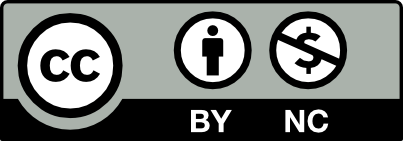



I really love your response. Super informative too. I could really tell by your response that you devoted time to explaining the material thoroughly. I can see clearly the effort it took to explain it in such detail and your mastery of the skill.
What is an adjustment layer? Describe how it is created.
An adjustment layer is a noninvasive tool in Adobe Photoshop that allows you to make color and tone adjustments to an image without impacting the underlying the actual image. Go to the “Layer” menu, pick “new adjustment layer,” and then select the required adjustment type by levels, curves, color, Saturation. A window with a menu will popup, allowing you to alter the settings. When you create an adjustment layer, it sits above your picture layers and affects all the layers beneath it. This noninvasive approach offers flexibility because changes can be changed or disabled without affecting the original image.
How do you make that adjustment only apply to the layer beneath it and what is that know as?
A clipping mask can be used to make an adjustment layer effect only the layer beneath it. Select “Create Clipping Mask” from the right click menu on the adjustment layer, also you can use the keyboard shortcut hold Cmd, option, G. This approach restricts the effects of the change to the layer directly below, resulting in a targeted effect. The clipping relationship is visibly indicated by indenting the adjustment layer. which is referred to as clipping mask, and it allows for exact control over alterations on select layers without affecting the whole picture.
An adjustment layer in Adobe Photoshop is a non-destructive layer that allows you to apply various adjustments and effects to the layers below it.The key advantage of adjustment layers is that they don’t directly alter the original pixel data of the layers they affect. Instead, they provide a flexible and reversible way to modify the appearance of the layers beneath them. By using adjustment layers, you can experiment with different settings, easily make changes, and control the overall look of your image without affecting the original pixel data. This non-destructive approach is a powerful feature in Photoshop, providing flexibility in the editing process. By creating the adjustment layer you want to use this could be helpful for example, Levels, Curves, or Hue/Saturation adjustment layer.
In Adobe Photoshop, you can restrict the effect of an adjustment layer to only apply to the layer directly beneath it by using a clipping mask. This technique is known as creating a “Clipping Mask” or “Clipping Group.” Creating a clipping mask allows you to confine the effect of an adjustment layer to a specific layer or group of layers.This technique is often referred to as “clipping” or “clipping the adjustment layer to the layer below.” This method is also referred to as “clipping” or “clipping group” because the adjustment layer is clipped to the content of the layer below, limiting its impact to that specific area.
Now, the adjustment will only affect the content of the layer immediately beneath it, and any changes you make to the adjustment layer will be constrained to that specific layer. This technique is beneficial when you want to apply adjustments selectively to certain elements in your art board, keeping your edits localized and non-destructive. It’s especially useful when working with complex layer compositions and trying to apply adjustments to specific objects or areas within your design.
Question 1: What is an adjustment layer? Describe how it is created.
Question 02: How do you make that adjustment only apply to the layer beneath it and what is that know as?
What is an adjustment layer? Describe how it is created.
How do you make that adjustment only apply to the layer beneath it and what is that know as?
The adjustment layer is a layer used to control the color and tones of an entire image or specific layers. It allows you to temporarily make changes without altering the pixels of the imagery.
A clipping mask can be used to make the adjustments apply to the layer beneath. The clipping mask restricts you from affecting the above layer.