Contents
Class Info
- Date: September 13, 2023
- Meeting Info: 6pm – 9:20pm. Room P124
Homework Due This Class
- Artboard size: 8.5×11, portrait or landscape.
- Create a logo or icon that represents you, your personality, etc.
- Use the techniques of working with simple shapes, fills and strokes that we covered in class.
- Think shapes—rectangles, squares, circles, triangles, etc. Use basic shapes like these to create your logo/icon. The logo or icon that you create doesn’t need to be complex. It should be simple.
- Use the YouTube video below to learn how to use the shape builder tool.
- Start by sketching the shapes on a sketch pad to help you work out your design.
- Do not include type.
- Save the file in the Illustrator format as 02_LastName FirstInitial_Logo.ai
- Upload the file in the appropriate Google Drive folder.
Topic
Creating and Aligning Shapes
Today, we will continue our exploration of the shape tools Illustrator has to offer.
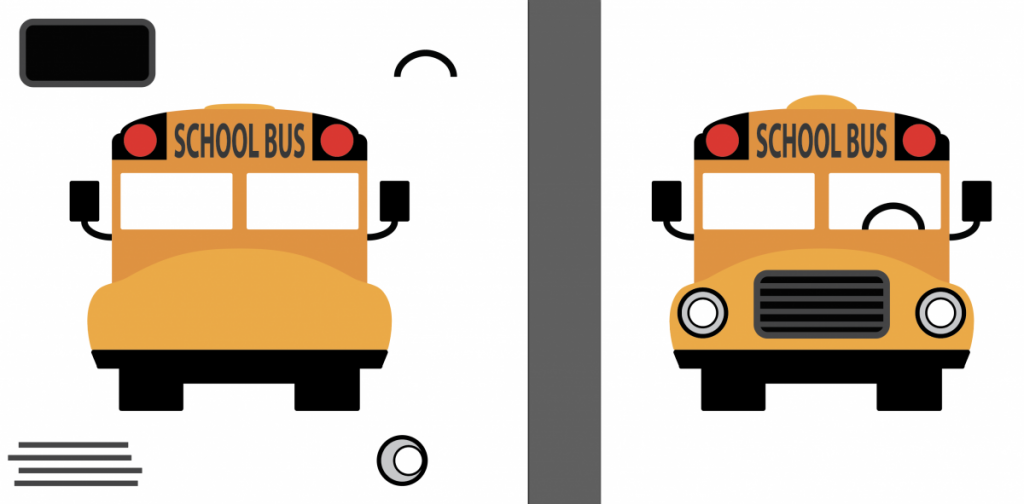
Objectives
What you can expect to learn
Some of these we have already covered
- Artwork Basics
- Paths and Appearance
- Selection and Direct Selection Tools
- Drawing basic shapes
- Drawing with Line Tool
- Stacking order and Isolation Mode
- Grouping and Ungrouping items
- Working with Fills and Strokes
- solid, gradient and pattern fills
- strokes – endpoints, dashed lines, and variable-width strokes
- Drawing Basic Shapes
- squares, circles, polygons, and stars
- line tools
- selection tools – selection and direct election
- hiding/locking objects
- Color
- The Swatch Panel
- global swatches
- spot colors and tints
- color groups
- Transforming Shapes
- Editing paths and shapes
- Combining shapes
- Using the width tool
- Rotate and Skew
- Aligning Objects
- To each other
- To a Key Object
- Distributing Objects
- To Artboard and Selection
A few things to know:
- Shapes are created with paths that are connected with anchor points.
- A shape = closed path because the ends of the path are connected)
- A line = open path. An open path has endpoints at each end.
- Both open and closed paths can be filled with color, gradients or patterns.
- All of the shape tools, except for the Star tool and Flare tool, create Live Shapes. Live Shapes have attributes such as width, height, rotation, and corner radius that are editable without switching from the drawing tool you are using.
Lab
Lab assignments are done during class time.
Create several shapes using the tools used during the demo, and fill them with different colors. Add some strokes to your shapes in another color. Duplicate some shapes and align them.
Your file should be saved according to the following naming convention. i.e., 02_LastNameFirstInitial_character.ai (Illustrator).
- Create an art board that is 8.5×11 (portrait or landscape).
- Using shapes/combined shapes, and techniques we learned in class, create a character or creature. It can be imaginary or real (meaning something that exists in real life, i.e. lion, tiger, bear, etc). Remember that simple shapes can be used to create almost anything.
- Save the file with the name: 02_LastNameFirstInitial_character.ai
- Upload it to the appropriate Google Drive folder for today’s lab by the end of class.
Critique
Each week we will review homework assignments from the previous class. Students will participate reviewing material and offering suggestions for improvement for their cohort. This week we will discuss the the logos/icons. Students will be asked to explain their ideas and techniques and get help or suggestions for things that were challenges. Workflow will be discussed.
Discussion
Each week you will need to respond to two questions posted. This is a requirement for participation part of your grade.
Homework Due Next Class
Prepare for QUIZ #1
- Use your notes, any any reading material, and video demos to review and help you prepare.
- You should know the vocabulary/terms that have been listed here on the website and discussed in class.
Vocabulary
- swatches (global and regular)
- ellipse
- square
- rectangular
- polygon
- stars
- stroke positions
Resources
Here are some videos that you should watch to help with some of the topic areas we covered today.
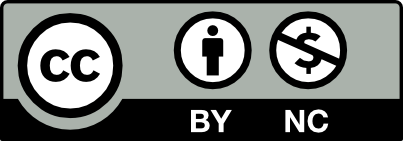



Leave a Reply