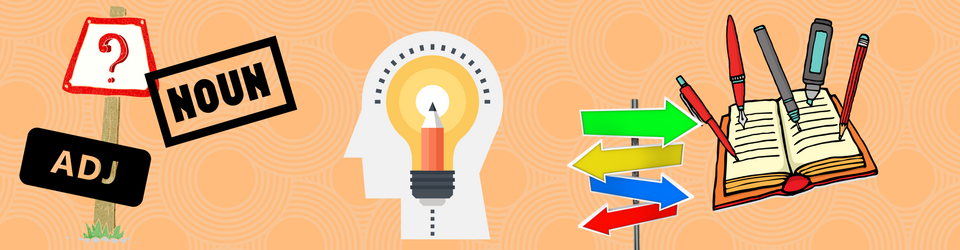BONUS TASK: Create a new post and include an image that you think represents you or that you really like. Here’s how:
1. Go up to the very top of the page.
2. Click on the + sign, then on post to create a new post.
3. You’ll get a new screen.
4. Give your post a title.
5. Click on Add Media.
6. You’ll get a new screen. You can either drag and drop or upload an image. Once you do, you’ll get a new menu on the right. Scroll down to choose where you want the image to be on the page and what size you want it to be. Then click Insert into Post.
7. You’ll go back to the screen with your Post. Tell us why you chose this image.
8. If you’re finished, go to the menu on the right and find Categories. Click on the Bonus Task box.
9. Then hit Publish.
If you don’t return to the Course Site, go to the top of the page where it has the course name and number, and Click.
I’ll start it off with one about me.