Each week you will need to respond to two questions posted. Your response should be a minimum of 300 words for both questions. You should also include at least one response to your fellow students. The responses are a requirement for participation part of your grade.
Question 01 –
What is the value of the Appearance Palette? How can you tell you have one shape?
Question 02 –
Describe two things you can do in the Appearance Palette.
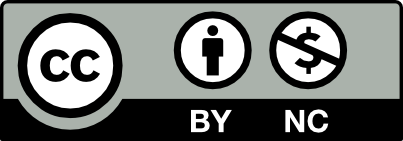



Q1: What is the value of the Appearance Palette? How can you tell you have one shape?
— The value or advantage of utilizing the Appearance Palette in Adobe Illustrator is that it allows you to apply multiple fills and strokes to a single object. You are also able to then change the color of and apply effects to each individual fill and stroke belonging to the shape. Many of the designs someone could create using the Appearance Palette can be achieved through other methods in Illustrator, however, the Appearance Palette stands above the rest due to the organization and efficiency it gives designers.
When using the Appearance Palette, you can tell you have one shape because you will be unable to to use the Direct Selection Tool to select the multiple fills and strokes belonging to the shape.
Q2: Describe two things you can do in the Appearance Palette?
— You can easily change the angle of each individual fill and stoke belonging to a single shape via the Appearance Palette by first selecting your object with the Selection Tool, clicking Add New Effect > Distort & Transform > Transform, and then inputting your desired angle Rotate section of the Transform Effects window.
You can also quickly change the opacity of each individual fill and stroke by first selecting your shape using the Selection Tool, clicking the drop down arrow to the left of the fill or stroke you’d like to change, clicking Opacity, and then inputting your desired opacity percentage.
I agree with you Bryanna, the appearance palette does allow the application of different strokes and fills to a single object and give it different colors too.
Q1: The Appearance Palette allows users to keep track of objects, and the appearance of them. This could be an object’s fill, stroke, opacity, effects, size, shape, and more. You can also edit these attributes, so nothing is set in stone. One main feature of the Appearance Palette is that you can do multiple effects on one object, instead of creating multiple separate objects. Creating multiple objects can get messy, and you can accidentally move things around. With the Appearance Palette, you can achieve essentially the same designs with more organization, because all the same effects would be stemming from one main object. You can tell you have one shape by clicking on objects with the Selection Tool, or Direct Selection Tool. No matter where you click regarding multiple shapes made from the Appearance Palette, the main one should be always being selected.
Q2: One thing you can do in the Appearance Palette is transform a shape. Transforming a shape creates a duplicate of it, and from there other effects can be applied such as changing the fill, stroke, opacity, and more. You can transform a shape by rotating it, changing it’s size, adding drop shadows, distorting it, pixelating it, stylizing it, and more. Another thing you can do is toggle the visibility of each object by clicking on the eye next to each layer in the palette. This can help a lot by letting you see what is what, and make sure you’re working on the right shape or object.
Q1: What is the value of the Appearance Palette? How can you tell you have one shape?
The Appearance Palette allows any object on Illustrator not to lose its structure. The Appearance tool if used on the object allows you to remove or edit that attribute later on without changing any other attribute that the object already had. Also, you can set the tool at any level in the layer hierarchy. For example, if you’re working with different effects on an object it may be difficult to determine which tool is making those changes. With the appearance palette, it will show you the fills, strokes, and any other effect that were applied to the object, layer, or group altogether.
Q2: Describe two things you can do in the Appearance Palette.
One thing you can do in the appearance palette is adding multiple visual effects ( color, stroke, drop shadow, etc.) Another one would be fx when you transform the object. There you can distort the object change shape, expand. Using one or both of these things will really make your design very different and unique. They are useful in the long run because they allow you to see all the attributes in the entire layer.
Question 01
The value of the appearance panel is that is very helpful when making changes to an object and keeping its original size and shape and Alterations can be made to an object or layer. It allow us to change the width and type of strokes which helps alter the object. Also, the ability to add new fills and stroke and adding effects to these objects. I think that appearance panel is very easy to maneuver and a great tool that helps create interesting effects to the design. I can tell I have a shape by clicking view then outline and that will show me the plain document and the shape that is the background.
Question 02
Two things that I can do in the appearance channel are adding multiple strokes to an object and adding Visual effects. The best way to add multiple strokes is by clicking on the appearance panel and playing around with the settings. This allow us to change the size of the stroke, color and opacity which help create interesting borders for the object. The Fx ( button to add new effects) allow us to do multiples things. For example, we can add 3D effects to the shape, distort and transform, brush strokes, sketch and many more.
Hi Gloria,
Great response to both questions. The 3D effect is a great example that you mentioned. Playing with the settings also gives the object more of a unique look. Well said.
Hi Gloria,
Great response to both questions. The 3D effect is a great example that you mentioned. Playing with the settings also gives the object more of a unique look. Well said.