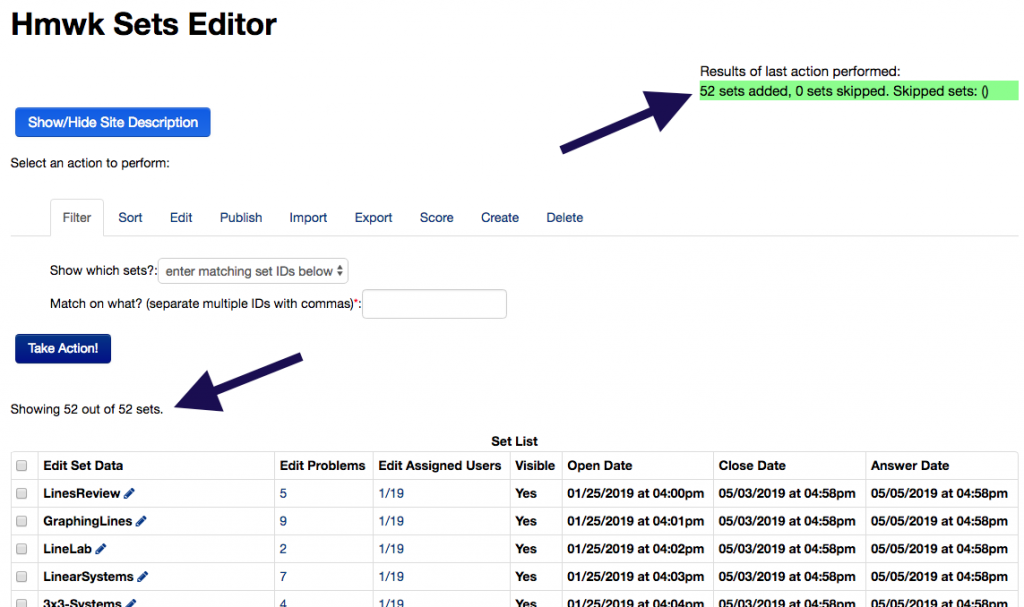There may be times when you’d like to assign problem sets to your students for review — e.g. reviewing topics that are covered from previous courses. Keep reading to find out how!
The first thing we’ll need to do is visit the Hmwk Sets Editor page. There, you should see all of the topics on the syllabus for your course. But what if you want to assign your students some review materials from a previous course? For instance, perhaps you’re teaching Calculus II, but you want students to review methods of differentiation…
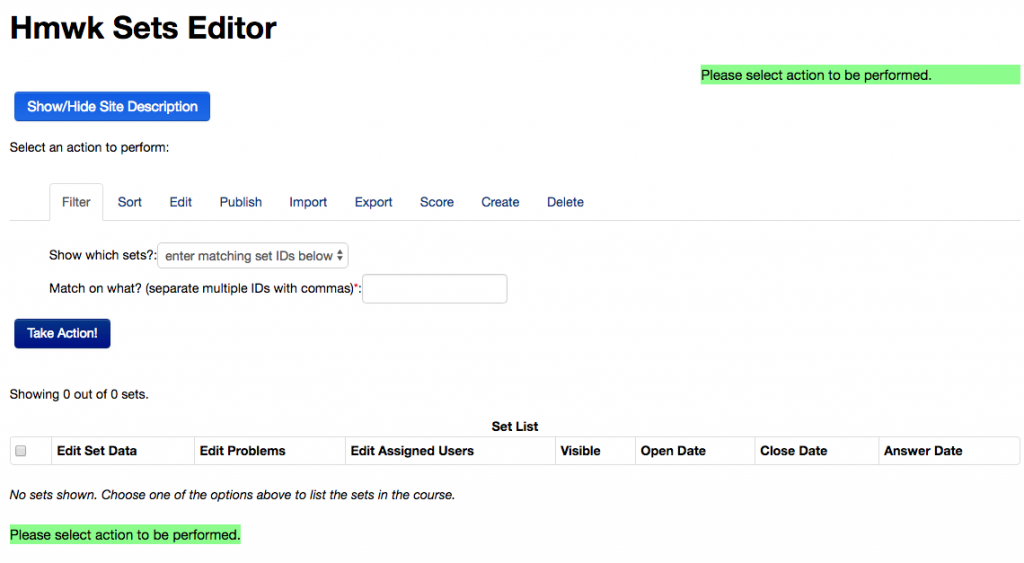
Click over to that “Import” tab, then select between “single set” and “multiple sets” from the first dropdown menu. Underneath, you’ll then see either a dropdown menu, or a box with a whole lot of problem sets that we can choose from:
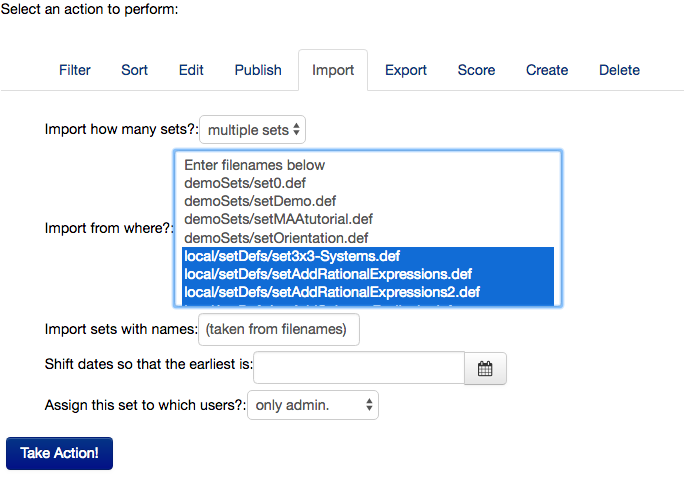
Underneath the initial “demoSets”, you’ll begin to see the topics for courses — starting with 1275. If you continue to scroll, you’ll get to 1375, 1475, then 1575. You can import any of these sets by selecting them and clicking on “Take Action!” — but you may optionally use the next few fields to do some advanced WeBWorK magic.
Imported sets will usually have their open/close/answer dates set in the past. Use the “shift dates” option to fast-forward the imported assignments into the current semester. This option works best when importing a single set, as the date shift is applied to all sets uniformly when importing multiple sets.
You can also choose to assign the imported set to no one, yourself only, or to all users. Don’t worry about it too much, you can always assign the imported set later, in the usual way.
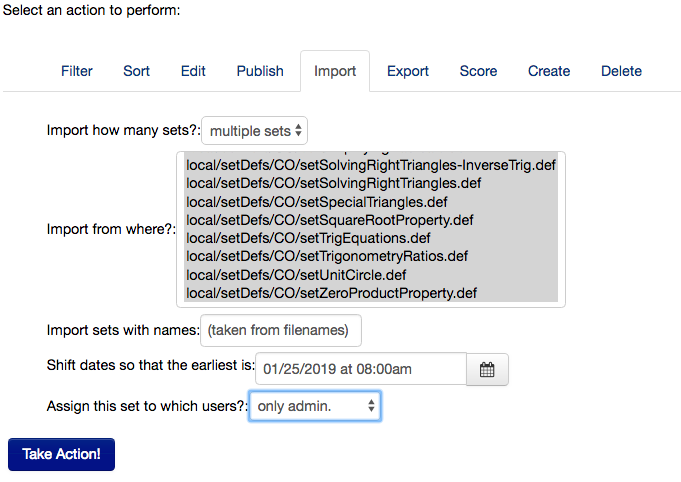
Click “Take Action!” and wait for WeBWorK to load all the problem sets – you should eventually see this: