“Show Me Another” is a feature that allows students to generate a new randomization for a problem. This is very useful for students when they are reviewing for exams!
New versions generated with the “Show Me Another” (SMA) feature are never counted in a student’s grade. They are simply for practice. When enabled, students may repeatedly practice new versions of the same problem. So, how do we enable this feature?
You’re going to want to visit the “Course Configuration” tab on the left side of your course site.
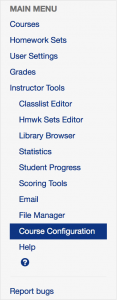
You’ll then click on “Optional Modules”

By changing “Enable Show Me Another feature” to “True”, you’ll enable SMA for all your students. Below the True/False drop down menu, you’ll see a few more options for configuring SMA. The first is how many attempts students must make before the SMA button appears on a problem page. I generally set this to “0”, meaning that SMA is available on all problems. (If set to any number higher than zero, it can be problematic, because if a student fails to get to the necessary number of attempts before the problem set closes, they will never be able to use SMA for that problem.)
Below that is the “Maximum number of times SMA can be used”, which I generally set to “-1”, meaning that students are not limited in the number of new versions they can generate.
And finally, we have several check-boxes to configure the behavior of SMA.
- SMAcheckAnswers = when checked, WeBWorK will check students’ answers for accuracy. (Disabling this would be counterproductive.)
- SMAshowSolutions = when checked, WeBWorK will allow students to see the full solutions to the newly generated problem. (This turns SMA into something like “Show me an example”. Students still must correctly answer their original problem to receive credit, so it’s your call whether or not to enable this aspect of SMA.)
- SMAshowCorrect = when checked, students may see the correct answer, but they will not have access to the step-by-step solutions as in the previous option. (I don’t see this option as making a big difference either way.)
- SMAshowHints = when checked, WeBWorK allows students to see the hints provided for the problem. (This should remain checked, as hints are already available on the original problem.)
When you’re done selecting your options for SMA, don’t forget to click SAVE CHANGES!


