Contents
Class Info
- Class Date: Tuesday Feb 6, 2024
Topic
Activating typefaces and fonts
What are variations of type and what are variable typefaces?
Objectives
Review this Quick Reference PDF with variations on weight, width, posture, contrast and serif by M, Giuliani
Learn basic type variations in width, weight, posture, contrast, serif,
- Weight (Bold, light, etc)
- Width (Extended, Expanded, Condensed, etc)
- Posture/ Slant (Regular or Roman, Italic, Oblique)
- Contrast (High, low)
- Serif (brackets, angled, others)
- Continue page setup InDesign
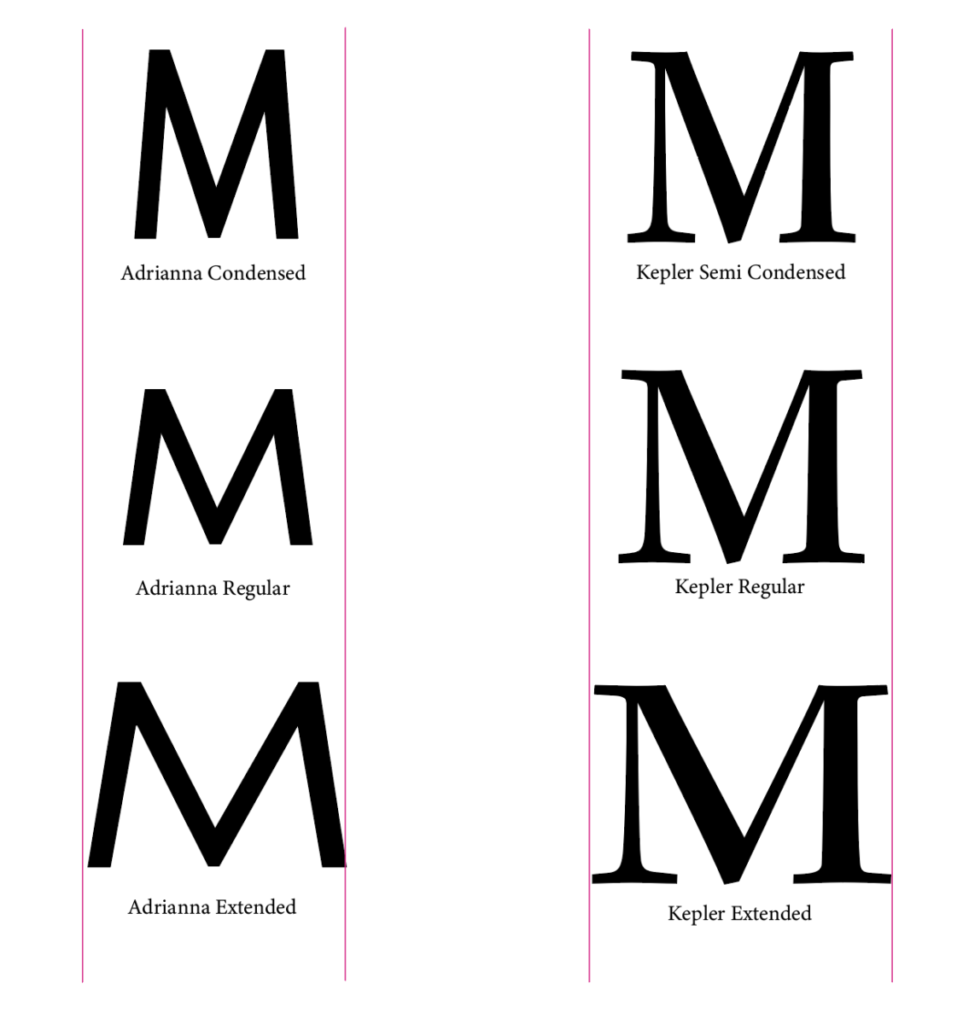
Notice that the weight of the letters are all the same.
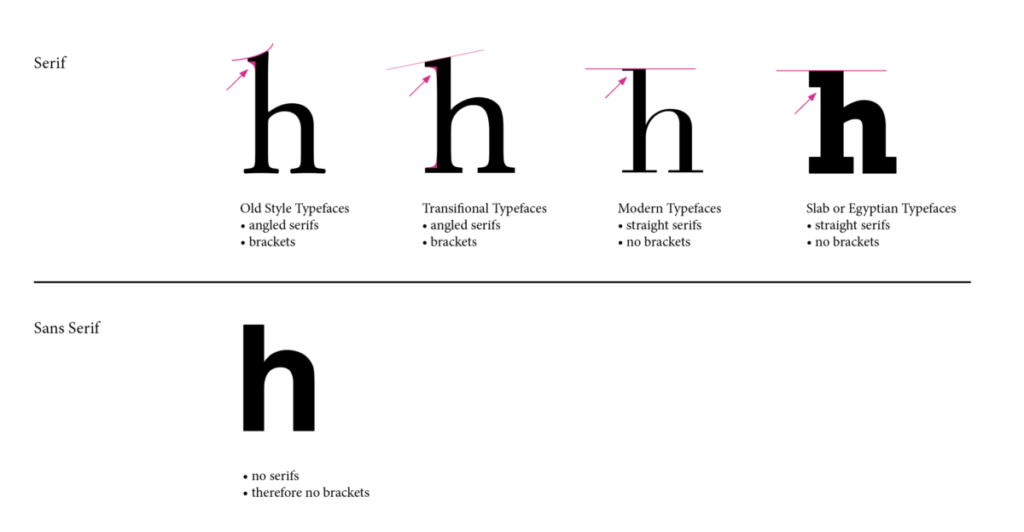
Let’s also look at some variable typefaces. These are becoming more popular each day. Soon we will start seeing many typefaces designed this way, allowing quick flexibility and adjustments to type as layout change.
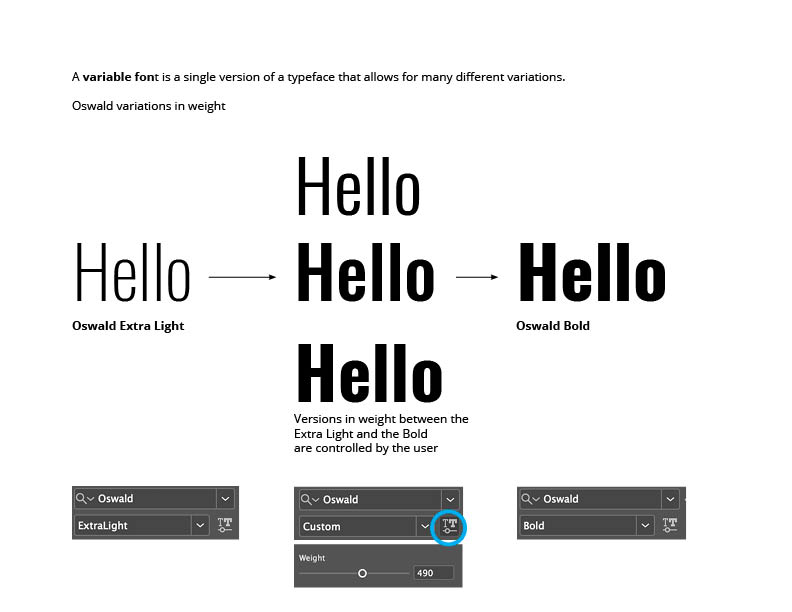
So we have both: Variable Fonts and Static Typefaces with Variations (fonts)
Participation Activity / During Class
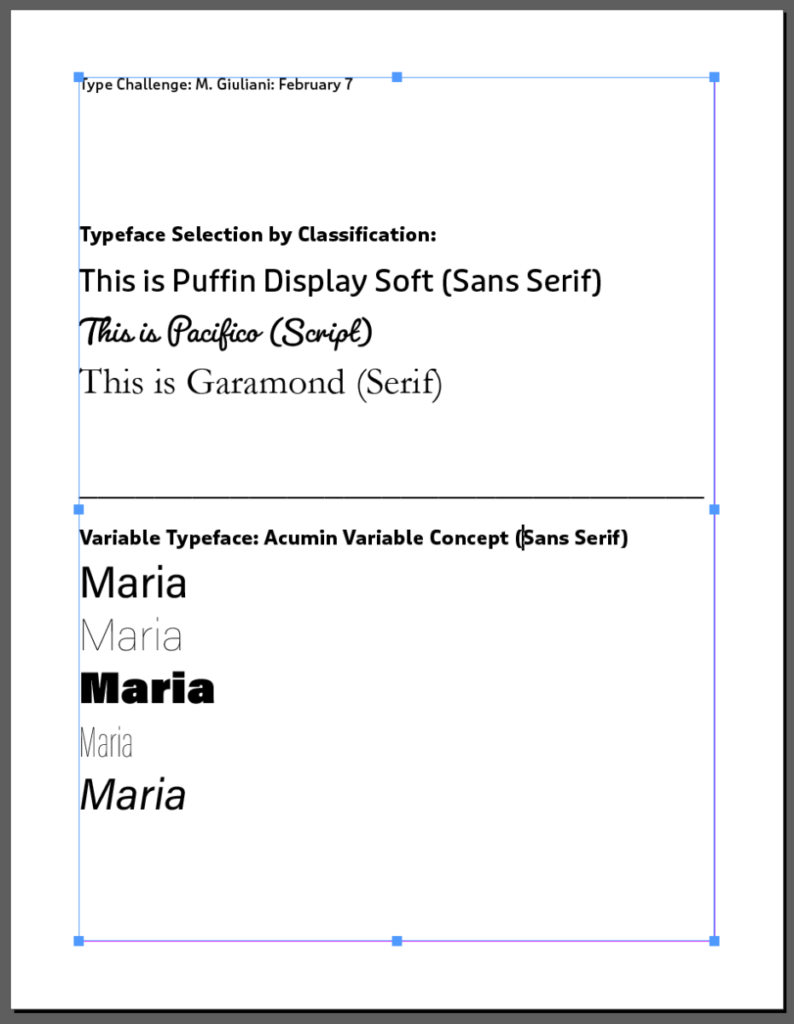
- Go to InDesign. Create a new 8.5 x 11 inches page/ .75″ margins all around /(no facing pages)
- Select three (3) typefaces from Adobe Fonts based on following classifications, activate them (If you wish to use Google Fonts, you will have to install typefaces)
- One Serif
- One Sans Serif
- One Script (or Handwriting).
- Create a text box and add the name of your three typefaces, followed by Serif, Sans Serif, Script
- With text still highlighted, apply the actual typeface and category to each of the name
- Increase the pt size to approximate 30 to 36 pt
- Save InDesign file
On the same page
- Working with Variable Typefaces for design layouts and web
- First look to see if you have the typeface Acumin Variable Concept or Source Code Variable if you have then ok, we will test them.
- Use your name (set in Acumin Variable Concept Regular/ approx 36 pt size), copy/paste it so that is it now there five times
- Got to the second one, highlight and go to the variable font type slider (depending on the typeface you might see a width, weight or slant slider), and bring the WEIGHT slider it all the way to the left.
- Go to the third one, highlight the and go to the WEIGHT variable font type slider, and bring it all the way to the right.
- Go to the fourth one, highlight the word and go to the WIDTH variable font type slider and place as you wish.
- Go to the fifth one, highlight the word and go to the SLANT variable font type slider and place as you wish.
- Save your work in Indesign and export as PDF:
“Last Name_first_inicial_TC_select_variables.pdf”. - Place in Dropbox
Assignment:
Graphic Assignment: Start during class / Select a word related to your invention
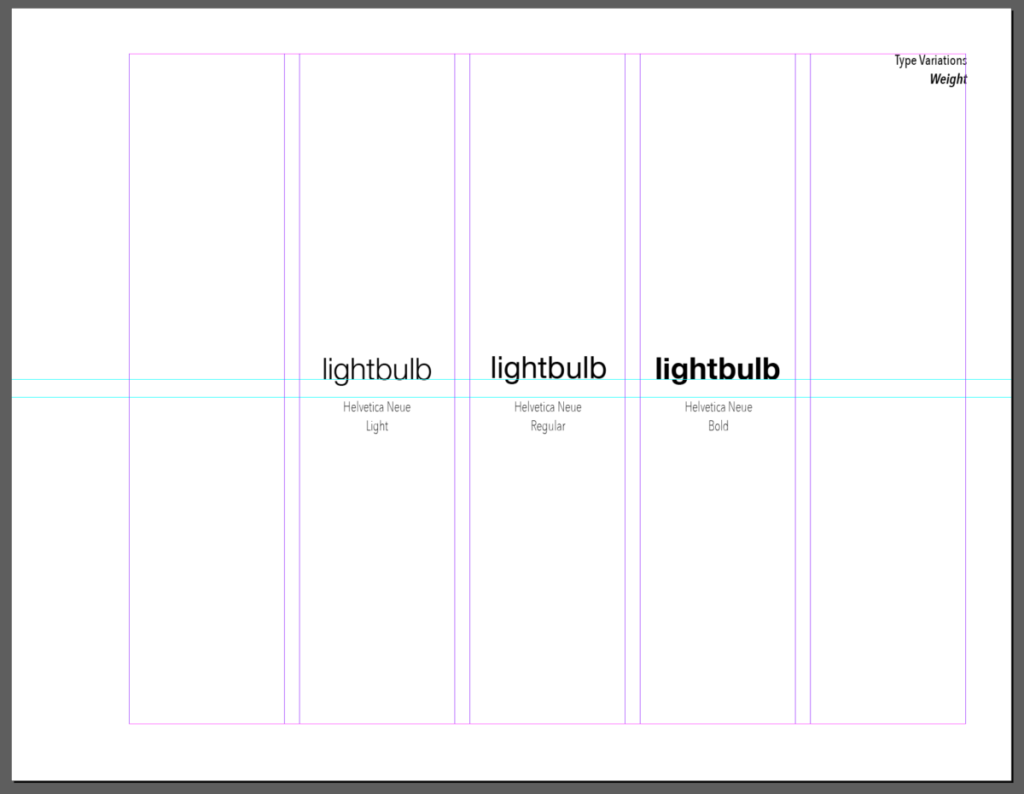
- Pages 3 to 5 only (weight, width and posture)
Page 3: WEIGHT
Use same typeface family for all main words on this page, and
always identify the typeface and font
5th column Title: Type Variations: Weight
1st column blank
2nd column = a word with a light font
3rd column = a word with a regular font
4th column = aa word with a bold font
Follow the same format for other pages
Page 4: WIDTH
Use same typeface family for all main words on this page and
always identify the typeface and font
5th column Title: Type Variations: Width (will have the same weight)
1st column blank
2nd column = a word with a condensed/narrow or compressed font
3rd column = a word with a regular font
4th column = a word with a an extended or expanded or wide font
Page 5: POSTURE
USE LOWERCASE characters
Use same typeface family for all characters on this page and
always identify the typeface and font
5th column Title: Type Variations: Posture
1st column blank
2rd column = a word with a regular font
3rd column = blank
4th column = a word with a real/true italic font
- Cannot use the same typefaces used in class Participation Activity, used in any of Prof. Giuliani’s examples or Quick Reference Material
- Save your inDesign file
- Export pages 3 to 5 as a PDF
Lastname_firstname_variations_wwp.pdf - Place PDF file only in Dropbox
Assignment
Complete Graphic Assignment pages 3 to 5 and place in Dropbox
This will be graded (combined) with Page 2 vocabulary
See above for details
Export pages 3 to 5 as a PDF
Lastname_firstname_variations_wwp.pdf
Graphic Assignments are always due the day before class at 11:30 pm, and must be placed in class drive (COMD1127 DROP BOX link) unless indicated otherwise. Assignments uploaded during class on the day that they are due are marked as late.
Participation Activities (Scavenger Hunts, Type Talks and Type Challenges) are due during class or the day before class at 11:30 pm if indicated by the instructor.
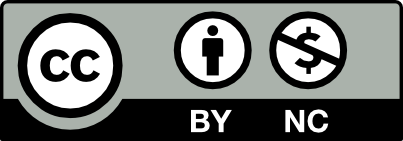



Leave a Reply