“EDIT (4/6/2017): We are excited to learn that many City Tech students found this post useful! For current directions on signing into City Tech WiFi please see these new directions“
Droid users rejoice!
For semesters students have been complaining about the lack of Wi-Fi support for Android powered devices – left out in the cold in favor of Apple products. iPhone and iPad users have been able to connect to the internet by downloading the Bradford Mobile Agent App off the Apple App store Spring 2012, however recent improvements have allowed the school’s network to finally support Android devices. Granted, Droid enthusiasts will have to register each device with Computing Information Services by heading down to the Student Welcome center and giving them the device’s MAC address, but that’s relatively simple considering how difficult it can be to get a PC or Mac authenticated for use on the net.
So, just so everyone knows what to do:
For Android Users:
*Note: You will have to do this once every semester
- Turn on your Android device.
- Connect to the ‘NYCCT’ wireless network. The password is “NewYorkCityCollegeOfTechnology”.
- Go down to the help desk located in the Student Welcome Center (1st floor Atrium) and give them the MAC address of the device you want registered and your college email.
- Within 2 days, your device will be approved for internet access.
For PC/MAC Book Users:
*Note: For this to work you must have an updated antivirus program and your operating system must be up to date with security patches.
Note 2: You must do this EVERY time you want to connect to the campus Wi-Fi.
- Connect to the ‘NYCCT’ wireless network. The password is “NewYorkCityCollegeOfTechnology”.
- Open your browser and go to: http://10.10.200.227/registration/ValidUserLogin.html
- Enter in your username and password and hit download
- Username: Firsname.Lastname@mail.citytech.cuny.edu
- Password: Birth-date (MMDDYY) + last 4 of your SSN
- The Bradford Dissolvable Agent will be downloaded to you computer. Open the file and click run.
- It’ll take a little while and you may have to do all this more than once, but once the program is successful, you’ll have internet.
For iPad/iPod Users:
Note 2: You must do this EVERY time you want to connect to the campus Wi-Fi.
- Download the Bradford Mobile Agent App from the Apple store.
- Connect to the ‘NYCCT’ wireless network. The password is “NewYorkCityCollegeOfTechnology”.
Happy Web Surfing!
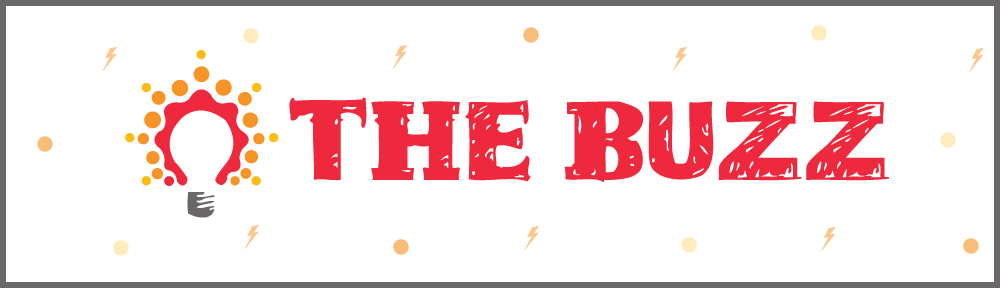



This is great Amber–really helpful!
My Android feels connected already!
It doesn’t work anymore. Any updates? Any one knows how to access?
Pingback: City Tech Wifi Login - UK Login Database