Please take some time to explore this OpenLab course site. Use the menu to explore the course information, activities, and help.
City Tech email
The college administrators and professors will be using your City Tech email to converse with you. Go to this site for all things City Tech email related. You can find your email name, reset your password, and log in from here.
Join this Course
If you’re new to the OpenLab, follow these instructions to create an account and then join the course. You must use your City Tech email to join and verify your account on OpenLab.
Joining OpenLab and becoming a member of this course are 2 different things! Think of it as creating a login for Instagram (ie. joining OpenLab) and then choosing to Follow someone (ie. becoming a member of MAT1275 D004).
Click here, and then click on the “+” next to “Join Now” underneath Foghorn Leghorn.
Remember that your username and display name can be pseudonyms, rather than your real name. Your avatar does not need to be a picture of your face–just something that identifies you on the OpenLab.
WeBWorK Homework System
This semester we will be using WeBWorK for homework. If you have used WeBWorK in the past, then you will be used to the platform to input your homework answers.
The website for WeBWorK can be found here. A login and password will be emailed to you using the email that is found on your CUNYfirst profile. This is why the steps above are so important! Please click on the link and make sure you are able to log in.
Activate your CUNYFirst Account
If your CUNYFirst account is not activated, go here and click “Claim your CUNYFirst account.” CUNYFirst gives you access to Blackboard and Dropbox, both of which will be used for this class, and probably your other classes as well. Once your CUNYFirst account is set up, you can log in to Blackboard and Dropbox. You will also be able to see which email you have on your CUNYFirst file, which you should change if it is not updated.
Questions
If you have any questions, reach out via email or in Office Hours. If you need help with the OpenLab, you can consult OpenLab Help or contact the OpenLab Community Team.
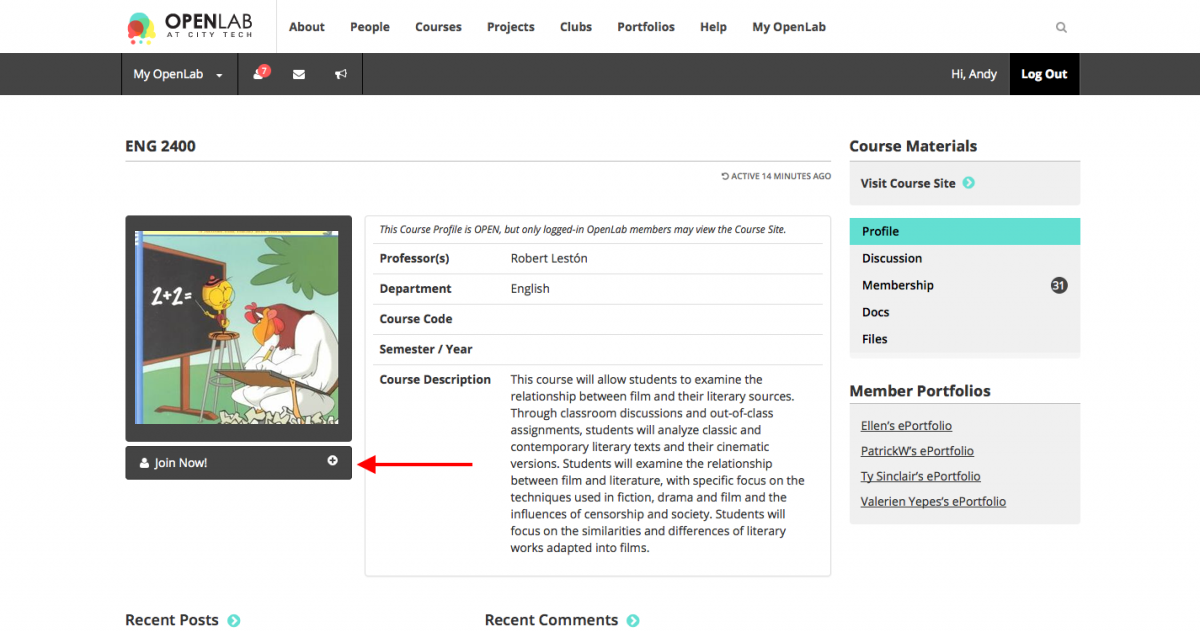
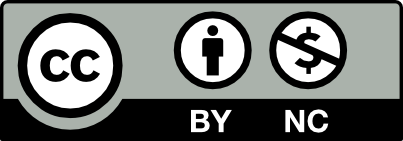



Recent Comments