Contents
Overview
Type Challenges are short assignments that we do during class. The objective of this assignment is to practice the Extrude feature in Illustrator.
Instructions
- Create an Illustrator document:
- 6″ x 4″
- 1 artboard
- Save document as: LastName_FirstName_ TC_Extrude
- Type a few words in two different text boxes. Adjust typeface, size, and tracking/kerning/leading.
-
Change the color of the words:
-
Go to WINDOW > 3D Material:
-
Experiment with the EXTRUDE feature
-
Look at different rotation presets
-
Save your work in Illustrator and export a jpg named:
“LastName_FirstName_ TC_Extrude.jpg”. - In OpenLab, create a new post:
- Named “LastName_FirstName_ TC_Extrude”
- Select categories: “Student Posts” and “Type Challenges”
- Insert .jpg INTO your post.
Due Date(s)
-
- In class, 10/25
Resources
How to Use Open Lab
Adding a Post:
-
- In the WordPress Dashboard, click on the tab Posts > Add New to create a new post
-
- Add a title in the title box at the top.
-
- Add an image (Add > Media) or formatted written content using the Post Editor.
-
- Add the relevant Category (choose from the existing list).
-
- Click Save Draft for later or click Publish to publish immediately.
How to add images to OpenLab
From your mobile device
“Image Size” app Google Play https://play.google.com/store/apps/details?id=de.vsmedia.imagesize&hl=en_US
“Image Size” IOS App Store https://apps.apple.com/us/app/image-size/id670766542
Resize Images in OpenLab
Most digital cameras and phones are likely to be set to take images that are vastly larger than a user of a computer screen is likely to need
https://openlab.citytech.cuny.edu/openroad/image-resizing
Insert Images into a Post
https://openlab.citytech.cuny.edu/blog/help/adding-images-other-media-block-editor/
Create a Gallery In a Post
https://openlab.citytech.cuny.edu/blog/help/adding-an-image-gallery/
Edit a Gallery In a Post
https://wordpress.com/support/wordpress-editor/blocks/gallery-block/
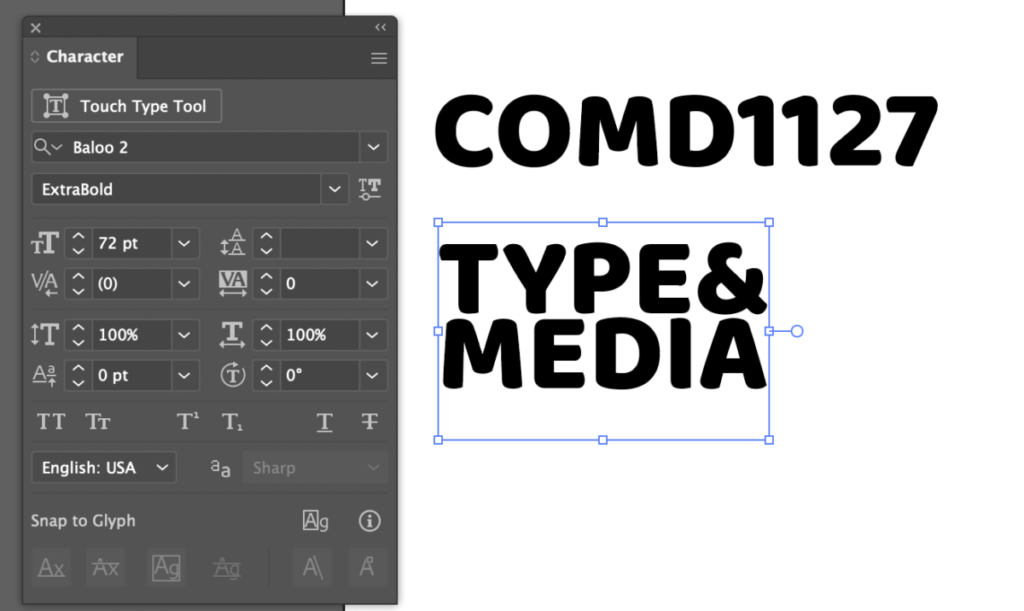

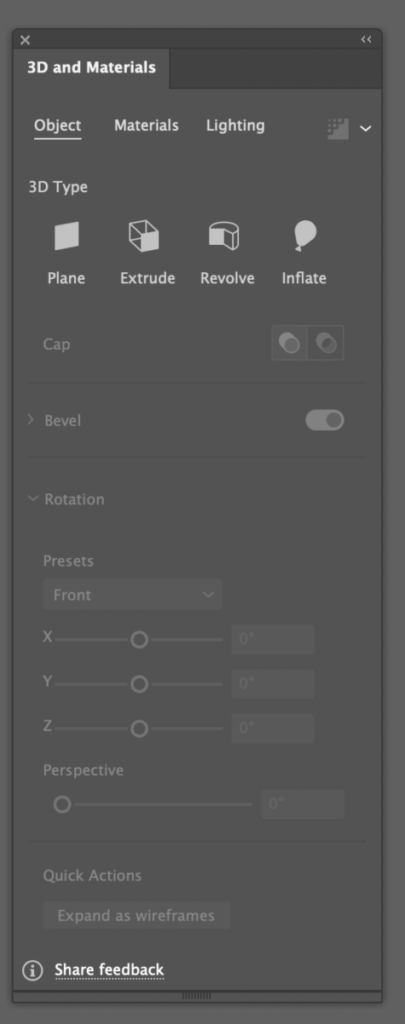
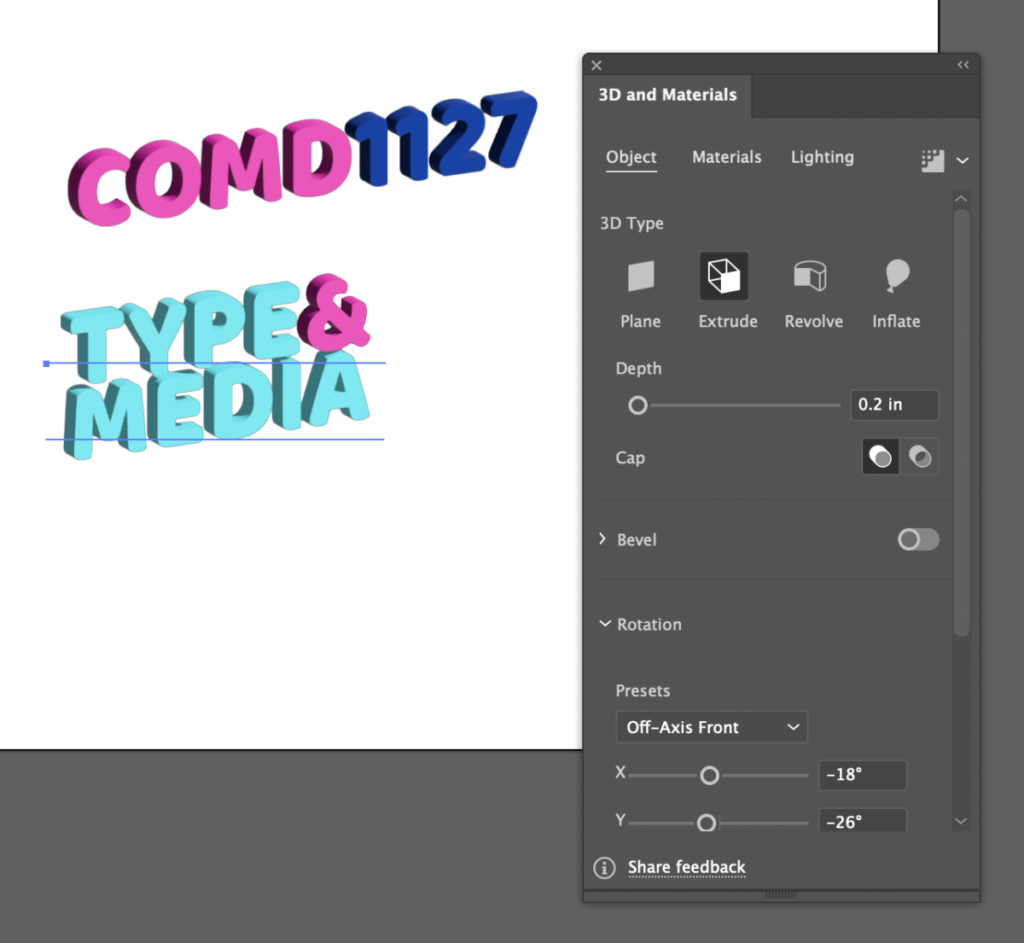

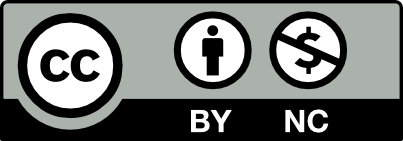



Leave a Reply