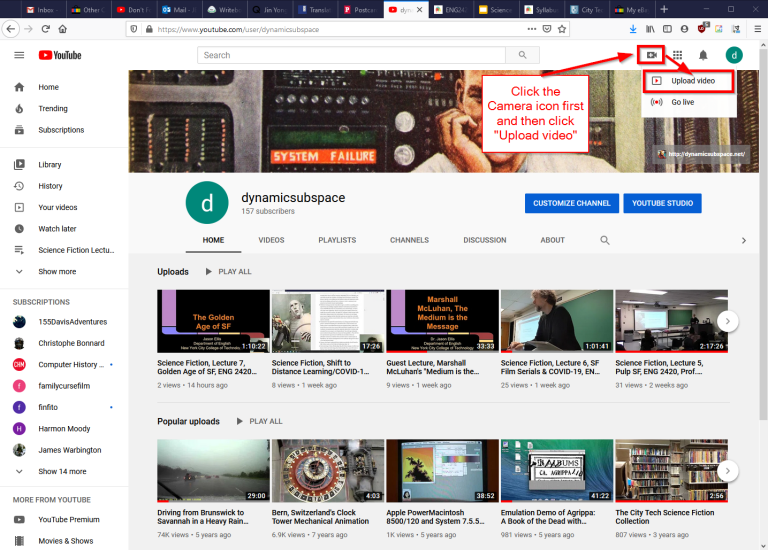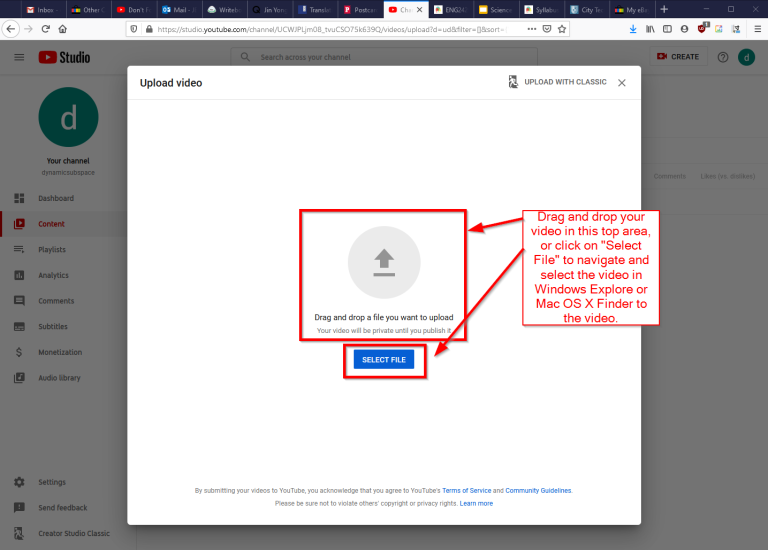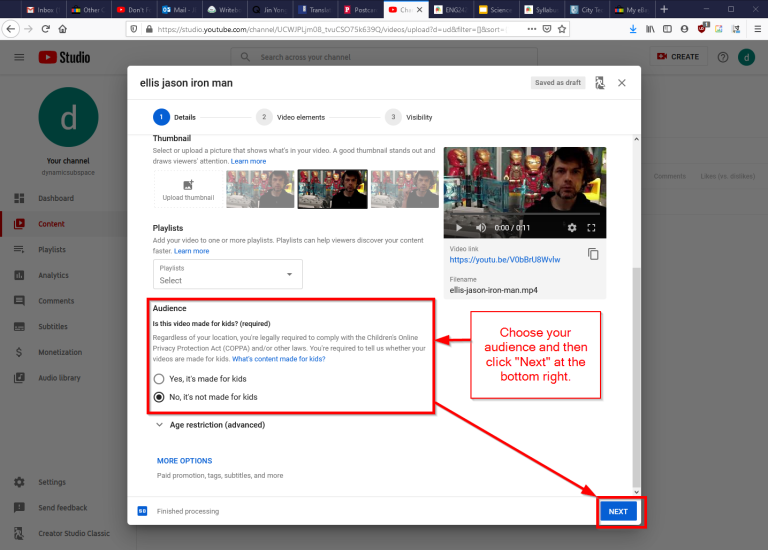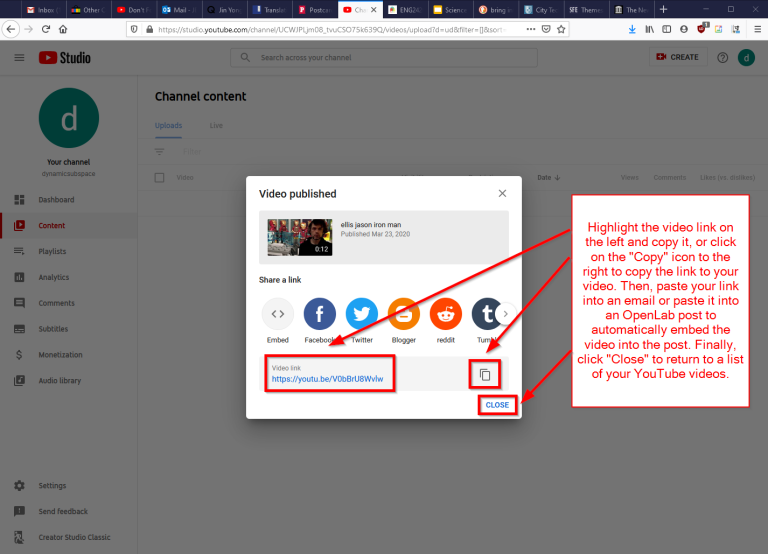On May 7, I presented on “Choose Your Own Grading Schema: An Online Learning Experiment” at the 2021 Bronx EdTech Showcase. Keynote speakers at the showcase included Mariana Regalado (Brooklyn College), Maura Smale (City Tech), and Matt Gold (Graduate Center).
You can download my slides with the link below or by clicking on the image of the title slide.
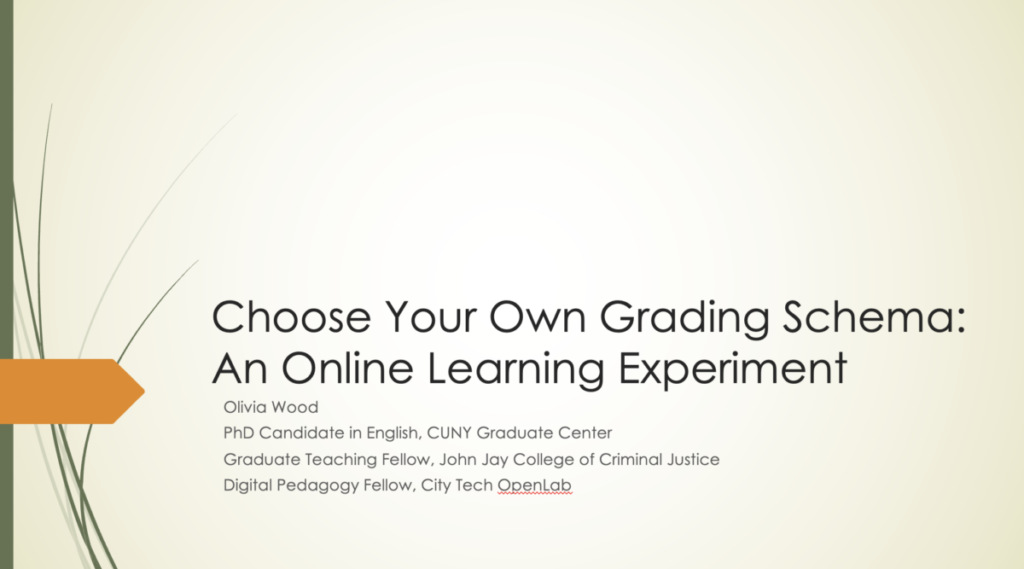
Last semester, after teaching mostly asynchronously with no penalties or cutoffs for late work, the responses I received in students’ end-of-semester reflections were mixed. About half said they were incredibly grateful for the flexibility my class structure offered. The other half said they wished I’d required attendance at the optional Zoom sessions and held them to their deadlines under pain of grade penalty. They recognized that while ideally they would be self-motivated to participate as much as possible, external pressure would have been helpful.
In my presentation, I shared how I revised my syllabus for Spring 2021 to account for both strands of feedback, and how students have responded.
At the beginning of the semester, students chose via Google Form which grading plan they wanted: Structure and Accountability, or Maximum Flexibility. Students on the Structure and Accountability plan were required to attend the weekly Zoom sessions and complete all assignments on the syllabus. Students on the Maximum Flexibility plan were not required to attend Zooms and were only required to complete select assignments marked in bold on the syllabus– unit projects, unit reflections, and a few other smaller tasks– but were still welcome and encouraged to attend class and complete other activities. After each unit, students were given the opportunity to switch grading plans if they wish, after reading an overview of the exact assignment and points breakdown for each plan on the coming unit.
Students responded very positively to this method. About one third chose the Structure and Accountability plan for the first two units, and most students chose the Maximum Flexibility plan for the third unit. Additionally, several students on the flexibility plan also regularly chose to attend the synchronous classes and participate in ungraded activities.
This new system does not appear to have affected the distribution of final grades compared to the Fall 2020 semester, nor was there a clear correlation between the grading plans a student chose for each unit and that student’s success in the course; I have several students making As who chose Structure and Accountability two or more times, but I also have several students making As who chose Maximum Flexibility for all three units.
While the numerical outcomes do not seem to have changed significantly under this new grading system, the students have almost unanimously reported feeling less stressed about the class, feeling trusted and understood, and feeling empowered to make the choices that are best for their own individual lives and situations.
I’m also extremely happy to report that for the first time in my three years of teaching, I don’t have a single student who has withdrawn or “disappeared.” Every student who stopped participating in the course in the middle of the semester has since returned and is turning in work again. While one might assume that no late work penalties will lead to most students leaving the bulk of their work to the last minute (and this is true of a few), most of my students have been turning in their assignments only a few days past the recommended deadlines, and several routinely turn in their assignments early.
After each unit, I asked students to respond to a series of reflection questions, including “What did you do during this unit that helped make you successful?” and “What additional resources/supports do you wish you had had during this unit?” Just as I give them feedback on their writing and ask them to revise, I also asked them for their feedback on my course design that I could use when revising for future semesters.
All but one of my students said that they think I should continue this “multiple-path” grading system in future semesters and wish other professors would do the same. (The other student said they didn’t like the stress of having to choose how they would be graded.)
Take a look through my slides for quotes from my students’ reflections, and if you choose to adapt my system for your own classes, please tell me about it in the comments!