Example of Plain Language
Before:
When the process of freeing a vehicle that has been stuck results in ruts or holes, the operator will fill the rut or hole created by such activity before removing the vehicle from the immediate area.
After:
If you make a hole while freeing a stuck vehicle, you must fill the hole before you drive away.
Writing Styles that Help Comprehension
The writer’s tone can aid reader comprehension.
Build Credibility
Avoid language that tries to add too much excitement. (“This will be the best tool ever for your classroom!”). Site visitors want to get the straight facts. Also, credibility suffers when users perceive that the author exaggerates.
The use of external site links can help site credibility. Links to other sites show that the authors have done their homework and are not afraid to let readers visit other sites.
Help Boost Memory with Metaphors
Reduce the need for readers to remember things from one part of text to another by creating a metaphor or comparison which helps the reader visualize what you are describing.
Example:
“When working on the OpenLab, your site dashboard can be compared to a kitchen: experiments happen here, and sometimes things are messy, but all your tools exist here for you to create content for the front end of your site. The front end–what visitors to your site see–can be compared to a dining room, where the table is nicely set and beautiful dishes are served.”
Organize Information to be Scannable
Research on how people read websites found that 79 percent of test users scanned web pages; only 16 percent read word-by-word. As a result, Web pages should use scannable text. In general, use half the word count (or less) than conventional writing, especially when writing for mobile users.
Highlight Keywords and Subheadings
Hypertext links can be one form of highlighting keywords; others include typeface variations and color. When you choose a highlight color, make sure that it creates a high contrast with the background so that it can be easily seen. You can use an online tool to check color contrast, such as the WebAIM Color Contrast Checker.
Subheadings, or section titles, throughout the page help orient the reader. Choose subheadings that are understandable and descriptive of the content, rather “clever” or complicated. Headings and subheadings should clearly contrast with the rest of the text (by being bolder, larger, etc).
Chunking Text
Presenting content in chunks makes scanning easier for users and can improve their ability to comprehend and remember.
The key to effectively chunking content is to keep related items close together and aligned. White space and line breaks between chunks of content will separate one section from another.
Some methods of chunking text content are:
- Bullet point summaries
- Ample line breaks (“white space”) between paragraphs
- A horizontal line (“horizontal rule”) between long sections of text
- Short lines of text (around 50-75 characters)
- Distinct grouping in strings of letters and numbers. For example, write a phone number as (973) 555-1234 instead of as 9735551234
Organized Paragraphs
Organize the structure of paragraphs to help users scan through the text.
- Use one idea per paragraph. Readers will often skip over any additional ideas if they are not caught by the first few words in the paragraph.
- Start paragraphs with the most important point. Each paragraph should use an inverted-pyramid writing style: start with an overview of the main point. People relate better to secondary points when they already know the basics.
Avoid Italics and Underlining, to Improve Readability
- Italic fonts are more difficult to read than regular fonts and should be avoided when possible
- Underlining interferes with lower case letters and should be avoided for emphasis. It can also be confused with hyperlinks
- Only use underlining for links, to web pages and email addresses
- Use bold for emphasis, not italics or underlining
Avoid Sentences in all UPPERCASE Letters
A sentence written with a combination of upper and lower case letters is easier to read. The word shape provides mental reading clues to speed up the process of reading.
It may make sense to use all uppercase in some instances, such as short headings, titles with a maximum of two words, or when text is used as a graphic image. However, uppercase can give the impression of shouting at the reader and therefore should be avoided where possible.
If the intent is to convey a shout, an exclamation point may be better. Screen readers generally do not read text differently if it is in all upper case letters, so listeners will not know that the author is shouting. Screen readers do change the voice inflection with exclamation points.
Also, upper case acronyms should have periods to allow screen readers to properly interpret the text as an acronym and not a word. For example, A.O.D.A. is more accessible than AODA.
Explain Graphics, Tables, Charts and Maps Using Text
All graphic elements that contain information relevant to the document require a text explanation. The explanation needs to be written by the same person responsible for writing the document. Having someone else describe the graphic elements may provide an incorrect interpretation.
When explaining complicated visuals, be sure to identify the type of visual (chart, graph, map, etc.) along with the title, purpose, and the meaning of the data.
The text explanation can be provided in the text of the document or in a caption.
How to Explain Graphics, Tables, and Other Visual Elements
The pie chart below, titled “Percent of Cotton Candy Sales Based on Age,” illustrates data collected to measure sales of cotton candy by age, ranging from 8% of sales to people age 12 and under to 30% of cotton candy sales to people aged 30-39. The pie chart splits up the ages included into seven distinct groups and uses various bright colors to illustrate the percentages.
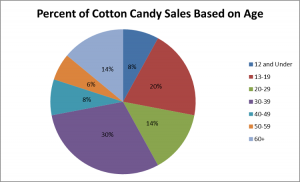
Design and Visual Legibility
Detailed instructions for design and style choices can be found on the OpenLab blog post Making your Work Accessible.
Legibility tips from that document include :
- Use pre-set heading styles to create a clear visual hierarchy:
- H1 for page titles
- H2 for subtitles
- H3 for section titles
- Use informative and specific wording for links
- Use common, recognizable fonts and avoid small font sizes
- Avoid low-contrast fonts
- Include alternative text (“alt text”) for all images




I’m trying to see if Grade Comments plugin is integrated with OL Gradebook.