Each week you will need to respond to two questions posted. Your response should be a minimum of 150 words for both questions. You should also include at least one response to your fellow students. The responses are a requirement for participation part of your grade.
Question 01 –
How do you create a (6 sided) hexagon shape and make the hexagon point up?
Question 02 –
What tool in Illustrator can change a straight line anchor point to a bezier curve?
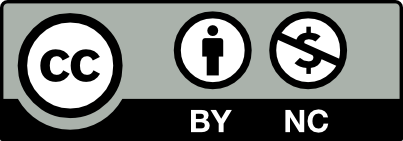



Question 01 – How do you create a (6-sided) hexagon shape and make the hexagon point up?
To create a (6-sided) hexagon shape and make the hexagon point up, first hold on the Rectangle Tool in the Tools panel and then select the Polygon Tool from the dropdown menu. Enter “6” in the “Sides” field to create a hexagon. You can also specify the size of the hexagon by entering values for the radius or width and height. Hold down the Shift key while dragging to constrain the shape to a perfect hexagon. Now to rotate, with the hexagon selected, go to Object > Transform > Rotate. In the dialog box that appears, enter “90” degrees and click OK. This will rotate the hexagon so that it points upwards.
Question 02 – What tool in Illustrator can change a straight-line anchor point to a bezier curve?
To change a straight line anchor point to a bezier curve first, you can find the Pen Tool in the Tools panel on the left side of the screen. It looks like a pen tip. Click on the anchor point you want to convert. If you’re starting a new path, click to create the first anchor point. After selecting the anchor point, click and drag in the direction you want the curve to go. As you drag, you’ll see direction handles appear. Then Adjust the length and angle of these handles to control the shape of the curve. Release the mouse button once you’ve adjusted the curve to your liking. Then Illustrator will create a smooth Bezier curve between the anchor points.
How do you create a six sided hexagon shape and make the hexagon point up?
Adobe illustrator allows you to create shapes using the shape tool. These shapes include rectangles, triangles, stars, an ellipse and more.Now to create a hexagon you will need to use the polygon tool that is located on the toolbar section once you click it and land on the third option. You then enter “6” as how many sides you want your shape to have and then it’s created. After that you rotate it from a 90 degree clockwise angle and then your hexagon pointing up is created.
What tool in Illustrator can change a straight line anchor point to a Bézier curve?
A tool in illustrator that can change a straight line anchor point to a Bézier curve is the convert anchor tool. Once you select the tool select a tool you then click on the line that you want to turn into a curve and then you adjust the curvature.
Question 01
How do you create a (6-sided) hexagon shape and make the hexagon point up? In Adobe Illustrator, create a hexagon by selecting the “Polygon Tool” from the toolbar, clicking on the artboard, and entering “6” as the number of sides in the dialog box. To point the hexagon up, just hold down the “Shift” key while dragging from a corner handle to keep things in line. After that, use the “Rotate Tool” (R) to swing the hexagon around to your liking, either at a 270 or 90-degree angle.
Question 02
What tool in Illustrator can change a straight line anchor point to a bezier curve? In Adobe Illustrator, the “Convert Anchor Point Tool” (you can find it in the Pen Tool panel or hit Shift + C) makes a straight-line anchor point into a Bezier curve. Select the anchor point using the “Direct Selection Tool,” then switch to the “Convert Anchor Point Tool” (Shift + C). Click it and drag on the anchor point to create Bezier handles and form a curve. Tweak the handles to fine-tune. If you use the same tool you could revert to a straight line by dragging the handles back to the anchor point.
Question #1
To create a hexagon shape in Adobe Illustrator and make it point upwards, first select the polygon tool from the toolbar or you can press M. Then, click anywhere on the dartboard and a box will appear. Enter 6 in the sides input field to create a hexagon. Hold down the shift key while dragging the mouse to constrain the shape to a regular hexagon (it will give you a equal sides). After creating a hexagon, select the Rotate Tool or R for shortcut. click on one of the corner anchor point of the hexagon to set the rotation point. Enter 30 in the angle input box, it’s the degrees to make it point upwards. Lastly press enter.
Question #2
To change a straight line anchor point to a bezier curve in Illustrator, you can use the convert anchor point tool. First select the convert anchor point tool from the toolbar or press shift + c until the icon appears (anchor point tool looks like a upside down v). Then click on the anchor point you want to convert. If it’s a straight point it will convert to a bezier curve point. Lastly, click and drag the direction handles that appear to adjust the curve.
once you know how to get a hand of the pen tool you will see how usefully and how much of an asset it actually can be! With practice, you’ll be able to use the pen tool in your own creative way.
You can create a 6 sided hexagon shape in Illustrator by first finding the polygon tool in the toolbar. Click anywhere on the artboard and enter the number 6 to get six sides. Rotating the hexagon to 270 degrees clockwise will give you a point facing up. Rotating your shape 90 degrees counter clockwise will also give you a point facing upwards.
The anchor point tool (located with the pen tool) allows you to transform a straight line anchor point to a bezier curve. After selecting the anchor point tool we can then click and drag on any anchor points we would like to transform. Hold down the mouse and drag. You can also covert anchor points. If I don’t like what I did with the bezier curve I can use the anchor point tool again to switch back to an angle. It is a useful tool but take a little practice.
Q1: TO create a 6 sided hexagon, you use the polygon tool to get your hexagon shape, then rotate the hexagon so that it points up and down.
Q2: You can change a straight line by using the pen tool to click, hold and drag so that you can create a bezier curve, and then if you want to fine adjust the bezier curves, you can use the direct selection tool to tune the anchor points for that curve so it better suits your needs. Or if you are not as proficient with the pen tool, then you can use the curvature tool as that allows you to pick where on the line you want to drop down that curve anchor point, then just click and hold and drag till the curve you want appears.
Hi Wei,
The Pen Tool is extremely handy and important but getting the hang of it requires a ton of practice. I have to keep practicing to master this tool.