Each week you will need to respond to two questions posted. Your response should be a minimum of 150 words for both questions. You should also include at least one response to your fellow students. The responses are a requirement for the participation part of your grade. Post your discussion in the Leave Reply area at the bottom.
Question 01 –
How do you duplicate a shape while keeping it aligned with the original shape?
Question 02 –
How would you “globally” change colors from your design? For example, change all blue colors to purple.
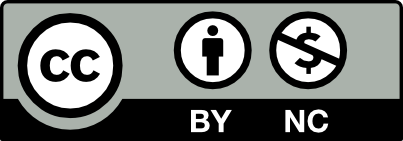



1- The way I duplicate a shape while keeping it aligned with the original shape would be holding the key shift and option where then with the mouse I press on the shape I want to move dragging it while still holding shit and option which makes a copy of the shape aligned with the original. After moving the shape, I can release from the mouse and also from holding on to shift and option
2- To globally change a specific color, I would select the shapes I would like to change color to holding my mouse while still holding the mouse I can drag to the shapes I would like to change. After selecting images, I can use the swatches panel and select the color I would like to change it to. Which then would change the color to all selected shapes. Another way was while having the same shapes I want to change I can select the shape and press start global edit which would change to all the similar shapes.
In Illustrator, to duplicate a shape and keep it aligned, I’ll hold the Option key while clicking and dragging the shape (this is to create a duplicate). And to keep the horizontal or vertical alignment, I’ll also hold Shift. This limits movement, so the duplicate will stay aligned to the original shape.
Global color change! I saw a really cool and handy method on the internet. Basically, to globally change any specific color or in general the entire palette of a design or illustration, I use the Recolor Artwork tool.
You need to select the entire design or specific elements, then select Recolor Artwork (under Edit > Edit Colors).
In the dialog box, you’ll see the color palette and can easily and conveniently change colors. For example, to change all blue elements to purple, find a blue sample in the current color palette and change it to purple (u can use the color wheel). This method ensures that every element of that color is replaced at once in the entire design. It’s also VERY useful when working with a lot of gradients in an illustration.
I would first press and hold the shift and option keys on the keyboard, click the original shape, and move the mouse while continuing to press and hold the shift and option keys to make a copy of the shape that is still aligned with the original. Dragging the new form should maintain its alignment with the previous shape if smart guides are enabled. When the mouse is in the desired location, I would then release it and simultaneously release the shift and option keys.
The swatches panel would be the first thing I would open to modify the colors throughout the entire system. After that, I would select a hue that stands out to my eye. Global color swatches are distinguished by a little white triangle in the corner. I may change the global color swatch by selecting the option to update all objects with the new desired color.
If I am trying to duplicate a shape, I would first select the shape/shapes with the selection tool and then press down the option key, the same shape and alignment that you have selected will move with the cursor. As you keep dragging and dropping while holding down the option key, the shape will keep duplicating. It is also important to keep in mind that you drop the object meaning taking your finger off the trackpad or the mouse and then stop pressing the option. You can duplicate like this as many times as you would like.
To globally change colors in the application, you need to first select the objects you are changing, and if it is many objects press and hold shift to box select objects. Then, you must open swatches, create a new swatch, and choose a color. You can tell which swatches are global by the little small triangle at the color of the swatch. When that swatch is changed into another color, whichever object that was selected will change color altogether.
to align and duplicate a shape the controls are shift and option. and to change all colors of objects, its command A and go to the color wheel to change the color of all objects.
If I want to duplicate a shape while keeping the exact alignment, I would first select the shape, click on the shape I want to duplicate with the Selection tool, and while holding down the Option key in MAC drag the selected shape. A copy of the shape will follow the mouse cursor. Once I have positioned the copied shape, I release the mouse button to place it in the document, and if I want to create additional copies, I would continue dragging and dropping while holding down the Option key. Each time I release the mouse button, a new copy of the shape will be added to the document.
Now if you want to change colors globally, the first thing you would open would be the swatches panel. Then, you would choose a color that catches your eye. You can identify global color swatches by a little white triangle in the corner. When you modify the global color swatch, you will do so by going to an option to Update all objects with that color.
To duplicate a shape and keep it aligned with the original shape you will need to drag the original shape to the right and while dragging hold the alt and shift keys which will copy the shape and keep it in line, then the mouse click can be released and hit D which will fully duplicate the shape and paste it in line of the original shape.
To globally change a specific color in my design I would first select my my object if there is more than one hold shift and click the rest so that they are all selected then go the swatches panel and select the color would like to change it to.
If I was trying to duplicate a shape I would first select the shape and move it a little bit then press Shift and Option, then move the shape while holding Shift and Option until it is duplicated. Also something important is that you must first stop pressing the mouse for it to duplicate and then release the Shift and Option keys.
To globally change colors in Illustrator, select the design you want to modify and go to Edit, then Edit Colors, and choose Recolor Artwork. There, you will see a panel with the colors in your design. Identify the blue, click on it, and change its tone to purple. This will automatically adjust all blue elements to purple in your design.
To change colors globally, first identify the color swatch you want to change in the Swatches panel. Double click the swatch to open the Swatch options. Change the color and click OK
1. If I was trying to duplicate a shape while keeping it aligned with the original shape, I would first click the mouse on the original shape to select it. I would then press the “option” key on a Mac (“alt” key on a PC), and drag the mouse to side of the original shape.
When I let go of the mouse and the “option” or “alt” key my object will be duplicated and in the place where my cursor is.
2. To globally change colors I would first go to the “Swatches” panel and click “new swatch”. Then select color and name the new color swatch. You can tell which color swatches are global by the little white triangle in the corner. When you make a change to the global color swatch it will change all objects with that color.
Another way to do this is to click it in the Swatches panel and then check “Global” in the “swatch options” dialogue box.
A third way is by selecting your artwork and clicking “New Color Group” in the swatches panel and checking the box to change the process colors to global colors.
I think these are all great ways to globally change colors in which all ways can serve different purposes if say you decide to change color within that group of objects. All ways have the same result but just got there a different way.
I have a MacBook, so learning the shortcut on a PC was helpful in case I found myself in a position using another device.
Thank you for describing so many options for changing the color. Honestly, I didn’t even realize there were so many ways haha. Will definitely try it out
To duplicate a shape while keeping it aligned with the original shape, I would first hold down shift and option on the keyboard, and then click the original shape and drag the mouse while still holding down shift and option, which will create a copy of the shape. With smart guides on, dragging the new shape should keep it in line with the original one. The mouse can then be released when it is at the desired position, and after that, the shift and option keys can be released as well.
To globally change the colors in a design, I would use the Magic Wand tool. I would set the Magic Wand settings to select based on fill color, then select the object with the fill color that I would want to change across the design. This should select all objects with the same fill color, which I could then change to another color with the Swatches window.
To duplicate a shape that I really need I make sure that the shape or figure is grouped so that I can get the full shape. I will then start pressing the option key while dragging so that I can duplicate the shape or figure. It will remain aligned so that I can duplicate more than once without leaving the original place of the original item. A note to keep is that you should let go of the mouse or else the shape that you were drawing will disappear and you will have to start all over again. For Global Selection for same color I would choose a item that I want to color. When selecting make sure you have the direct selection tool. You then go to the menu and select. You then look for same. Hover the mouse on the arrow then click fill color. You then choose a color and all of the item in the bunch and all of your items will be the color that you choose.