Each week you will need to respond to two questions posted. Your response should be a minimum of 150 words for both questions. You should also include at least one response to your fellow students. The responses are a requirement for participation part of your grade.
Question 01 –
Describe how to load a selection and explain why it is beneficial to use this technique.
Question 02 –
How do you fill a selection with the foreground color? Background color?
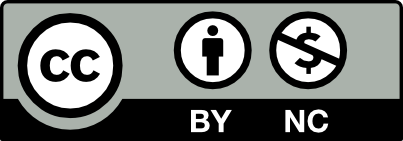



Question 1:
Describe how to load a selection and explain why it is beneficial to use this technique
to load a selection in Photoshop you first need to select your selection and save it. Then you must open a new file, choose the select menu, and click on load selection. From there you can go to the channels box and choose your selection. This technique is very beneficial because it allows you to make more specific edits in areas, and focus more on editing that selection. Allows for proficiency, efficiency, and smooth workflow.
Question 2:
How do you fill a selection with the foreground color? Background color?
To be able to fill a selection with the foreground color you need to press option+delete. For the background color, you need to press Cmd+Delete. To edit you can open edit and choose fill and to be able to choose a desired color. This is helpful because you can add solid colors easily, and faster. In general, when there are shortcuts it makes editing and projects a lot faster.
Question 1
To load a selection in programs like Adobe Photoshop, go to Select > Load Selection, or hold Ctrl (Cmd on Mac) and click a layer’s thumbnail in the Layers panel. This highlights the visible areas or transparency of the layer. You can also load saved selections from the Channels panel.
This technique is useful because it helps you isolate specific parts of an image for editing without affecting the rest. It allows for precise adjustments, making tasks like masking, coloring, or applying effects more efficient. You can also reuse saved selections, which saves time when working on large projects or repeating edits.
Question 2
To fill a selection with the foreground color, press Option+Delete. For the background color, press Cmd+Delete. You can also go to Edit > Fill and choose the desired color.
This is useful for adding solid colors quickly, whether for painting, design, or editing purposes. Shortcuts make the process faster, while the menu option gives more control over blending and opacity.
I agree that shortcuts make editing and working on Adobe applications just a lot more faster and proficient. It saves time and allows one to focus on more things in your work.
Question 1
Loading a selection in Photoshop implies recovering a saved selection to continue working on it without having to re-select the area manually. To load a selection, you can go to the “Select” menu and choose “Load Selection”, where you can select from the available channels. Alternatively, if you already have an active selection, you can save it to use in the future by going to “select”, then “save selection”, and allowing you to give it a name to identify it. This technique is beneficial because it saves time, especially when working on complex projects that require multiple editions in the same area. By loading a selection, it guarantees the order in the edition, since it allows you to apply the same adjustments or effects repeatedly without the risk of altering other parts of the image. It improves the efficiency and precision of the workflow, which makes its editing process more fluid and organized.
Question 2
To fill a selection with the foreground color you can use the keyboard specifically oppressing option + Delete, in the same way, you can utilize the keyboard if you need to fill the background simply using the Command + Delete.
i agree that saving and loading selections are indispensable in keeping preciseness and uniformity across complex projects. They are very effective in tasks such as applying effects or adjustments to the same area because they won’t be repeated every time, rather direct application and adjustment.
Question 01
In order to load a selection you must first save a selection. Then create a new file and go to the Select menu and click Load Selection. In the Load Selection dialog box go to the Channel menu and choose the selection you would like to load.
This technique is beneficial because it allows you to easily reapply a previously created selection to an image. This lets you make edits on the same specific area of an image multiple times without having to recreate the selection each time.
Question 02
You can fill a selection with the foreground color by using the keyboard shortcut Option + Delete, and if you want to fill it with the background color then use the shortcut Command + Delete.
To load a selection in Photoshop you need to select your selection and save it. open a Photoshop file and select load selection and click the one that you saved. This can be beneficial if you want to only edit that area, or use it as a coloring page and keep the edges clean.
To fill a selection with the foreground color by using the keyboard shortcut alt + delete, and to fill with the background color use ctrl + delete.
In Adobe Photoshop, one can load a selection by first saving a selection. You can do this by making a selection with any of the selection tools and then going to the Select menu and clicking Save Selection. Then, to access the selection again, you can go back to the Select menu and click Load Selection, then choose the selection to load. It can be beneficial to use the saving and loading of selection areas if you want to make edits to an area later, after editing other areas beforehand.
Filling areas of selection can be done very quickly and easily with keyboard shortcuts. To fill a selection with the foreground color, you can use Option + Delete on Mac. The shortcut would be Alt + Backspace on Windows. To fill a selection with the background color, you can use Command + Delete. The shortcut would be Mac or Control + Delete on Windows.