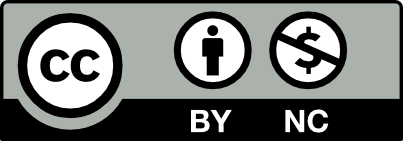Following best practices for web-supported pedagogy, provide your students with accurate information about the course.
Pages are used for static information (things that are not likely to change much over the course of the semester). Pages are found in the Pages section of the Dashboard. Depending on how the Model Course is structured you may see other content here. Update the following pages.
- Course Info
- Syllabus
- Schedule
- Grading Policy
- Contact Info & Communications
- Course Resources
Update Course Pages
Tip: You can use either the Block Editor or Classic Editor to edit your posts and pages, but WordPress will be retiring the Classic Editor in 2021, so it’s best to use the Block Editor if you can. Learn more about the Block Editor and working with blocks.
- To make changes to a page, in the Dashboard click Pages in the left-hand menu. All the pages will be displayed. Choose Edit (Block Editor) to edit the Course Info pages provided. Alternatively, you can navigate to a page and click the pencil icon in the top navigation bar (the pencil will only appear if you, the admin of the site, are logged in). This will take you to directly to the page editor in the Dashboard.
- Edit the areas on each page that are unique to your course, and make any other changes so that these pages are accurate for your class. Remember to delete the informational block at the top of each page when you’re done.
- In the Document settings use the pull down menu to change the Author of the page to your name.
- Then, update the Publish date to the current date by clicking on the date and choosing Reset.
- Click Update or Switch to Draft to publish later.