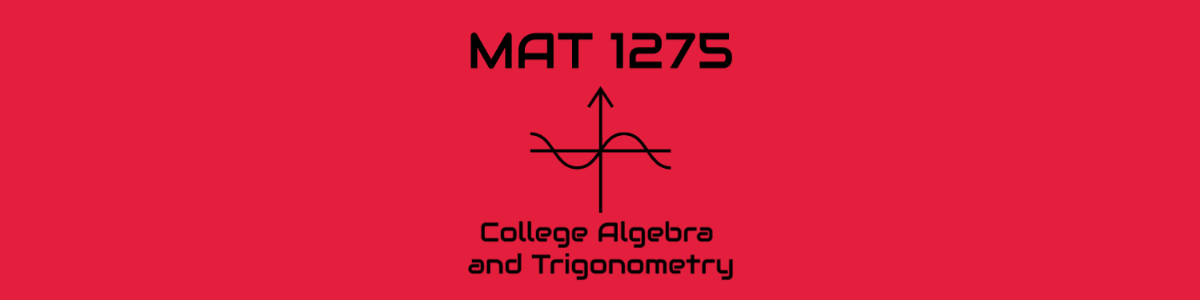Welcome MAT 1275 / MAT 1275CO Instructors
Hi Instructors! The site you’re looking at now (MAT 1275/1275CO Template) has been replaced – check out the new MAT 1275 Model Course site and MAT 1275CO Model Course site [LINK] if you’re looking for an easy way to start using the OpenLab in your MAT 1375 course.
INSTRUCTORS: Interested in using the OpenLab for your MAT 1275 section? This site was designed to help you get started by providing a template for the course MAT 1275 College Algebra and Trigonometry. It has been set up to include essential information and resources for students and faculty in the course. If you’d like to use this site for your own MAT 1275 section, you should make a copy of it (“Clone this Course”). You can modify your copy in any way you see fit (feel free to experiment)!
HOW TO MAKE A COPY OF THIS SITE FOR YOUR OWN USE: If you’d like to use this site for your own MAT 1275 section, you will need to “Clone this course” (make a copy for your personal use) — this can be done by clicking the “Clone this Course” link on the right side of the page under “Sharing”. NOTE: Cloning the course requires a few steps – basic instructions can be found by clicking on the red box below, and a detailed walkthrough of the process can be found on the Cloning a Course help page (start from “Step One: Profile” partway down the page).
Click here for cloning instructions
- Click “Clone the course” on the right side of the page under “Sharing”
- Fill in the following items on the resulting page:
- Course Name: Enter a name for your course – it should include Course Number Course Name, Semester, Year, Your Name – for example:
MAT 1275 Algebra And Trig, Spr20, Reitz - Course Information: fill in the Section, Semester and Year
- Site Details: Make sure “Set up a Site” is checked. Enter a name for your site in the box following Name Your Cloned Site (it can be similar to your course name above, but should not include spaces – for example, MAT1275AlgebraAndTrigSpr20Reitz)
- Scroll to the bottom of the page and click the button “Create Course and Continue”
- Course Name: Enter a name for your course – it should include Course Number Course Name, Semester, Year, Your Name – for example:
- Privacy Settings
- Make changes if you wish (the default settings work just fine for most folks).
- Then click “Next Step”
- Course Avatar
- You have the option to upload a new avatar (picture) for the course here – but note that you can always change the avatar later.
- Click “Next Step”
- Invite Members
- You have the option to search for students and invite them to join your course – but note that you can come back and invite students later (or ask students to find and join the course on their own).
- Click “Finish”
- Activate menu
- This site has a custom menu that must be activated: To do so, go to Site Dashboard > Appearance > Menus. Click the “Save Menu” button on the right side of the page (across from Menu Name: top).
- Click on the name of the course in the black bar at the top of the screen to return to the main course site.
- Update and publish the “Syllabus” page and all other pages
- The “Syllabus” page can be found under “About the Course” in the menu (or click here).
- To edit a page, go to the page and then click the Edit Button (pencil icon) in the black bar at the top of the screen.
- Replace all of the red text with your own section details (name, section number, office hours, etc.).
- When you are done, click “Publish” (top right of editing window) to save your work and make the page public.
- Update and publish posts
- For now, you should update this “Welcome” post and the “First Assignment” post (here is the help page on creating and publishing a post).
- In the black bar at the top of the screen, click on the name of your course. This will take you to the Dashboard.
- In the Dashboard, click on “Posts” on the left side of the page.
- You will see two posts, this “Welcome” post and “First Assignment – Introduce Yourself.” Click on a post to edit it .
- Don’t forget to click “Publish” when you are done – now the post will be visible on the home page of your site.
- Posts that are in the category “Assignments” (category can be selected on the right side of the screen when editing) then it will also appear on the “Assignments” page of your site.
- Make your site your own
- Click on the various menu items to explore your site. Feel free to customize things in whatever way you wish!
This “welcome” post is pinned to the top of your home page, so it will be the first thing your students see when they visit your site. Once you have cloned the course, feel free to personalize the message below (and delete this red text).
Welcome MAT 1275 students! We’ll be using this OpenLab site throughout the semester – please take a look around and see what is available.