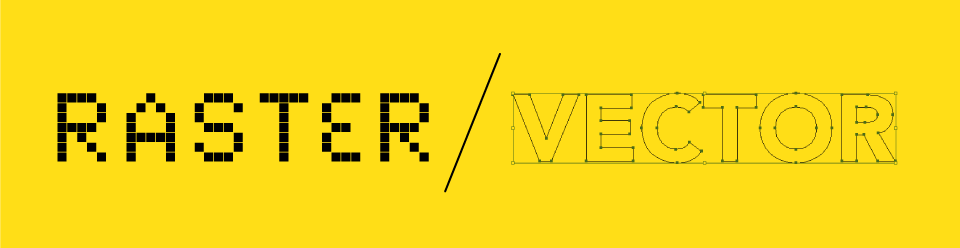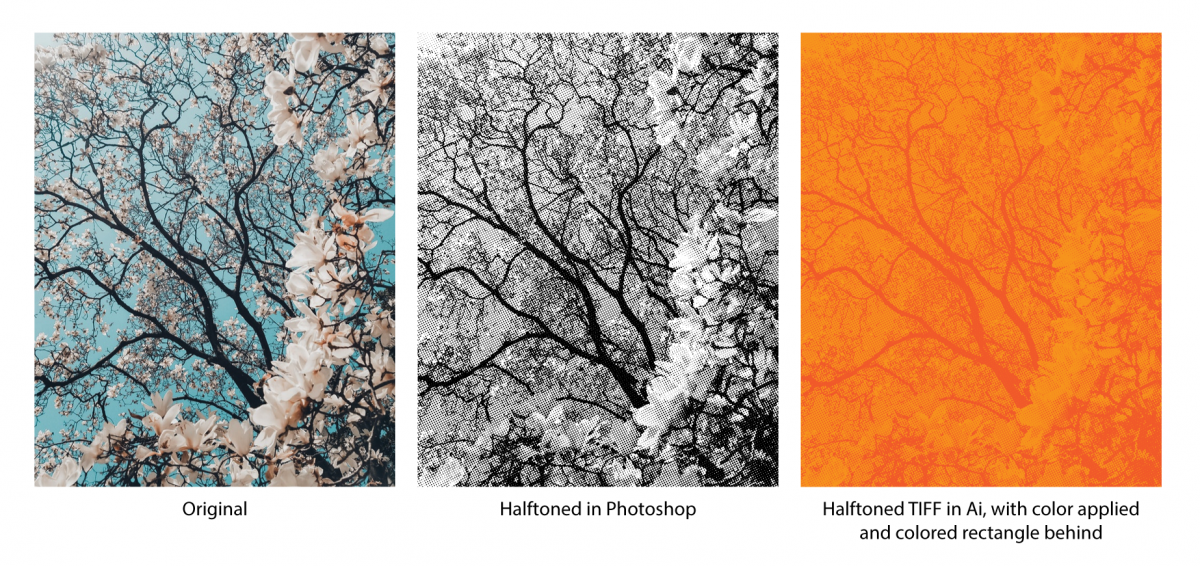IN CLASS
Critique Woodstock Poster R1
Watch Helvetica Part 2
NEW TOOLS
Halftone Images in Photoshop (see below for detail)
HALFTONING Step-By-Step
1. Open or create your image in Photoshop
2. Convert to Grayscale
Image-Mode-Grayscale in top bar, click Discard color info
3. Optional – Use levels adjustment layer to add contrast
4. Create Bitmap
Image – Mode – Bitmap in top bar
in Pop Up – Select Halftone Screen under Method, click OK
Next Pop Up – Adjust Frequency (lower freq. equals bigger effect, higher freq. equals more detail)
Shape: round, line, diamond – you can play with any of these
5. Undo and retry if you aren’t happy with it
6. Save image as TIFF, and place in Illustrator (where you can scale, change color, repeat, etc.)
WATCH
Next 30mins of Helvetica (trailer)
HOMEWORK
Round 02 of Woodstock Poster
Submit on Dropbox AND bring Printed & Trimmed poster to next class 4/17