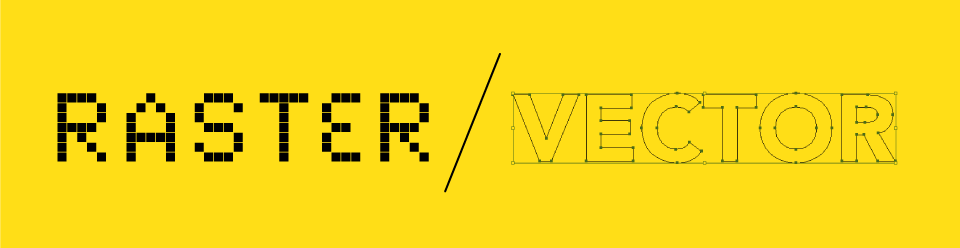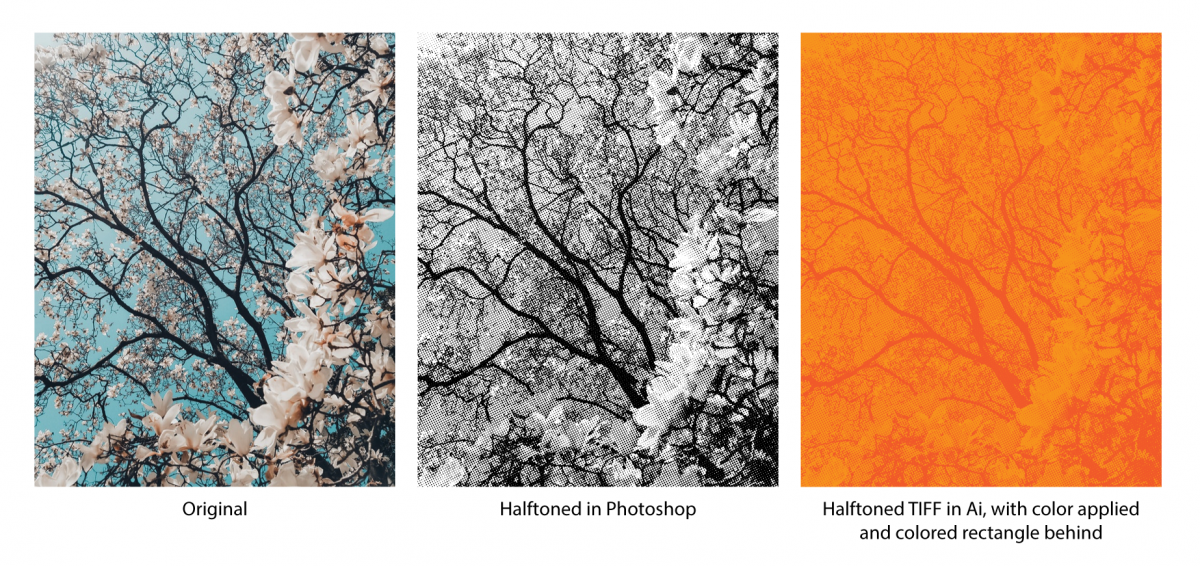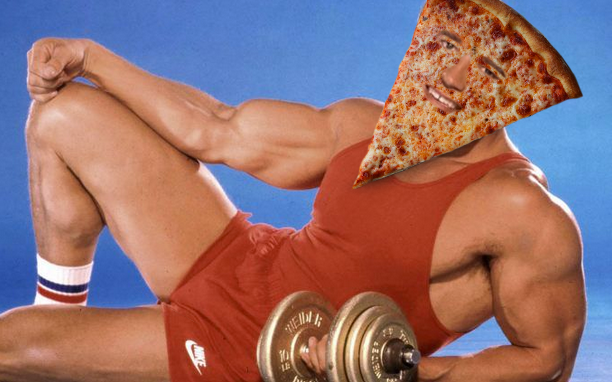FINAL EXAM
We’ll meet promptly at the start of exam period at 2:30 Wednesday 5/22.
THERE WILL BE NO LATE ENTRY TO CLASS DURING FINAL
Bring your printed & trimmed letterforms (in color + proper size) before class starts (we’re not going to have time to trim in class.
Final Project Brief for Reference here
RE-SUBMISSIONS
If you’d like to resubmit any of the previous projects, you have until the start of the final exam period to submit on dropbox here. CREATE A FOLDER WITH YOUR NAME & SUBMIT USING SPECS/ FILE NAMING FROM ORIGINAL PROJECT BRIEF (all of which is linked on this site).